Brother International MFC-J430w Support Question
Find answers below for this question about Brother International MFC-J430w.Need a Brother International MFC-J430w manual? We have 14 online manuals for this item!
Question posted by jtylmalak on September 2nd, 2014
How Do You Change Settings On Scanner To 200 Dpi On Brother Mfc-j430w
The person who posted this question about this Brother International product did not include a detailed explanation. Please use the "Request More Information" button to the right if more details would help you to answer this question.
Current Answers
There are currently no answers that have been posted for this question.
Be the first to post an answer! Remember that you can earn up to 1,100 points for every answer you submit. The better the quality of your answer, the better chance it has to be accepted.
Be the first to post an answer! Remember that you can earn up to 1,100 points for every answer you submit. The better the quality of your answer, the better chance it has to be accepted.
Related Brother International MFC-J430w Manual Pages
Users Manual - English - Page 9
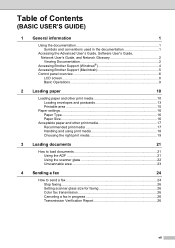
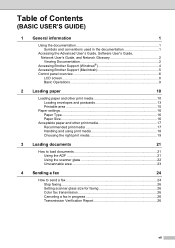
... User's Guide, Network User's Guide, and Network Glossary 2 Viewing Documentation 2
Accessing Brother Support (Windows 4 Accessing Brother Support (Macintosh 5 Control panel overview 6
LCD screen...8 Basic Operations 9
2 Loading... the ADF 21 Using the scanner glass 22 Unscannable area 23
4 Sending a fax
24
How to send a fax 24 Stop faxing...26 Setting scanner glass size for faxing 26 ...
Users Manual - English - Page 16


...screen appears, choose your model name) from the Start menu, select Brother, MFC-XXXX (where XXXX is your country. Insert the Brother
CD-ROM into your language. The CD-ROM Top Menu will ... use the advanced features for Fax, Copy, Printer, Scanner, PC-Fax, and Network. d Double-click top.pdf.
e Click PDF documents. Insert the
Brother CD-ROM into your language folder. b If the ...
Users Manual - English - Page 40
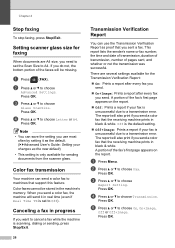
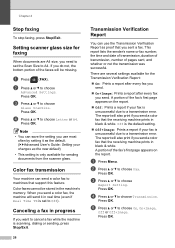
...Setting scanner glass size for faxing
4
When documents are several settings available for sending documents from the scanner glass. If you do not, the bottom portion of the fax's first page appears on the report. Note
• You can save the setting... to set to choose On, On+Image,
Off or Off+Image. The report will send it as the default. (uuAdvanced User's Guide: Setting your changes as...
Users Manual - English - Page 69
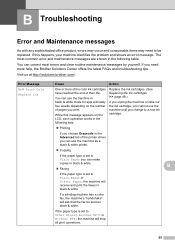
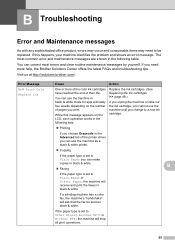
...error message. Visit us at http://solutions.brother.com/.
B
Faxing
If the paper type is set to
Other Glossy, Brother BP71 or Brother BP61 the machine will stop all print ...you change to a new ink cartridge.
Printing
If you choose Grayscale in the following table. Error Message B&W Print Only Replace Ink
Cause
Action
One or more help, the Brother Solutions...
Users Manual - English - Page 87
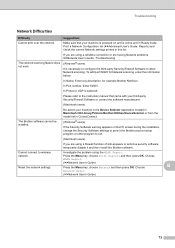
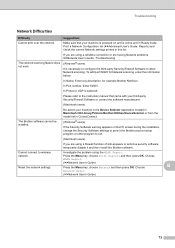
... to the instruction manual that your machine in the Device Selector application located in Macintosh HD/Library/Printers/Brother/Utilities/DeviceSelector or from the model list in this list...)
It is powered on the PC screen during the installation, change the Security Software settings to permit the Brother product setup program or other program to allow Network scanning.
Troubleshooting...
Quick Setup Guide - English - Page 16


... located in Start/All Programs/ Brother/MFC-JXXX (where MFC-JXXX is your model name).
• Depending on page 34. b The following screens will appear.
• When the Check for Firmware Updates screen appears, choose the firmware update setting you want to set your machine as the Default printer, uncheck Set as Default Printer and then...
Software Users Manual - English - Page 7


...Brother printer driver...130 Choosing page setup options ...130 Duplex Printing ...132 Choosing printing options ...134 Print Settings ...135 Media Type...135 Print Quality ...136 Color/Grayscale ...136 Advanced settings ...137 Color Settings ...140 Advanced Color Settings ...140 Sending a fax (MFC... 150 Pre-Scanning an image ...150 Settings in the Scanner window ...152
Scanning a document using ...
Software Users Manual - English - Page 15


...; Media Type Print Quality Paper Size Orientation Color / Grayscale Ink Save Mode Scaling
Accessing the printer driver settings
a From an application such as Microsoft® Notepad, click File, then Print in your model name) and click Preferences. b Choose Brother MFC-XXXX Printer (where XXXX is your application.
Software Users Manual - English - Page 49


....
Scanning
e Choose TWAIN: TW-Brother MFC-XXXX or TWAIN: TW-Brother MFC-XXXX LAN from the
Available Scanners list.
(Where XXXX is finished, click Cancel to return to the PaperPort™12SE window.
This is required when cropping an image for scanning.
40 The Scanner Setup dialog box appears. h Adjust the following settings, if needed, in the...
Software Users Manual - English - Page 52
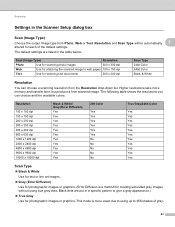
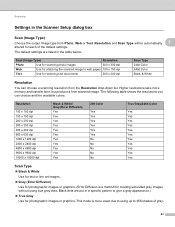
...
Use for attaching the scanned image to web pages 100 x 100 dpi
Text
Use for scanning text documents
200 x 200 dpi
Scan Type 24bit Color 24bit Color Black & White
Resolution 2
You can choose and the available colors.
The default settings are put in the Scanner Setup dialog box 2
Scan (Image Type) 2
Choose the output image type...
Software Users Manual - English - Page 56


...Brother MFC-XXXX or WIA:Brother MFC-XXXX LAN from the Available Scanners list.
(Where XXXX is not included, please
use the ADF (automatic document feeder) or the Flatbed scanner glass. f Check the Display scanner... the ribbon. g Click Scan.
c Click Scan Settings from other applications.
Scanning
Scanning a document using the scanner glass uu page 49.)
a Load your document.
If...
Software Users Manual - English - Page 60


Scanning
Running the utility You can run the utility by clicking the Scanner Utility located in Start/All Programs/Brother/MFC-XXXX menu (where XXXX is your machine. 2
Note (Windows Vista® and Windows® 7) When the User Account Control screen...Screens on your computer may vary depending on your operating system or the model of your model name)/Scanner Settings/Scanner Utility.
Software Users Manual - English - Page 103


... you save the current configuration settings to a file.
94 Click Start, All Programs, Brother, MFC-XXXX, and Remote Setup.
4
OK Lets you start uploading data to the machine and exit the Remote Setup application. Click Apply to upload the new data to the machine. If you change the settings, you print the chosen items...
Software Users Manual - English - Page 120


...dialog box appears:
b In Save file to, click Browse if you want to change the path where PC-FAX files are automatically erased from your machine's memory when ... PC-FAX icon appears in your computer's tasktray.
5
5
Setting up your computer 5
a Right-click the PC-FAX
icon on your computer
Click Start, All Programs, Brother, MFC-XXXX, PC-FAX Receiving and Receive. The default format is sent...
Software Users Manual - English - Page 139


You can change the settings for drop-down list to start printing. Make sure
Brother MFC-XXXX (where XXXX is your model name) is chosen in the ... an application such as Apple TextEdit, click File, then Page Setup. Printing and Faxing
Using the Brother printer driver 8
Choosing page setup options 8
a From an application such as Apple TextEdit, click File, then click Print...
Software Users Manual - English - Page 161
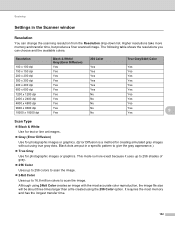
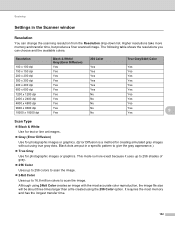
...or graphics. Resolution
100 x 100 dpi 150 x 150 dpi 200 x 200 dpi 300 x 300 dpi 400 x 400 dpi 600 x 600 dpi 1200 x 1200 dpi 2400 x 2400 dpi 4800 x 4800 dpi 9600 x 9600 dpi 19200 x 19200 dpi
Black & White/ Gray (Error ...has the longest transfer time.
152 Scanning
Settings in a specific pattern to scan the image. Black dots are put in the Scanner window 9
Resolution 9
You can choose and...
Software Users Manual - English - Page 204


...dpi B/W 200 dpi B/W 300 dpi Color 100 dpi Color 200 dpi Color 300 dpi Color 600 dpi
File Format Options TIFF / PDF TIFF / PDF TIFF / PDF JPEG / PDF JPEG / PDF JPEG / PDF JPEG / PDF
Default File Format PDF PDF PDF PDF PDF PDF PDF
Auto Crop (MFC... names are based on the scanner glass.
An individual document can...MFC-J625DW/J825DW/J835DW) 12
You can change the color, quality and file name.
Software Users Manual - English - Page 207
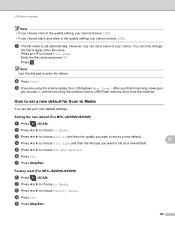
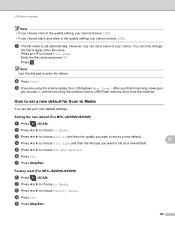
... TIFF. • If you choose black and white in the quality setting, you want to set as a new default. Press .
d Press d or c to Media
You can only change
the first 6 digits of your own default settings. e Press d or c to Media. Factory reset (For MFC-J825DW/J835DW)
a Press
(SCAN).
e Press Stop/Exit.
12 12
12
12...
Software Users Manual - English - Page 210


...Device icon and choose Properties. a (Windows® XP)
Click the Start button, Control Panel, Printers and Other Hardware, then Scanners and Cameras (or Control Panel, Scanners and Cameras).
(Windows Vista®)
Click the
button, Control Panel, Hardware and Sound, then Scanners and Cameras.
(Windows® 7)
Click the
button, All Programs, Brother, MFC-XXXX, Scanner Settings, then
Scanners...
Software Users Manual - English - Page 226


... applied when scanning using the Web Services protocol. The settings will appear. The machine starts the scanning process. For MFC-J430W
a Load your machine, and then click the Scan ...button, Control Panel, Hardware and Sound, then Scanners and Cameras.
(Windows® 7)
Click the
button, All Programs, Brother, MFC-XXXX, Scanner Settings, then
Scanners and Cameras. e Choose the Source, Paper ...
Similar Questions
How Make Scanner Work On Brother Mfc-j430w
(Posted by Lupauly 9 years ago)
How To Set Up Airprint On Brother Mfc J430w
(Posted by 239cadeway 10 years ago)
How To Set Scan Resolution On Brother Mfc-j430w
(Posted by Deejr 10 years ago)
How Do I Use The Scanner On My Brother Mfc-j430w
(Posted by jefluisma 10 years ago)
How To Set Up Wireless Printer Brother Mfc-j430w
(Posted by antWILB 10 years ago)

