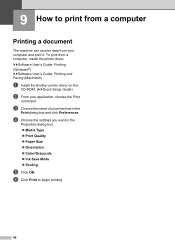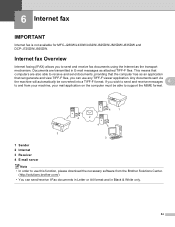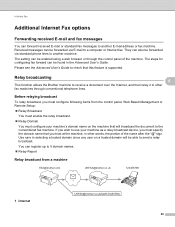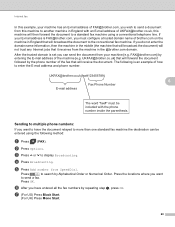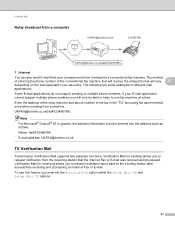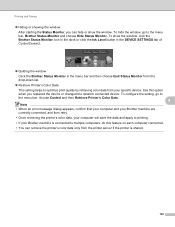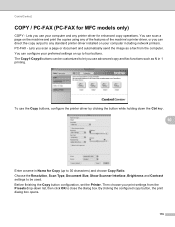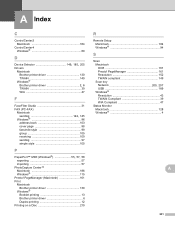Brother International MFC-J430w Support Question
Find answers below for this question about Brother International MFC-J430w.Need a Brother International MFC-J430w manual? We have 14 online manuals for this item!
Question posted by samesmack on February 19th, 2014
Brother Printer J430w Cannot Fax In Win 7
The person who posted this question about this Brother International product did not include a detailed explanation. Please use the "Request More Information" button to the right if more details would help you to answer this question.
Current Answers
Related Brother International MFC-J430w Manual Pages
Similar Questions
Brother Printer Troubleshooting Won't Scan To Email Mfc J430w
(Posted by Easiovi 9 years ago)
Brother Printer Won't Print Wireless Lan Report Mfc-j430w
(Posted by reddijfknau 9 years ago)
How To Hook Up Brother Printer J430w To The Cable Box And Router
(Posted by Glendo 10 years ago)
Brother Printer J430w Error 76 Can't Clear
(Posted by tellsi 10 years ago)