Brother International MFC-J430w Support Question
Find answers below for this question about Brother International MFC-J430w.Need a Brother International MFC-J430w manual? We have 14 online manuals for this item!
Question posted by jdcson on October 18th, 2013
Brother Mfc-j430w Won't Print Text
The person who posted this question about this Brother International product did not include a detailed explanation. Please use the "Request More Information" button to the right if more details would help you to answer this question.
Current Answers
There are currently no answers that have been posted for this question.
Be the first to post an answer! Remember that you can earn up to 1,100 points for every answer you submit. The better the quality of your answer, the better chance it has to be accepted.
Be the first to post an answer! Remember that you can earn up to 1,100 points for every answer you submit. The better the quality of your answer, the better chance it has to be accepted.
Related Brother International MFC-J430w Manual Pages
Users Manual - English - Page 16


...®)
1
To view the documentation, from the programs group, and then choose User's Guides. Insert the Brother
CD-ROM into your language. Chapter 1
Accessing the Advanced User's Guide, Software User's Guide, Network User... drive. e Click PDF documents. Insert the
Brother CD-ROM into your model name) from the Start menu, select Brother, MFC-XXXX (where XXXX is your CD-ROM drive.
Users Manual - English - Page 68


... still exists, repeat the cleaning and test print procedures at least five times and the print quality is still missing, call Brother Customer Service. (See Brother numbers uu page i.)
IMPORTANT
DO NOT touch the print head. If you want to adjust the print alignment after transporting the machine if your printed text becomes blurred or images become faded...
Users Manual - English - Page 71


... page ii and Replacing the ink cartridges uu page 49.)
57 Because these boxes will ask that may cause frequent cleanings because non-Brother ink could cause poor print quality which is not covered under the stated product warranty. For example, frequently powering the machine on different situations. The use of non...
Users Manual - English - Page 79


... difficulty with your model name) and choose See what's printing.
Right-click Brother MFC-XXXXX (where XXXXX is a problem with your model name). Select this option to enable the printer.
(Windows® 7)
Click
and then Devices and Printers. If you think there is your machine B
Printing
Difficulty No printout. Check that the machine is offline...
Users Manual - English - Page 80


.... (See Checking the print alignment uu page 54.)
Printed text or images are using the paper support flap. (See Loading paper and other print media uu page 17.) Don't handle the paper until the ink is not too thick or curled. Stains appear on the cartridge package has passed. (Genuine Brother Innobella™ ink cartridges...
Quick Setup Guide - English - Page 16


...; and Windows® 7 when printing from applications that use the XML Paper Specification documents. Please allow or permit the window to restart your computer.
Note
• If an error message appears during the software installation, run the Installation Diagnostics located in Start/All Programs/ Brother/MFC-JXXX (where MFC-JXXX is now complete. After...
Quick Setup Guide - English - Page 31


... during the
software installation, run the Installation Diagnostics located in Start/All Programs/ Brother/MFC-JXXX (where MFC-JXXX is now complete. Note Network license (Windows®) This product includes a PC license for Windows Vista® and Windows® 7 when printing from applications that use your computer. Please download the latest driver by accessing...
Mobile Print/Scan Guide - English - Page 3


... ...3
Supported operating systems...3 Network settings ...3 Downloading Brother iPrint&Scan from the Android™ Market 5
2 Printing
6
Printing from the mobile device's memory card 6 Printing photos...6 Printing PDF files...8
Printing from other applications ...10 Printing photos...10 Printing PDF files...11 Printing text files ...12
Print Settings ...14
3 Scanning
15
Scanning documents...
Mobile Print/Scan Guide - English - Page 16


... pages of the agreement.
12
g Do one of the following :
Tap Print this to print the displayed page. Tap Print all to print, and share the file with Brother
iPrint&Scan. Printing text files 2
a Use the desired application to select the text file that you can share the file by tapping the share icon ( ). If the...
Mobile Print/Scan Guide - English - Page 18
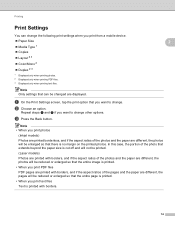
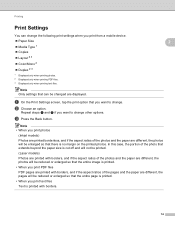
... when you want to change . Repeat steps a and b if you print from a mobile device.
Paper Size
2
Media Type 1
Copies
Layout 2 3
Color/Mono 2
Duplex 2 3
1 Displayed only when printing photos. 2 Displayed only when printing PDF files. 3 Displayed only when printing text files. In this case, the portion of the photo that extends...
Mobile Print/Scan Guide - English - Page 21


... and time.
c Open the Launcher on the memory card: /sdcard/com.brother.mfc.brprint/Scan.
Note When the license agreement screen appears, carefully read and accept the terms of the file name. (A sequential number may not be attached to your mobile device, scanned images can be named Scan07012011223355_001.jpg. Note that supports JPEG...
Mobile Print/Scan Guide - English - Page 56


... to use features of your Brother machine directly from your mobile device. (See Printing uu page 56.)
Scanning
Photos and documents scanned with your Brother machine can be saved directly to your mobile device. (See Scanning uu page 63.)
Note
7
• For a list of Brother iPrint&Scan.
52 7 Introduction
7
Overview 7
Brother iPrint&Scan allows you cannot...
Network Glossary - English - Page 15


... the printer icon.
Brother MFC-XXXX (model name) [XXXXXXXXXXXX] (MAC Address / Ethernet Address)). d (Windows Vista®)
Click , then choose Network. (Windows® 7) Click , Control Panel, Network and Internet, and then View network computers and devices. c Double-click DPInst.exe. Additional network settings from Windows®
Installing drivers used for printing and scanning via...
Software Users Manual - English - Page 13


... the normal stand-by choosing Status Monitor located in Start/All Programs/Brother/MFC-XXXX on the desktop of your computer.
4 Click the Troubleshooting button to the Genuine Brother Supplies web site.
Note For more devices, allowing you start up your computer. Printing
Status Monitor 1 1
The Status Monitor utility is also a link to access the...
Software Users Manual - English - Page 15


b Choose Brother MFC-XXXX Printer (where XXXX is your application. The printer driver window appears.
1
1
1
6
Printing
Printer driver settings
You can change the following printer settings when you print from your computer: Media Type Print Quality Paper Size Orientation Color / Grayscale Ink Save Mode Scaling
Accessing the ...
Software Users Manual - English - Page 35


... in
(Start)/Control Panel/Hardware and Sound/Printers and right-click, and then choose Printing Preferences. (Windows® 7) Choose Brother MFC-XXXX (where XXXX is your model name) located in
(Start)/Devices and Printers and right-click, and then choose Printing Preferences. • When an error message dialog appears, confirm that your computer and your...
Software Users Manual - English - Page 103


....
Apply Lets you upload data to the machine without exiting the Remote Setup application.
Print Lets you start uploading data to the machine and exit the Remote Setup application. Click Start, All Programs, Brother, MFC-XXXX, and Remote Setup.
4
OK Lets you can upload them directly to the machine. Click...
Software Users Manual - English - Page 120


...appears. The default format is sent to your computer. Brother PC-FAX Software (MFC models only)
Note
If you select Backup Print:On, the machine will print the fax, so you will have been successfully sent... Rx Setup. Running the PC-FAX Receiving software on your computer
Click Start, All Programs, Brother, MFC-XXXX, PC-FAX Receiving and Receive. Confirm the message and click OK. The PC-Fax ...
Software Users Manual - English - Page 139


... such as Apple TextEdit, click File, then Page Setup.
Make sure
Brother MFC-XXXX (where XXXX is your model name) is chosen in the Format for Paper Size, Orientation and Scale, then click OK.
8
Note The printer driver does not support Watermark printing. You can choose
a preset from the Presets drop-down list...
Software Users Manual - English - Page 226


...174; 7)
Click the
button, All Programs, Brother, MFC-XXXX, Scanner Settings, then
Scanners and Cameras. Make sure the scanner selected in Scanner is a Brother
machine that supports Web Services for scanning
If ...; Fax and Scan or Windows® Photo Gallery from the list.
13 13
13
217
For MFC-J430W
a Load your machine, and then click the Scan Profiles button. b Click your document. f...
Similar Questions
Brother Mfc J430w Does Not Print At All Prints Blank Paper
(Posted by aboujoseph 10 years ago)
Brother Mfc-j430w Won't Print Black Out Of Yellow
(Posted by lildebobwet 10 years ago)
Does The Brother Mfc-j430w Have A Print Preview
(Posted by majacek 10 years ago)

