Brother International MFC-J430w Support Question
Find answers below for this question about Brother International MFC-J430w.Need a Brother International MFC-J430w manual? We have 14 online manuals for this item!
Question posted by lildebobwet on April 13th, 2014
Brother Mfc-j430w Won't Print Black Out Of Yellow
The person who posted this question about this Brother International product did not include a detailed explanation. Please use the "Request More Information" button to the right if more details would help you to answer this question.
Current Answers
There are currently no answers that have been posted for this question.
Be the first to post an answer! Remember that you can earn up to 1,100 points for every answer you submit. The better the quality of your answer, the better chance it has to be accepted.
Be the first to post an answer! Remember that you can earn up to 1,100 points for every answer you submit. The better the quality of your answer, the better chance it has to be accepted.
Related Brother International MFC-J430w Manual Pages
Users Manual - English - Page 4
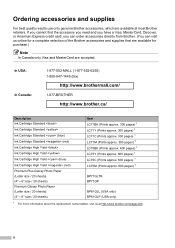
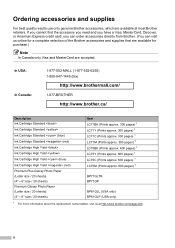
... approx. 300 pages) 1 LC71M (Prints approx. 300 pages) 1 LC75BK (Prints approx. 600 pages) 1 LC75Y (Prints approx. 600 pages) 1 LC75C (Prints approx. 600 pages) 1 LC75M (Prints approx. 600 pages) 1
BP71GLTR BP71GP
BP61GLL (USA only) BP61GLP (USA only)
1 For more information about the replacement consumables, visit us online for a complete selection of the Brother accessories and supplies that...
Users Manual - English - Page 71


...fax will fill up .
Call Brother Customer Service or a Brother Authorized Service Center to have your Brother machine. You can continue printing until the LCD shows Cannot Print. (See Ordering accessories and supplies...One or more cleaning the machine requires the faster these boxes will be printed at your machine as black & white. If a sending machine has a color fax to be replaced...
Users Manual - English - Page 79


...Check to enable the printer.
(Windows® 7)
Click
and then Devices and Printers. If you are having difficulty with your model name)....Printing
Difficulty No printout. Using non-Brother supplies may affect the print quality, hardware performance, and machine reliability.
Right-click Brother MFC-XXXXX (where XXXXX is a problem with your model name) and choose See what's printing...
Users Manual - English - Page 115
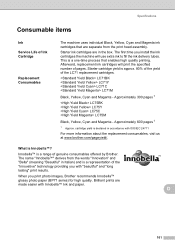
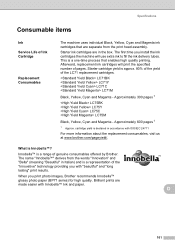
... install the ink cartridges the machine will print the specified number of pages. The first time you print photo images, Brother recommends Innobella™ glossy photo paper (BP71 series) for high quality. LC71BK LC71Y LC71C LC71M
Black, Yellow, Cyan and Magenta - The name "Innobella™" derives from the print head assembly. This is Innobella™? Approximately...
Quick Setup Guide - English - Page 1


...Black Yellow Cyan Magenta
Quick Setup Guide CD-ROM
Basic User's Guide
Product Safety Guide
Product Registration Sheet (USA only)
Telephone Line Cord
WARNING
Plastic bags are not toys. USA/CAN Version 0 1 Please read this Quick Setup Guide show the MFC-J430W.... Quick Setup Guide
Start Here
MFC-J425W MFC-J430W MFC-J435W
Thank you for choosing Brother, your support is important to ...
Quick Setup Guide - English - Page 7
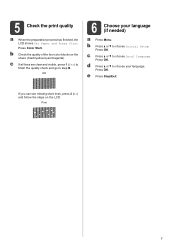
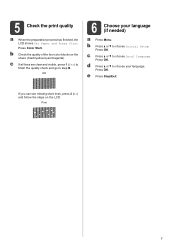
... of the four color blocks on the LCD. 5 Check the print quality
a When the preparation process has finished, the LCD shows Set Paper and Press Start. If you can see missing short lines, press 2 (No) and follow the steps on the sheet. (black/yellow/cyan/magenta)
c If all lines are clear and visible...
Quick Setup Guide - English - Page 16


... in Start/All Programs/ Brother/MFC-JXXX (where MFC-JXXX is now complete. Please download the latest driver by accessing the Brother Solutions Center at http://solutions.brother.com/.
16
Finish The ....
• When the Check for Windows Vista® and Windows® 7 when printing from applications that use the XML Paper Specification documents. Note Internet access is the most suitable...
Quick Setup Guide - English - Page 31


... required for Windows Vista® and Windows® 7 when printing from applications that use the XML Paper Specification documents.
Note • If an error message appears during the
software installation, run the Installation Diagnostics located in Start/All Programs/ Brother/MFC-JXXX (where MFC-JXXX is your model name). • Depending on your authorized...
Mobile Print/Scan Guide - English - Page 3


... ...3
Supported operating systems...3 Network settings ...3 Downloading Brother iPrint&Scan from the Android™ Market 5
2 Printing
6
Printing from the mobile device's memory card 6 Printing photos...6 Printing PDF files...8
Printing from other applications ...10 Printing photos...10 Printing PDF files...11 Printing text files ...12
Print Settings ...14
3 Scanning
15
Scanning documents...
Network Glossary - English - Page 15


...install/driver/gdi/32 or 64.
Brother MFC-XXXX (model name) [XXXXXXXXXXXX] (MAC Address / Ethernet Address)). Drivers used for printing and scanning via Web Services can ...Panel, Network and Internet, and then View network computers and devices. Additional network settings from Windows®
Installing drivers used for printing and scanning via Web Services (Windows Vista® and ...
Network Users Manual - English - Page 43


.../J625DW and DCP-J725DW, press Start.
39
The Network Configuration Report prints a report listing the current network configuration including the
network print server settings.
4
For MFC-J430W/J432W 4
a Press Menu.
Press OK. d For MFC-J825DW/J835DW and DCP-J925DW
(For US) Press Black Start or Color Start. (For UK) Press Mono Start or Colour Start. Control...
Network Users Manual - English - Page 44


... and DCP-J925DW
(For US) Press Black Start or Color Start. (For UK) Press Mono Start or Colour Start.
Press OK. For MFC-J280W/J625DW and DCP-J725DW, press Start. b Press a or b to choose WLAN Report.
uuQuick Setup Guide: Troubleshooting
For MFC-J430W/J432W
a Press Menu. Control panel setup
Printing the WLAN Report 4
The WLAN...
Software Users Manual - English - Page 13


... green icon indicates the normal stand-by choosing Status Monitor located in Start/All Programs/Brother/MFC-XXXX on the desktop of your computer.
4
Monitoring the machine's status 1
Once you... devices, allowing you start up your computer. Printing
Status Monitor 1 1
The Status Monitor utility is also a link to the Genuine Brother Supplies web site. The Status Monitor can check the device...
Software Users Manual - English - Page 15


b Choose Brother MFC-XXXX Printer (where XXXX is your application. Printing
Printer driver settings
You can change the following printer settings when you print from your computer: Media Type Print Quality Paper Size Orientation Color / Grayscale Ink Save Mode Scaling
Accessing the printer driver settings
a From an application such...
Software Users Manual - English - Page 35


... in
(Start)/Control Panel/Hardware and Sound/Printers and right-click, and then choose Printing Preferences. (Windows® 7) Choose Brother MFC-XXXX (where XXXX is your model name) located in
(Start)/Devices and Printers and right-click, and then choose Printing Preferences. • When an error message dialog appears, confirm that your computer and your...
Software Users Manual - English - Page 103


... to the machine.
Apply Lets you upload data to the machine without exiting the Remote Setup application.
Print Lets you start uploading data to the machine. Click Start, All Programs, Brother, MFC-XXXX, and Remote Setup.
4
OK Lets you save the current configuration settings to your computer and displayed on...
Software Users Manual - English - Page 105


... Information from an application as a PC-FAX. You can only send Black & White fax documents. a Click Start, All Programs, Brother, MFC-XXXX (where XXXX is set up user information 5
Note
You can send...model name), PC-FAX Sending,
then PC-FAX Setup.
5 Brother PC-FAX Software (MFC models only) 5
PC-FAX sending 5
The Brother PC-FAX feature lets you use the Address Book Search feature to...
Software Users Manual - English - Page 120


... Receiving software on your computer
Click Start, All Programs, Brother, MFC-XXXX, PC-FAX Receiving and Receive. c In File Format, choose .tif or .max as the received document format. Brother PC-FAX Software (MFC models only)
Note
If you select Backup Print:On, the machine will print the fax, so you will have a copy if there...
Software Users Manual - English - Page 139


...
a preset from the Presets drop-down list. You can change the settings for drop-down list to start printing.
b From an application such as Apple TextEdit, click File, then Page Setup. Make sure
Brother MFC-XXXX (where XXXX is your model name) is chosen in the Format for Paper Size, Orientation and Scale...
Software Users Manual - English - Page 226


... Black Start or Color Start.
b Press
(SCAN). The machine starts the scanning process. Make sure the scanner selected in Scanner is a Brother
...machine that supports Web Services for scanning
If the LCD shows Out of scan you want to send to do. d Click Edit. f Click Save Profile. Press OK.
The Edit Profile dialog will appear. Press the destination computer. For MFC-J430W...
Similar Questions
Brother Mfc J430w Won't Print Black
(Posted by 1TiMeAleah 10 years ago)
My Brother Mfc-j430w Won't Print Black Ink Of Work Right
(Posted by woAW 10 years ago)
Brother Mfc-j430w Won't Print With Black Toner Only
(Posted by rheaxirtam 10 years ago)

