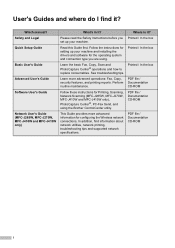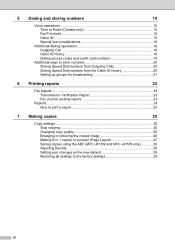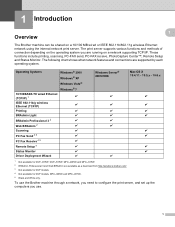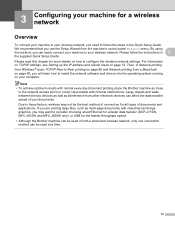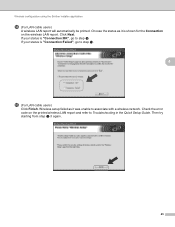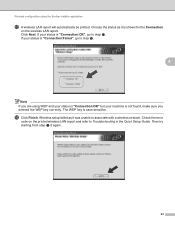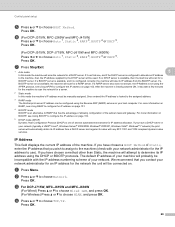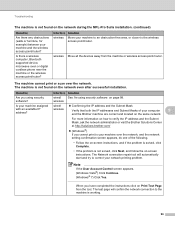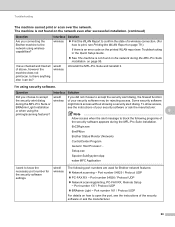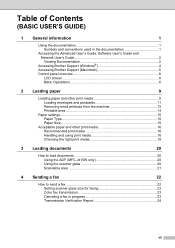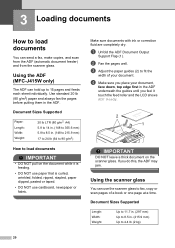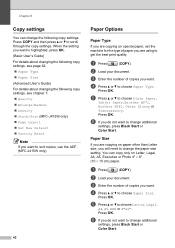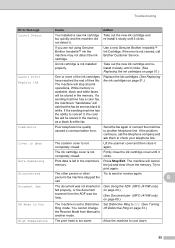Brother International MFC-J415w Support Question
Find answers below for this question about Brother International MFC-J415w.Need a Brother International MFC-J415w manual? We have 10 online manuals for this item!
Question posted by chinbl on February 11th, 2014
Used Cable To Print With Mfc-j415w Now Will Not Print Wirelessly
The person who posted this question about this Brother International product did not include a detailed explanation. Please use the "Request More Information" button to the right if more details would help you to answer this question.
Current Answers
Related Brother International MFC-J415w Manual Pages
Similar Questions
How To Print A Document On Ipad 2 Using A Brother Mfc-440cn
(Posted by Kerralf1 9 years ago)
How Can I Print Wirelessly With A Brother Mfc-9120cn
(Posted by rsexswab 9 years ago)
Why Does My Brother Mfc-j415w Print Blank Pages After A Paper Jam
(Posted by terrCa 10 years ago)
Connecting Mac Book Pro To Brother Mfc J415w
Hi, I cant seem to be able to connect my Mac Book Pro (retina)to my Brother MFC j415w wireless print...
Hi, I cant seem to be able to connect my Mac Book Pro (retina)to my Brother MFC j415w wireless print...
(Posted by carkasian 11 years ago)