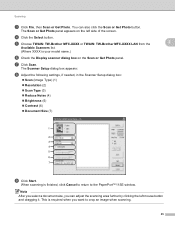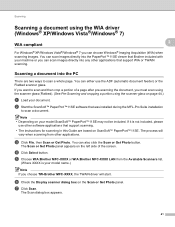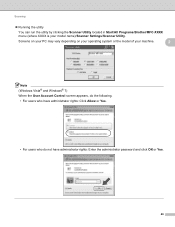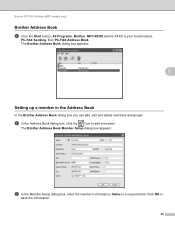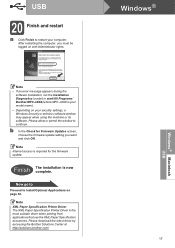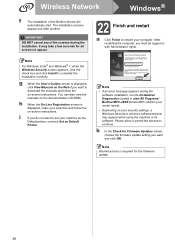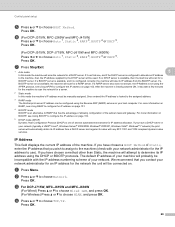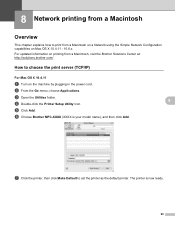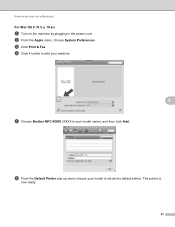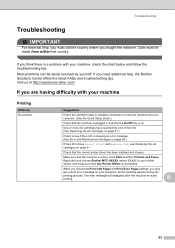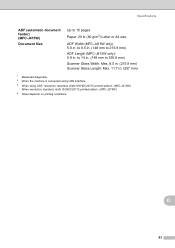Brother International MFC-J415w Support Question
Find answers below for this question about Brother International MFC-J415w.Need a Brother International MFC-J415w manual? We have 10 online manuals for this item!
Question posted by stubjoe3 on August 31st, 2013
Can't Print With Brother Mfc J415w
The person who posted this question about this Brother International product did not include a detailed explanation. Please use the "Request More Information" button to the right if more details would help you to answer this question.
Current Answers
Related Brother International MFC-J415w Manual Pages
Similar Questions
Why Does My Brother Mfc-j415w Print Blank Pages After A Paper Jam
(Posted by terrCa 10 years ago)
New Cartridges And Still Does Not Print Brother Mfc-490cw
(Posted by chaNOSa 10 years ago)
Connecting Mac Book Pro To Brother Mfc J415w
Hi, I cant seem to be able to connect my Mac Book Pro (retina)to my Brother MFC j415w wireless print...
Hi, I cant seem to be able to connect my Mac Book Pro (retina)to my Brother MFC j415w wireless print...
(Posted by carkasian 11 years ago)
Why My Printer(brother Mfc-j415w)can Not Print Its Show Out Unable To Unit 50
(Posted by mksee 11 years ago)
How Do I Avoid The Printing Report After Every Printed ? ( Brother Mfc-j430w )
how do i avoid the printing report after every printed ? ( brother mfc - 430w)
how do i avoid the printing report after every printed ? ( brother mfc - 430w)
(Posted by tgsamsung1 11 years ago)