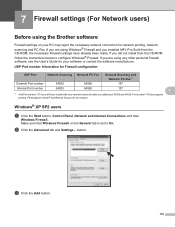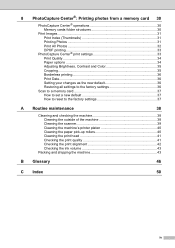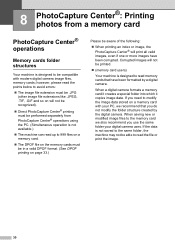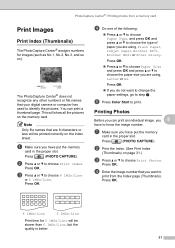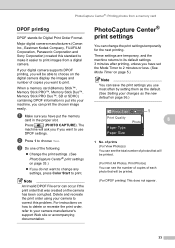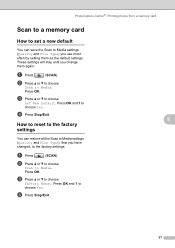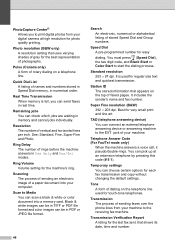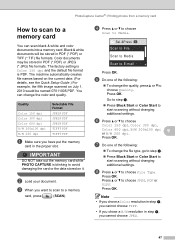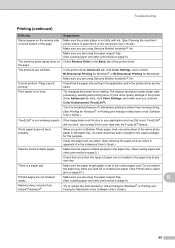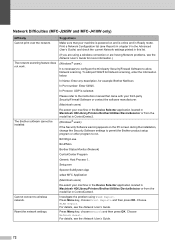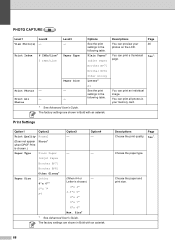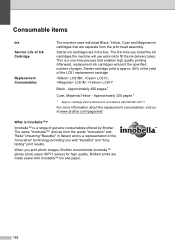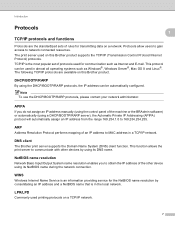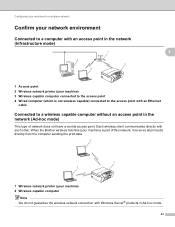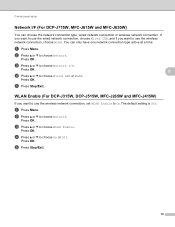Brother International MFC-J410w Support Question
Find answers below for this question about Brother International MFC-J410w.Need a Brother International MFC-J410w manual? We have 10 online manuals for this item!
Question posted by jjvaladez72 on November 2nd, 2012
Im Trying To Connect My Htcinspire Wirelessly To Print Photos,even With Signal
its not receiving info or printing. can you tell me spteps to do it ?
Current Answers
Related Brother International MFC-J410w Manual Pages
Similar Questions
How Do I Get My Brother Mfc J410w Printer To Print Wirelessly With Ubuntu
(Posted by brGree 10 years ago)
Wireless Printing From My Macbook To My Brother Mfc-j630w Printer Has Stopped
I have a Macbook v. 10.6.8 and have successfully been using it to print wirelessly to my Brother MFC...
I have a Macbook v. 10.6.8 and have successfully been using it to print wirelessly to my Brother MFC...
(Posted by robrokks 11 years ago)
How Do I Adjust Color. Im Trying To Print A Red Logo & Its Printing Burgundy
Im trying to print a page with a red logo. One our HP printer the color comes out fine, on our Broth...
Im trying to print a page with a red logo. One our HP printer the color comes out fine, on our Broth...
(Posted by michele93013 12 years ago)
How Do I Stop My Printer From Jamming Every Time I Try To Print?
(Posted by ccfloresjr 12 years ago)