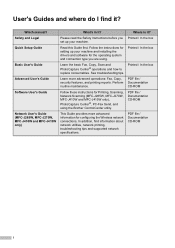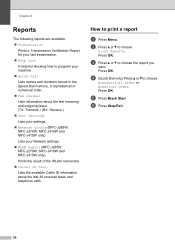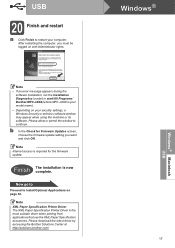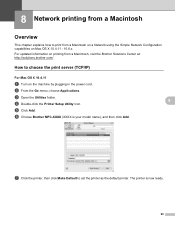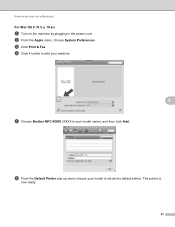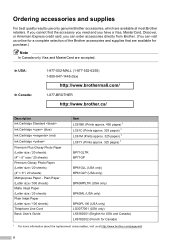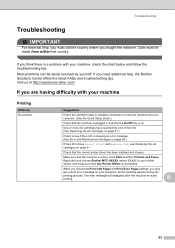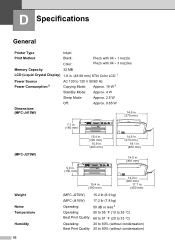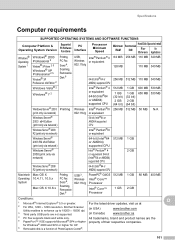Brother International MFC-J270w Support Question
Find answers below for this question about Brother International MFC-J270w.Need a Brother International MFC-J270w manual? We have 10 online manuals for this item!
Question posted by claslucidt on May 4th, 2014
Brother Mfc-j270w Won't Print Black
The person who posted this question about this Brother International product did not include a detailed explanation. Please use the "Request More Information" button to the right if more details would help you to answer this question.
Current Answers
Related Brother International MFC-J270w Manual Pages
Similar Questions
How To Wireless Setup A Brother Mfc-j270w
(Posted by johngmckuck 9 years ago)
Brother Mfc 495cw Does Not Print Black And White
(Posted by owegill 9 years ago)
How To Connect Ipad To Brother Mfc-j270w Wireless Printer
(Posted by sonimi 10 years ago)
My Brother Dcp-165 Printer Wont Print Black
my brother DCP-165 printer wont print black
my brother DCP-165 printer wont print black
(Posted by drarolph 11 years ago)
Brother Mfc-j270w Does Not Scan
Brother MFC-J270w does not scan from printer keys, but will from computer keys.
Brother MFC-J270w does not scan from printer keys, but will from computer keys.
(Posted by Robrocket1958 11 years ago)