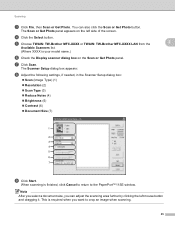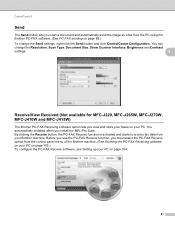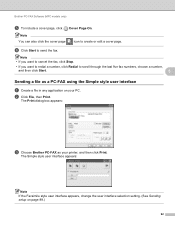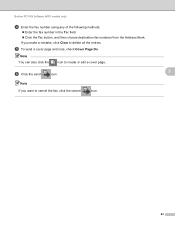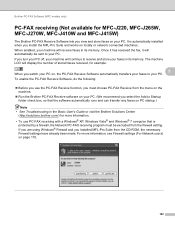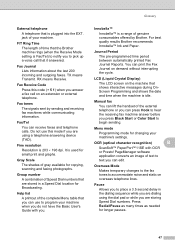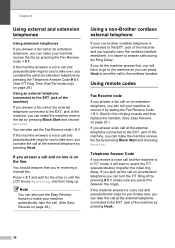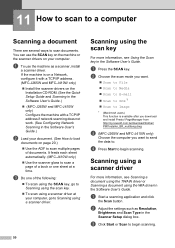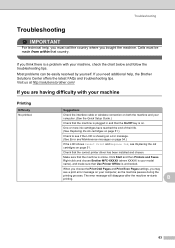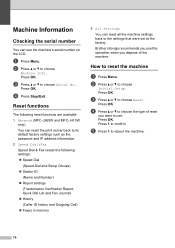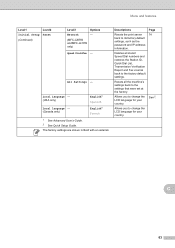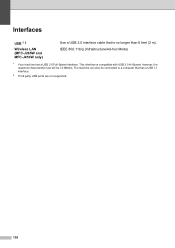Brother International MFC-J220 Support Question
Find answers below for this question about Brother International MFC-J220.Need a Brother International MFC-J220 manual? We have 8 online manuals for this item!
Question posted by reception2932 on March 7th, 2013
Replace Handset ?
Having problems with a Brother MFC- J220 ; only really use for recieving faxes.
when i click start- a loud beeping occurs and on the screen there is a message " replace handset". beeping only subsides when exit button is pressed.
any help?
thanks!
Current Answers
Related Brother International MFC-J220 Manual Pages
Similar Questions
Paper Jam On My Mfc-j220
My brother MFC-J220 printer always show error "Paper Jam" even without a paper inside the tray, when...
My brother MFC-J220 printer always show error "Paper Jam" even without a paper inside the tray, when...
(Posted by titinglanguez 6 years ago)
Help Needed Brother Jc 220
Hi there,I recently followed your most helpful instructions on re-setting the purge count on a Broth...
Hi there,I recently followed your most helpful instructions on re-setting the purge count on a Broth...
(Posted by ulysses667 8 years ago)
Brother Printer Model Mfc J435w Won't Recieve Fax
(Posted by tisatem 9 years ago)
Brother Mfc-j220 Shows 'ink Absorber Full'. How To Clear This Message.
(Posted by dingregalado 11 years ago)