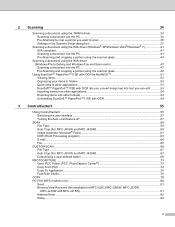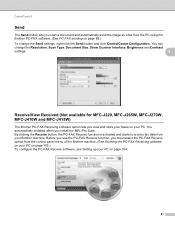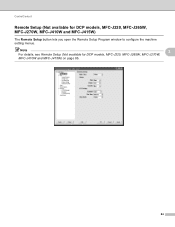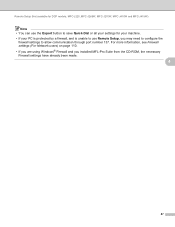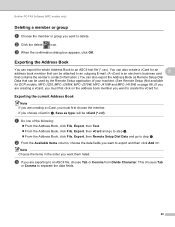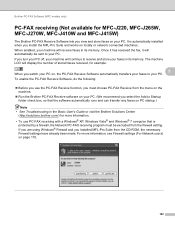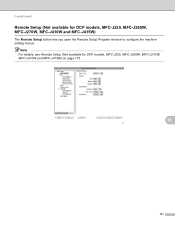Brother International MFC-J220 Support Question
Find answers below for this question about Brother International MFC-J220.Need a Brother International MFC-J220 manual? We have 8 online manuals for this item!
Question posted by JeeXhiey on October 4th, 2012
Unable To Clean50
The person who posted this question about this Brother International product did not include a detailed explanation. Please use the "Request More Information" button to the right if more details would help you to answer this question.
Current Answers
Related Brother International MFC-J220 Manual Pages
Similar Questions
Brother Mfc-j220
How can I fix my printer brother MFC-J220?Unable to Init.4F error appear on the screen..
How can I fix my printer brother MFC-J220?Unable to Init.4F error appear on the screen..
(Posted by kagandahandes 8 years ago)
How Can I Fix My Problem In My Printer Mfc-j220 Unable To Print49?
(Posted by shylovecruz 8 years ago)
Brother Mfc-j220 Shows 'ink Absorber Full'. How To Clear This Message.
(Posted by dingregalado 11 years ago)
Unable To Install Brother Mfc-j435w On The Mac
Recently bought this printer but I have been unable to install it on the Mac running OS 10.7. The CD...
Recently bought this printer but I have been unable to install it on the Mac running OS 10.7. The CD...
(Posted by rmori 12 years ago)
Brother Multifunction Printer Mfc-465cn Service Manual
(Posted by rafa52 12 years ago)