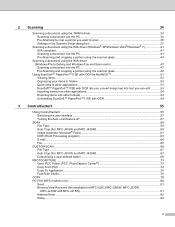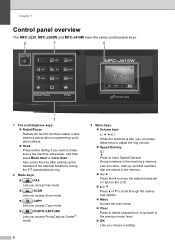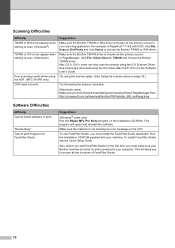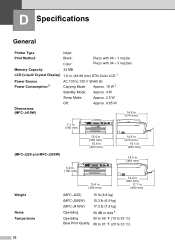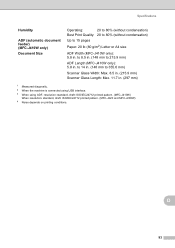Brother International MFC-J220 Support Question
Find answers below for this question about Brother International MFC-J220.Need a Brother International MFC-J220 manual? We have 8 online manuals for this item!
Question posted by Anonymous-98689 on February 13th, 2013
How To Print Photo
Current Answers
Answer #1: Posted by tintinb on February 13th, 2013 6:52 PM
1. Open the Word application usually Microsoft Word
2. Paste the photo/image that you wish to print
3. Edit the photo on your MS Word application
4. Start printing your photo by pressing the Ctrl+P keys
5. Click the OK button to confirm
Remember to use a glossy paper for the photo printing to make it shiny. You may also refer to the user's manual here:
http://www.helpowl.com/manuals/Brother/MFCJ220/66540
If you have more questions, please don't hesitate to ask here at HelpOwl. Experts here are always willing to answer your questions to the best of our knowledge and expertise.
Regards,
Tintin
Related Brother International MFC-J220 Manual Pages
Similar Questions
How can I fix my printer brother MFC-J220?Unable to Init.4F error appear on the screen..