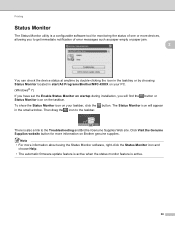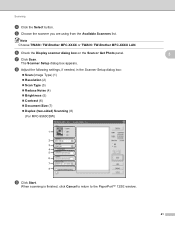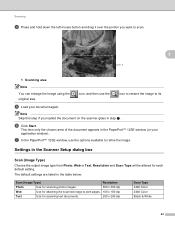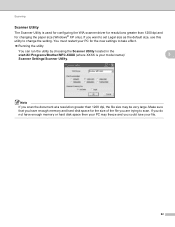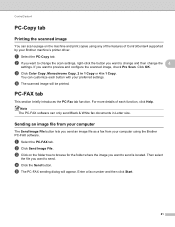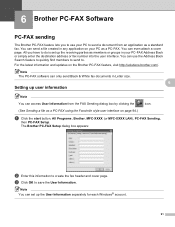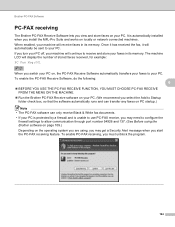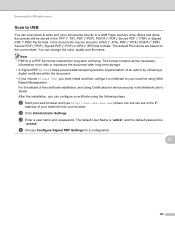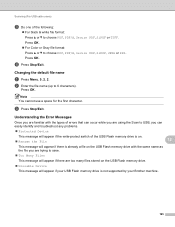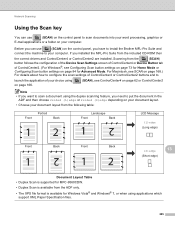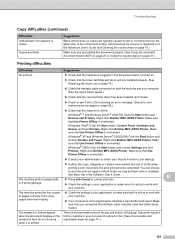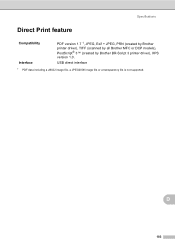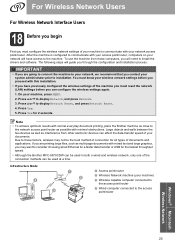Brother International MFC-9970CDW Support Question
Find answers below for this question about Brother International MFC-9970CDW.Need a Brother International MFC-9970CDW manual? We have 6 online manuals for this item!
Question posted by camt on December 8th, 2013
How To Scan Black And White On Brother Mfc-9970cdw
The person who posted this question about this Brother International product did not include a detailed explanation. Please use the "Request More Information" button to the right if more details would help you to answer this question.
Current Answers
Related Brother International MFC-9970CDW Manual Pages
Similar Questions
How To Cancel Scan To Email Brother Mfc-9970cdw
(Posted by tooeder 9 years ago)
How To Print Only In Black And White Brother Mfc-495cw
(Posted by Crisidro 9 years ago)
How To Set Up Email Addresses For Scanning On A Brother Mfc-9970cdw
(Posted by boldjonr4 10 years ago)
Mfc-9970cdw Won't Scan Black & White
(Posted by knatoa 10 years ago)
Kinly Provide Me With A Link To The Scanning Procedure For Brother Mfc-j6910dw
(Posted by jmanoy 10 years ago)