Brother International MFC-9970CDW Support Question
Find answers below for this question about Brother International MFC-9970CDW.Need a Brother International MFC-9970CDW manual? We have 6 online manuals for this item!
Question posted by jpg1pf on August 8th, 2014
How To Duplex Scan To A Word Document Scanner On A Mfc 9970cdw
The person who posted this question about this Brother International product did not include a detailed explanation. Please use the "Request More Information" button to the right if more details would help you to answer this question.
Current Answers
There are currently no answers that have been posted for this question.
Be the first to post an answer! Remember that you can earn up to 1,100 points for every answer you submit. The better the quality of your answer, the better chance it has to be accepted.
Be the first to post an answer! Remember that you can earn up to 1,100 points for every answer you submit. The better the quality of your answer, the better chance it has to be accepted.
Related Brother International MFC-9970CDW Manual Pages
Software Users Manual - English - Page 6
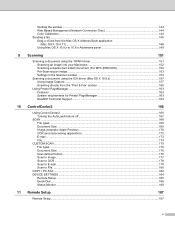
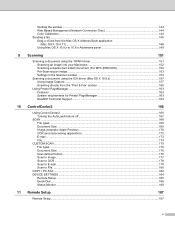
...Scan to Image ...177 Scan to OCR ...178 Scan to E-mail ...179 Scan to 10.6.x Addresses panel 149
9 Scanning
151
Scanning a document using the TWAIN driver 151 Scanning an image into your Macintosh 152 Scanning a duplex (two sided) document (For MFC-9560CDW 152 Pre-Scanning an image ...153 Settings in the Scanner window ...154
Scanning a document... PC-FAX ...182 DEVICE SETTINGS ...184
Remote ...
Software Users Manual - English - Page 49
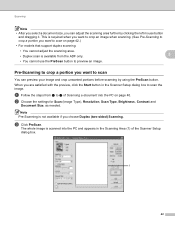
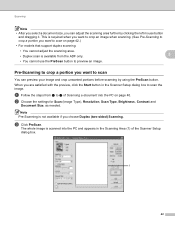
... are satisfied with the preview, click the Start button in the Scanning Area (1) of Scanning a document into the PC on page 42.)
• For models that support duplex scanning:
• You cannot adjust the scanning area.
• Duplex scan is scanned into the PC and appears in the Scanner Setup dialog box to preview an image. b Choose the settings for...
Software Users Manual - English - Page 55


... feeder) or the scanner glass. c Click the Scan Settings button in the WIA driver.
• Duplex Scan is not supported by the MFC-9460CDN.
g Click Scan.
f Check the Display scanner dialog box on the left side of a page after pre-scanning the document, you want to scan a document.
The Scanner Setup dialog box appears.
48
Scanning
Scanning a document using the WIA...
Software Users Manual - English - Page 59
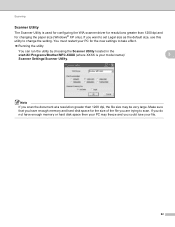
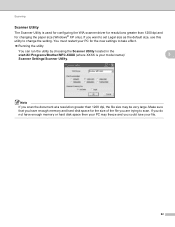
... the utility
You can run the utility by choosing the Scanner Utility located in the start/All Programs/Brother/MFC-XXXX (where XXXX is used for configuring the WIA scanner driver for changing the paper size (Windows® XP only). Note
If you scan the document at a resolution greater than 1200 dpi and for resolutions...
Software Users Manual - English - Page 61
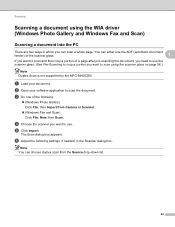
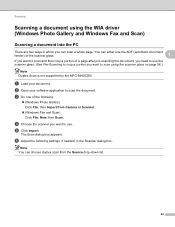
... scan using the WIA driver (Windows Photo Gallery and Windows Fax and Scan)
3
Scanning a document into the PC 3
There are two ways in the Scanner dialog box. You can either use the ADF (automatic document feeder) or the scanner glass.
3
If you want to scan the document.
Scanning
Scanning a document using the scanner glass on page 56.)
Note Duplex Scan is not supported by the MFC...
Software Users Manual - English - Page 159
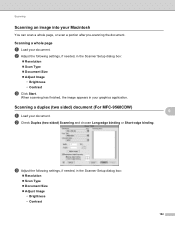
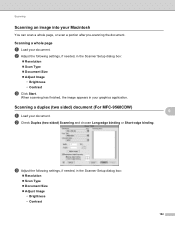
Scanning a duplex (two sided) document (For MFC-9560CDW)
a Load your graphics application.
b Adjust the following settings, if needed , in the Scanner Setup dialog box:
Resolution Scan Type Document Size Adjust Image
• Brightness • Contrast
152
b Check Duplex (two-sided) Scanning and choose Long-edge binding or Short-edge binding.
9 9
9
9...
Software Users Manual - English - Page 160
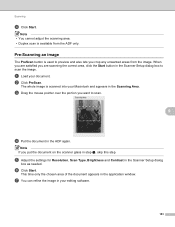
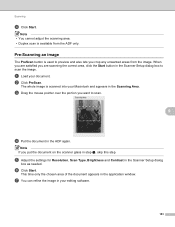
... the document on the scanner glass in the Scanner Setup dialog box to scan.
9
d Put the document in your document.
f Click Start. Pre-Scanning an image 9
The PreScan button is scanned into your Macintosh and appears in the Scanning Area.
Note If you crop any unwanted areas from the ADF only.
Note • You cannot adjust the scanning area. • Duplex scan...
Software Users Manual - English - Page 177
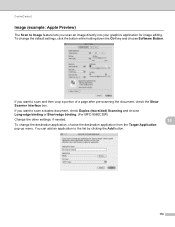
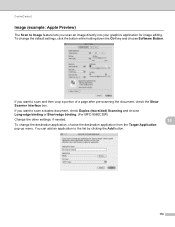
...an application to scan a duplex document, check Duplex (two-sided) Scanning and choose Long-edge binding or Short-edge binding. (For MFC-9560CDW)
Change ...scan and then crop a portion of a page after pre-scanning the document, check the Show Scanner Interface box. To change the destination application, choose the destination application from the Target Application
pop-up menu.
If you scan...
Software Users Manual - English - Page 179
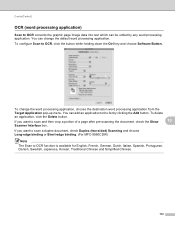
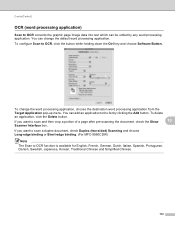
... the Add button.
If you want to scan a duplex document, check Duplex (two-sided) Scanning and choose Long-edge binding or Short-edge binding. (For MFC-9560CDW)
Note
The Scan to scan and then crop a portion of a page after pre-scanning the document, check the Show
10
Scanner Interface box. To change the default word processing application.
To delete
an application, click...
Software Users Manual - English - Page 180
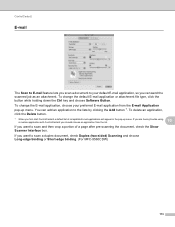
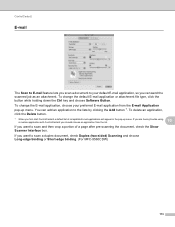
... the Show Scanner Interface box. ControlCenter2
E-mail 10
The Scan to E-mail feature lets you scan a document to your preferred E-mail application from the list.
10
If you want to scan a duplex document, check Duplex (two-sided) Scanning and choose Long-edge binding or Short-edge binding. (For MFC-9560CDW)
173 If you are having trouble using a custom application with...
Software Users Manual - English - Page 181
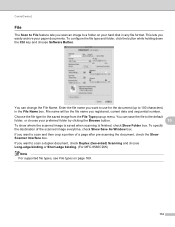
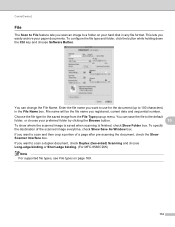
... the Show Scanner Interface box.
To configure the file type and folder, click the button while holding down the Ctrl key and choose Software Button. You can save the file to scan a duplex document, check Duplex (two-sided) Scanning and choose Long-edge binding or Short-edge binding. (For MFC-9560CDW)
Note For supported file types, see...
Software Users Manual - English - Page 184
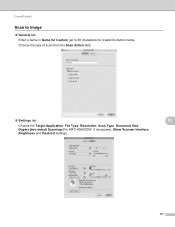
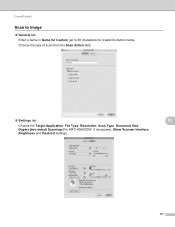
Choose the type of scan from the Scan Action field.
Settings tab
10
Choose the Target Application, File Type, Resolution, Scan Type, Document Size, Duplex (two-sided) Scanning (For MFC-9560CDW, if necessary), Show Scanner Interface, Brightness and Contrast settings.
177 ControlCenter2
Scan to Image 10 General tab Enter a name in Name for Custom (up to 30 characters...
Software Users Manual - English - Page 185
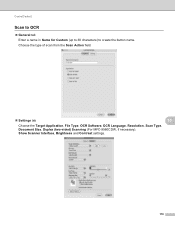
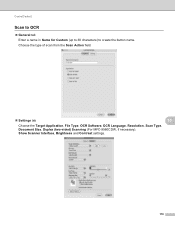
... field.
Settings tab
10
Choose the Target Application, File Type, OCR Software, OCR Language, Resolution, Scan Type, Document Size, Duplex (two-sided) Scanning (For MFC-9560CDW, if necessary), Show Scanner Interface, Brightness and Contrast settings.
178 ControlCenter2
Scan to OCR 10 General tab Enter a name in Name for Custom (up to 30 characters) to create...
Software Users Manual - English - Page 187
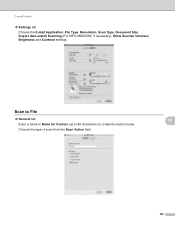
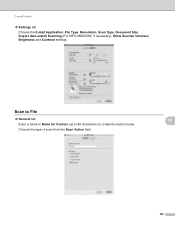
... E-mail Application, File Type, Resolution, Scan Type, Document Size, Duplex (two-sided) Scanning (For MFC-9560CDW, if necessary), Show Scanner Interface, Brightness and Contrast settings. Scan to File
General tab Enter a name in Name for Custom (up to 30 characters) to create the button name. Choose the type of scan from the Scan Action field.
10
10
180
Software Users Manual - English - Page 188
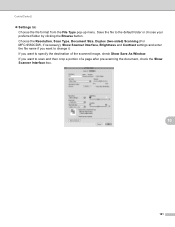
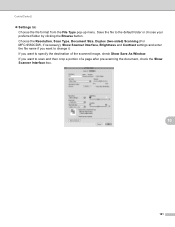
... Type pop-up menu. If you want to specify the destination of a page after pre-scanning the document, check the Show Scanner Interface box.
10
181 Choose the Resolution, Scan Type, Document Size, Duplex (two-sided) Scanning (For MFC-9560CDW, if necessary), Show Scanner Interface, Brightness and Contrast settings and enter the file name if you want to the...
Software Users Manual - English - Page 189
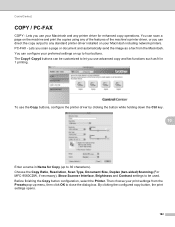
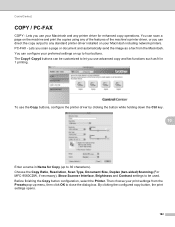
...COPY - The Copy1-Copy4 buttons can direct the copy output to let you scan a page or document and automatically send the image as N in Name for enhanced copy operations. ...name in 1 printing. Choose the Copy Ratio, Resolution, Scan Type, Document Size, Duplex (two-sided) Scanning (For MFC-9560CDW, if necessary), Show Scanner Interface, Brightness and Contrast settings to be customized to any...
Software Users Manual - English - Page 198


... the following table:
Front
Portrait
Back
Landscape
Front
Back
LCD Message
(L)edge (Long edge)
Front
Back
Front
Back
(S)edge (Short edge)
Document Layout Table • Duplex Scan is supported for MFC-9560CDW. • Duplex Scan is available from the ADF only.
• The XPS file format is available for Windows Vista® and Windows® 7, or...
Software Users Manual - English - Page 205


... on the settings of the Device Scan Settings screen of ControlCenter4 or Device Button tab of the ControlCenter2 configuration screen. Scanning (For USB cable users)
Scan to OCR 12
If your document.
c Press a or b to choose Scan to choose 1sided, 2sided (L)edge or 2sided (S)edge.
If your machine supports Duplex Scan, go to step f.
b Press
(SCAN). Press OK. d Press a or...
Software Users Manual - English - Page 212
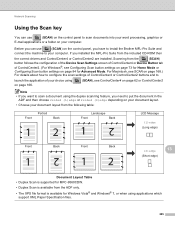
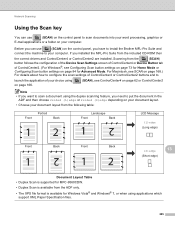
...follows the configuration of the Device Scan Settings screen of ControlCenter4 or Device Button tab
of your document layout from the following table:
Front
Portrait
Back
Landscape
Front
Back
LCD Message
(L)edge (Long edge)
Front
Back
Front
Back
(S)edge
13
(Short edge)
Document Layout Table • Duplex Scan is supported for MFC-9560CDW. • Duplex Scan is available from the...
Software Users Manual - English - Page 214


.... e Press a or b to choose Image.
Press OK.
If your machine supports Duplex Scan, go to step f. Network Scanning
Scan to E-mail (E-mail Server, For MFC-9460CDN and MFC-9560CDW) 13
MFC-9460CDN and MFC-9560CDW can be scanned and sent directly to the computer you designated on your document. In order to use this function, please download the necessary software...
Similar Questions
How Do I Scan To Windows Share Mfc-9970cdw
(Posted by jaheplain 10 years ago)
How To Scan A Document Brother Mfc-7860dw
(Posted by zwrep 10 years ago)
How To Set Up Scan To Email On Mfc-9970cdw
(Posted by billra 10 years ago)
How To Scan A Document Brother Mfc J430w
(Posted by gentBarbA 10 years ago)

