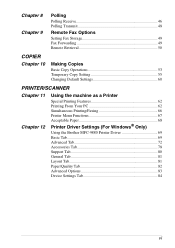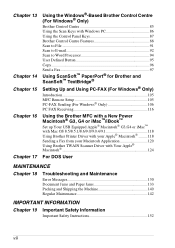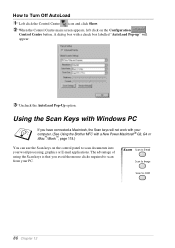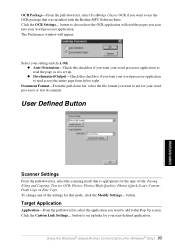Brother International MFC 9880 Support Question
Find answers below for this question about Brother International MFC 9880 - B/W Laser - All-in-One.Need a Brother International MFC 9880 manual? We have 1 online manual for this item!
Question posted by wisdomadjah on May 17th, 2012
Mfc9880
which brother mfc printer uses the same driver as mfc 9880
Current Answers
Related Brother International MFC 9880 Manual Pages
Similar Questions
I Have Machine Error 77 Message On Screen On Mfc 9880 All In One
(Posted by matif151986 9 years ago)
How To Reset A Laser Life On Mfc-8480dn
(Posted by heMaro 10 years ago)
What Is The Part Number For Fuser And Laser Units For Mfc 8480 Dn
(Posted by ropino 10 years ago)
I Lost My Brother Mfc 9880 Software, Now I Useing Win8 Software. I Need A Softwa
(Posted by samueljacob888 11 years ago)