Brother International MFC-9840CDW Support Question
Find answers below for this question about Brother International MFC-9840CDW.Need a Brother International MFC-9840CDW manual? We have 4 online manuals for this item!
Question posted by fergcycy31 on July 10th, 2014
How To Reset Drum Counter For Mfc9840cdw
The person who posted this question about this Brother International product did not include a detailed explanation. Please use the "Request More Information" button to the right if more details would help you to answer this question.
Current Answers
There are currently no answers that have been posted for this question.
Be the first to post an answer! Remember that you can earn up to 1,100 points for every answer you submit. The better the quality of your answer, the better chance it has to be accepted.
Be the first to post an answer! Remember that you can earn up to 1,100 points for every answer you submit. The better the quality of your answer, the better chance it has to be accepted.
Related Brother International MFC-9840CDW Manual Pages
Software Users Manual - English - Page 2


... Printing the Internal Font List...9 Printing the Print Configuration List ...9 Test Print ...9 Duplex (MFC-9840CDW and DCP-9045CDN only 10 Output Color ...10 Restoring default printer settings...10 Calibration ...11 Auto...Quality ...21 Duplex Printing ...23 Watermark ...24 Page Setting ...26 Device Options ...27 Support tab ...30 Accessories tab ...31 Features in the BR-Script (PostScript&#...
Software Users Manual - English - Page 3


... ControlCenter3 ...70 Switching the user interface ...72 Turning the Auto Load feature off...72 SCAN...73 CUSTOM SCAN ...73 COPY ...73 PC-FAX (MFC-9440CN and MFC-9840CDW only 74 DEVICE SETTING...74
SCAN...75 Image (example: Microsoft® Paint)...75 OCR (Word Processing program) ...77 E-mail ...78 File attachments ...78 File ...79
CUSTOM...
Software Users Manual - English - Page 4


DEVICE SETTING...90 Remote Setup (MFC-9440CN and MFC-9840CDW only 90 Quick-Dial (MFC-9440CN and MFC-9840CDW only 90 Status Monitor ...91 User's Guide...91
4 Network Scanning
92
Before using Network Scanning ...92 Network license ...92 Configuring Network Scanning ...92
Using the Scan key...95 Scan to E-mail (PC)...95 Scan to E-mail (E-mail Server, MFC-9840CDW only...
Software Users Manual - English - Page 6


...Turning the AutoLoad feature off...178 SCAN...178 CUSTOM SCAN ...179 COPY / PC-FAX ...179 DEVICE SETTINGS ...179
SCAN...180 Image (example: Apple® Preview 180 OCR (word processing application... PC-FAX (PC-FAX is MFC-9440CN and MFC-9840CDW only 190 DEVICE SETTINGS ...191
Remote Setup (MFC-9440CN and MFC-9840CDW only 191 Quick-Dial (MFC-9440CN and MFC-9840CDW only 192 Status Monitor ...192
v
Software Users Manual - English - Page 18


... Yes. d Press 1 to select Calibrate. For DCP-9040CN, press Menu, 3, 5. d Press 1 to Reset. For DCP-9045CDN, press Menu, 3, 6. For DCP-9045CDN, press Menu, 3, 6.
For DCP-9040CN, press Menu, 3, 5. b Press a or b to select Yes. a For MFC-9440CN, press Menu, 4, 5.
For MFC-9840CDW, press Menu, 4, 6. c Press OK. e Press Stop/Exit. For more information, see Troubleshooting and...
Software Users Manual - English - Page 35


...is Off. If you select Custom and enter the text in your machine. • Get device data If you entered. Note We do not want to use the color calibration data stored... be available in the quick print setting. • Multiple Page • Manual Duplex (MFC-9440CN and DCP-9040CN only) • Duplex (MFC-9840CDW and DCP-9045CDN only) • Toner Save Mode • Paper Source • Media...
Software Users Manual - English - Page 72


... scanning feature, you need to change the machine's Scan key settings, right-click the each Control Center buttons, click ControlCenter Configuration and click the Device Button tab.
65
If your machine is an MFC-9840CDW or DCP-9045CDN, go to display the folder window after scanning the document, select Show Folder on the...
Software Users Manual - English - Page 81


...132; Status Monitor
Allows you to View Received. DEVICE SETTING 3
You can configure or check the machine settings. „ Remote Setup (MFC-9440CN and MFC-9840CDW only)
Lets you open the Remote Setup Program.... 110.)
Note PC-FAX supports Black and white faxing only.
ControlCenter3
PC-FAX (MFC-9440CN and MFC-9840CDW only) 3
These buttons are for sending or receiving faxes using the Brother PC-...
Software Users Manual - English - Page 97
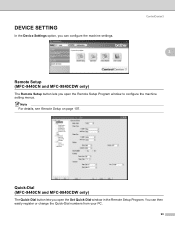
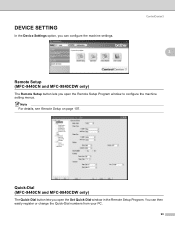
... For details, see Remote Setup on page 107. You can configure the machine settings. DEVICE SETTING
In the Device Settings option, you open the Remote Setup Program window to configure the machine setting menus.
ControlCenter3
3
3
Remote Setup (MFC-9440CN and MFC-9840CDW only)
3
The Remote Setup button lets you open the Set Quick-Dial window...
Software Users Manual - English - Page 103


... the Network User's Guide on the CD-ROM.)
a Put the document face up in scan type on the Device Button tab of the ControlCenter3 configuration. b Press
(Scan).
Press OK. Press OK.
c Press a or b...choose 2sided (L)edge or 2sided (S)edge depending on page 73.)
Scan to E-mail (E-mail Server, MFC-9840CDW only) 4
When you choose Scan to E-mail (E-mail Server) you want the scanned data in ...
Software Users Manual - English - Page 105


...Press OK.
Note • Scan type depends on the settings on the Device Button tab, Black Start or Color Start do not change the Scan configuration....Device Button tab of the ControlCenter3 configuration. Press OK. Note If you want the scanned data in black and white, choose black and white in the ADF and then choose 2sided (L)edge or 2sided (S)edge depending on your machine is an MFC-9840CDW...
Software Users Manual - English - Page 106


...MFC-9840CDW or DCP-9045CDN, go to Step e. Note If you want to send to. If the LCD prompts you want to scan a document using the duplex scanning feature, you need to put the document in scan type on the Device...program) on page 77.)
a Put the document face up in scan type on the Device Button tab of the ControlCenter3 configuration.
Press OK. The machine starts the scanning process....
Users Manual - English - Page 132


... Receive and Setup Send menus.
Right-click Brother MFC-9840CDW Printer. Right-click Brother MFC-9840CDW Printer. Make sure that Use Printer Offline is...; Check that the toner cartridges and drum unit are installed properly. (See Replacing the drum unit on page 177.)
„ Check...Faxes. Suggestions
If you subscribe to all devices that Use Printer Offline is common to Call Waiting or some...
Users Manual - English - Page 149
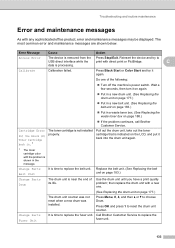
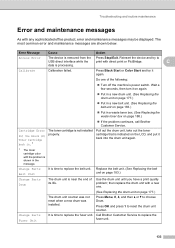
...to choose Drum. Call Brother Customer Service to reset the drum unit counter. Troubleshooting ...counter was not reset when a new drum was installed. Pull out the drum unit, take out the toner cartridge that is not installed properly.
Press OK and press 1 to replace the fuser unit.
133 Replace the belt unit. (See Replacing the belt unit on the LCD, and put it again. Reinsert the device...
Users Manual - English - Page 198
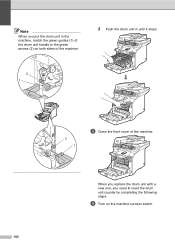
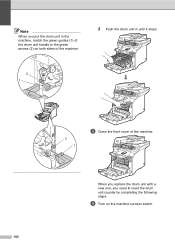
... to the green arrows (2) on the machine's power switch.
182 When you replace the drum unit with a new one, you put the drum unit in the machine, match the green guides (1) of the drum unit handle to reset the drum unit counter by completing the following steps:
i Turn on both sides of the machine.
2 Push the...
Users Manual - English - Page 199


... 4. The LCD shows the parts name which needs to be reset the counter.
84.Reset Menu
Drum Select ab or OK
k Press a or b to reset the drum unit counter. m Press Stop/Exit.
Damage caused by improper handling of the... surface of the belt unit may void your warranty. C
183
l Press 1 to choose Drum.
Press the front cover release button and then open the front cover.
Press OK. When ...
Users Manual - English - Page 203
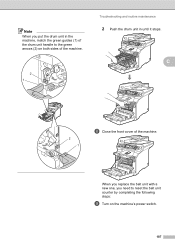
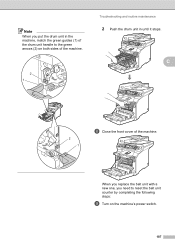
... machine's power switch.
187 C
2 1
h Close the front cover of the machine.
2 1
Troubleshooting and routine maintenance
2 Push the drum unit in the machine, match the green guides (1) of the drum unit handle to reset the belt unit counter by completing the following steps:
i Turn on both sides of the machine.
When you replace the belt...
Users Manual - English - Page 204
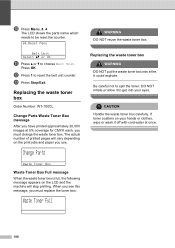
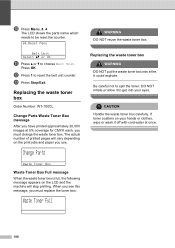
... could explode. j Press Menu, 8, 4. The actual number of printed pages will stop printing. Be careful not to reset the belt unit counter.
The LCD shows the parts name which needs to be reset the counter.
84.Reset Menu
Belt Unit Select ab or OK
k Press a or b to get into a fire. When you see this message...
Users Manual - English - Page 219
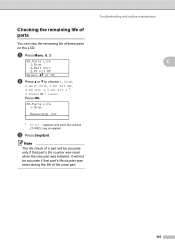
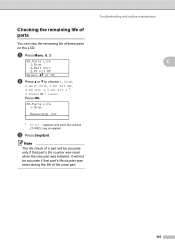
... installed.
It will be accurate if that part's life counter was reset when the new part was reset during the life of the used part. Note The life check of these parts on the LCD.
Press OK.
83.Parts Life 1.Drum
Remaining: XX%
1 PF Kit 2 appears only when the optional LT-100CL tray is...
Users Manual - English - Page 237
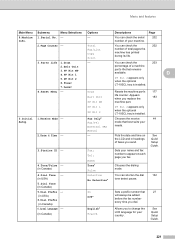
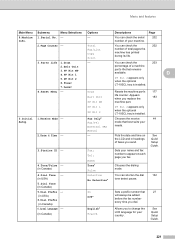
Setup
Guide.
3.Station ID -
Drum Belt Unit PF Kit MP
Resets the machine part's 177
life counter. Setup
Fax Only*
Chooses the receive
44
Fax/Tel External TAD
...Receive Mode -
PF Kit 1 PF Kit 2
PF Kit 2 appears only when the optional LT-100CL tray is installed.
4.Reset Menu - Puts the date and time on each page you fax.
4.Tone/Pulse - (in Canada)
Tone* Pulse
Chooses the...
Similar Questions
How To Reset The Drum Counter On A Brother Mfc-9840cdw
(Posted by OideoEtt 10 years ago)
How To Reset Drum Counter On Brother Printer Mfc 7860dw
(Posted by lereiDoj 10 years ago)
How I Reset Drum Change Code On Brother Mfc 9840cdw
(Posted by angetenni 10 years ago)
Reset Drum Counter
we replaced our machine with a new drum. how do we reset drum counter?
we replaced our machine with a new drum. how do we reset drum counter?
(Posted by info86220 12 years ago)

