Brother International MFC-9840CDW Support Question
Find answers below for this question about Brother International MFC-9840CDW.Need a Brother International MFC-9840CDW manual? We have 4 online manuals for this item!
Question posted by krbellri on September 1st, 2014
How To Reset The Drum On A 9840 Cdw
The person who posted this question about this Brother International product did not include a detailed explanation. Please use the "Request More Information" button to the right if more details would help you to answer this question.
Current Answers
There are currently no answers that have been posted for this question.
Be the first to post an answer! Remember that you can earn up to 1,100 points for every answer you submit. The better the quality of your answer, the better chance it has to be accepted.
Be the first to post an answer! Remember that you can earn up to 1,100 points for every answer you submit. The better the quality of your answer, the better chance it has to be accepted.
Related Brother International MFC-9840CDW Manual Pages
Software Users Manual - English - Page 2


... Printing the Internal Font List...9 Printing the Print Configuration List ...9 Test Print ...9 Duplex (MFC-9840CDW and DCP-9045CDN only 10 Output Color ...10 Restoring default printer settings...10 Calibration ...11 Auto...Quality ...21 Duplex Printing ...23 Watermark ...24 Page Setting ...26 Device Options ...27 Support tab ...30 Accessories tab ...31 Features in the BR-Script (PostScript&#...
Software Users Manual - English - Page 3


... ControlCenter3 ...70 Switching the user interface ...72 Turning the Auto Load feature off...72 SCAN...73 CUSTOM SCAN ...73 COPY ...73 PC-FAX (MFC-9440CN and MFC-9840CDW only 74 DEVICE SETTING...74
SCAN...75 Image (example: Microsoft® Paint)...75 OCR (Word Processing program) ...77 E-mail ...78 File attachments ...78 File ...79
CUSTOM...
Software Users Manual - English - Page 4


DEVICE SETTING...90 Remote Setup (MFC-9440CN and MFC-9840CDW only 90 Quick-Dial (MFC-9440CN and MFC-9840CDW only 90 Status Monitor ...91 User's Guide...91
4 Network Scanning
92
Before using Network Scanning ...92 Network license ...92 Configuring Network Scanning ...92
Using the Scan key...95 Scan to E-mail (PC)...95 Scan to E-mail (E-mail Server, MFC-9840CDW only...
Software Users Manual - English - Page 6


...Turning the AutoLoad feature off...178 SCAN...178 CUSTOM SCAN ...179 COPY / PC-FAX ...179 DEVICE SETTINGS ...179
SCAN...180 Image (example: Apple® Preview 180 OCR (word processing application... PC-FAX (PC-FAX is MFC-9440CN and MFC-9840CDW only 190 DEVICE SETTINGS ...191
Remote Setup (MFC-9440CN and MFC-9840CDW only 191 Quick-Dial (MFC-9440CN and MFC-9840CDW only 192 Status Monitor ...192
v
Software Users Manual - English - Page 18


.... d Press 1 to improve the color density.
Calibration helps you to select Yes. e Press Stop/Exit.
1
1
You can reset the calibration parameters back to select Calibrate. b Press a or b to those set at the factory. For MFC-9840CDW, press Menu, 4, 6. For DCP-9045CDN, press Menu, 3, 6.
For DCP-9045CDN, press Menu, 3, 6. Printing
Calibration
The output density...
Software Users Manual - English - Page 35


... available in the quick print setting. • Multiple Page • Manual Duplex (MFC-9440CN and DCP-9040CN only) • Duplex (MFC-9840CDW and DCP-9045CDN only) • Toner Save Mode • Paper Source •... PC login user name will print the date and time on your machine. • Get device data If you click this button, the printer driver will attempt to On, print appears lighter...
Software Users Manual - English - Page 68


...default file name
a For MFC-9440CN and MFC-9840CDW, press Menu, 5, ...2, 2.
For DCP-9045CDN, press Menu, 4, 2, 2. b Enter the file name (up to save.
„ Too Many Files
This message will appear if there are too many files stored on the USB flash memory drive with the types of errors that can easily identify and troubleshoot any problems.
„ Protected Device...
Software Users Manual - English - Page 69


...edge.
d Press a or b to E-mail.
Note • Scan type depends on the settings on the Device Button tab, Black Start or Color Start do not change the scan configuration. (See E-mail on page 78.)...new message waiting to Step d. e Press Black Start or Color Start.
If your machine is an MFC-9840CDW or DCP-9045CDN, go to put the document in scan type on page 73.)
62 Press OK...
Software Users Manual - English - Page 70


... document face up in the ADF, or face down on the Device Button tab of the ControlCenter3 configuration. (See SCAN on your machine is an MFC-9840CDW or DCP-9045CDN, go to put the document in the ADF and...the scanned data in black and white, choose black and white in scan type on the Device Button tab of the ControlCenter3 configuration.
Press OK. You can scan either a black and white or ...
Software Users Manual - English - Page 71


...MFC-9840CDW or DCP-9045CDN, go to Step d.
e Press Black Start or Color Start. Press OK. If your machine is an MFC-9440CN or DCP-9040CN, go to Step e.
If you want the scanned data in black and white, choose black and white in scan type on the Device...the scanned data in color, choose color in scan type on the Device Button tab of the ControlCenter3 configuration. Note If you want to ...
Software Users Manual - English - Page 72


... a or b to choose Scan to choose 1sided, 2sided (L)edge or 2sided (S)edge. If your machine is an MFC-9840CDW or DCP-9045CDN, go to Step e. Note • Scan type depends on the settings on the Device Button tab, Black Start or Color Start do not change the machine's Scan key settings, right-click...
Software Users Manual - English - Page 81


....) „ Status Monitor
Allows you view the User's Guide, the Software User's Guide and the Network User's Guide.
74 DEVICE SETTING 3
You can configure or check the machine settings. „ Remote Setup (MFC-9440CN and MFC-9840CDW only)
Lets you open the Remote Setup Program. (See Remote Setup on page 107.) „ Quick-Dial...
Software Users Manual - English - Page 97
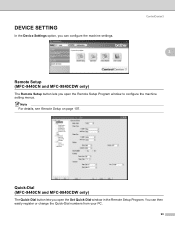
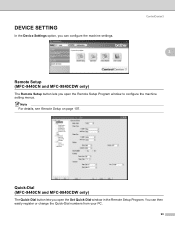
... Program. Note For details, see Remote Setup on page 107. Quick-Dial (MFC-9440CN and MFC-9840CDW only)
3
The Quick-Dial button lets you can then easily register or change the Quick-Dial numbers from your PC.
90
DEVICE SETTING
In the Device Settings option, you open the Remote Setup Program window to configure the...
Software Users Manual - English - Page 103


...and white in the ADF, or face down on page 73.)
Scan to E-mail (E-mail Server, MFC-9840CDW only) 4
When you choose Scan to E-mail (E-mail Server) you want to E-mail (E-mail ...in color, choose color in the ADF and then choose 2sided (L)edge or 2sided (S)edge depending on the Device Button tab of the ControlCenter3 configuration. (See SCAN on the scanner glass. g Press Black Start or Color...
Software Users Manual - English - Page 105


If your machine is an MFC-9840CDW or DCP-9045CDN, go to .
e Press a or b to choose the destination PC you want to scan ... Network Scanning
Scan to Image 4
When you choose Scan to Image, your document will activate the default graphics application on the Device Button tab of the ControlCenter3 configuration.
c Press a or b to choose Scan to put the document in scan type on...
Software Users Manual - English - Page 106


...using the duplex scanning feature, you need to put the document in scan type on the Device Button tab of the ControlCenter3 configuration. You can change
the settings.
• If you want...Put the document face up in scan type on the Device Button tab of the ControlCenter3 configuration. (See SCAN on page 73.)
99
If your machine is an MFC-9840CDW or DCP-9045CDN, go to Step e.
f Press...
Software Users Manual - English - Page 107


... to Step e. If your network.
Note If you designate on your machine is an MFC-9840CDW or DCP-9045CDN, go to a PC you want the scanned data in color, choose color in File Name section on the Device Button tab of the ControlCenter3 configuration. If the LCD prompts you would like to Step...
Software Users Manual - English - Page 142


... density. b Press a or b to select Yes.
For DCP-9040CN, press Menu, 3, 5. c Press OK.
d Press 1 to select Calibrate. d Press 1 to Reset. For MFC-9840CDW, press Menu, 4, 7, 1. a For MFC-9440CN, press Menu, 4, 5.
For MFC-9840CDW, press Menu, 4, 6.
For more information, see Troubleshooting and routine maintenance in such as temperature and humidity. For DCP-9040CN, press...
Software Users Manual - English - Page 176
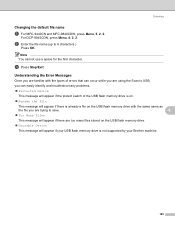
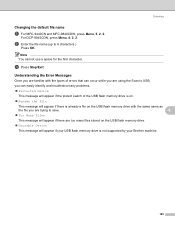
...MFC-9440CN and MFC-9840CDW, press Menu, 5, 2, 2. b Enter the file name (up to save.
9
„ Too Many Files
This message will appear if there are too many files stored on the USB flash memory drive.
„ Unusable Device...Scan to USB,
you can easily identify and troubleshoot any problems.
„ Protected Device
This message will appear if the protect switch of the USB flash memory drive is...
Users Manual - English - Page 132


... that the toner cartridges and drum unit are installed properly. (See Replacing the drum unit on page 177.)
&#... or disrupt the faxes. Right-click Brother MFC-9840CDW Printer. Right-click Brother MFC-9840CDW Printer. For Example: If you subscribe to...select Settings and then Printers. This condition is related to all devices that Use Printer Offline is recommended. The Setup Receive setting ...
Similar Questions
How To Reset Drums End Soon On Brother Mfc-9320cw
(Posted by qooro 9 years ago)
How To Reset Drum Life On Brother 9840 Cdw Printer
(Posted by manuaow 9 years ago)
How To Reset Drum Unit For A Brother Mfc-9460cdn
(Posted by Almalhl 9 years ago)
Mfc Brother 9840 Cdw Drum How To Reset
(Posted by Brigcyky 10 years ago)
How I Reset Drum Change Code On Brother Mfc 9840cdw
(Posted by angetenni 10 years ago)

