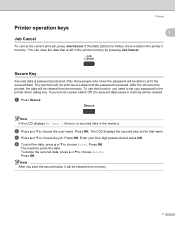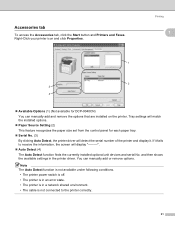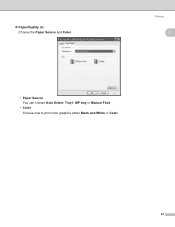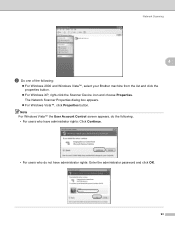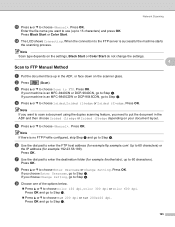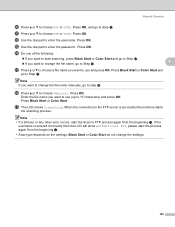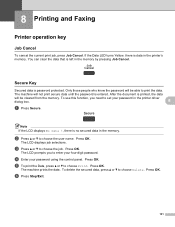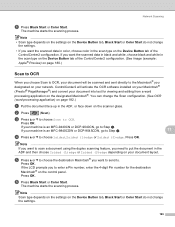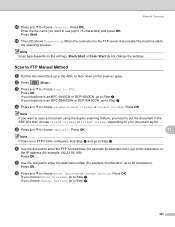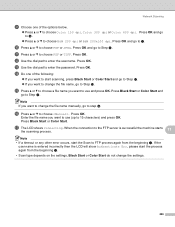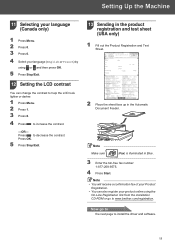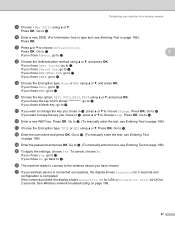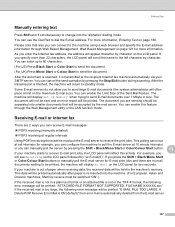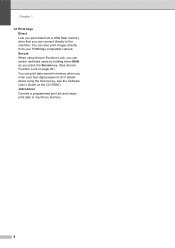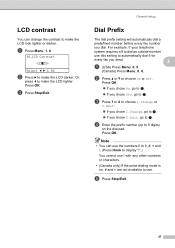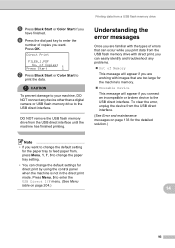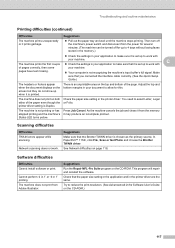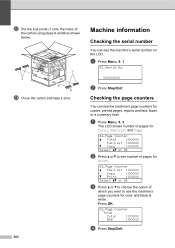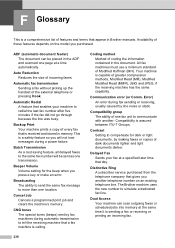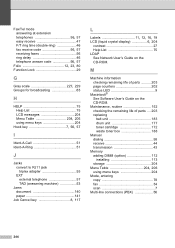Brother International MFC-9840CDW Support Question
Find answers below for this question about Brother International MFC-9840CDW.Need a Brother International MFC-9840CDW manual? We have 4 online manuals for this item!
Question posted by saraz10 on June 8th, 2012
Lcd Screen States 'job Cancel,' Whenever I Try To Print
For a day now, every time I print something, the LCD screen immediately states "job cancel." However, I have not pressed the job cancel button or cancelled the job manually whatsoever.
Current Answers
Related Brother International MFC-9840CDW Manual Pages
Similar Questions
Lcd Window Show: Unable Print 2a
(Posted by mikhailkohen 9 years ago)
How To Cancel A Print Job Brother Mfc-9840cdw
(Posted by dinesconsp 10 years ago)
When Scanning To My Pc, It Won't Connect. Why? I Tried Printing And It Works Fin
(Posted by booker07 12 years ago)
Brother Multifunction Printer Mfc-465cn Service Manual
(Posted by rafa52 12 years ago)
Drum Error On The Screen All The Time Unable To Do Colour Print
(Posted by masdiamondss 12 years ago)