Brother International MFC-9560CDW Support Question
Find answers below for this question about Brother International MFC-9560CDW.Need a Brother International MFC-9560CDW manual? We have 6 online manuals for this item!
Question posted by cmgray on January 20th, 2012
How Do You Print A Booklet From Word Doc?
i either get 4 pages per sheet or 1/2 size print when I select Landscape, booklet, left hand.
Current Answers
There are currently no answers that have been posted for this question.
Be the first to post an answer! Remember that you can earn up to 1,100 points for every answer you submit. The better the quality of your answer, the better chance it has to be accepted.
Be the first to post an answer! Remember that you can earn up to 1,100 points for every answer you submit. The better the quality of your answer, the better chance it has to be accepted.
Related Brother International MFC-9560CDW Manual Pages
Advanced Users Manual - English - Page 34
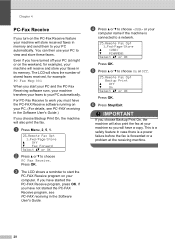
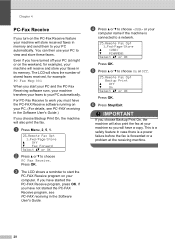
... can then use your
computer name if the machine is forwarded or a problem at your PC automatically. a Press Menu, 2, 5, 1.
25.Remote Fax Opt 1.Fwd/Page/Store
a Off b Fax Forward Select ab or OK
b Press a or b to choose On or Off.
25.Remote Fax Opt Backup Print
a Off b On Select ab or OK
Press OK.
Advanced Users Manual - English - Page 58
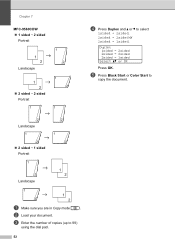
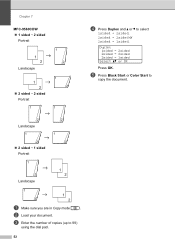
... Start or Color Start to select
1sided i 2sided, 2sided i 2sided or 2sided i 1sided.
b Load your document. Chapter 7
MFC-9560CDW 1 sided i 2 sided
Portrait
1 2
Landscape
1 2
2 sided i 2 sided Portrait 1
1 2
11
1
d Press Duplex and a or b to
copy the document.
2 2
2 Landscape
11 2
2 sided i 1 sided Portrait 1
2 Landscape
2 1
2
1 2
11
1 2
a Make sure you are...
Advanced Users Manual - English - Page 59
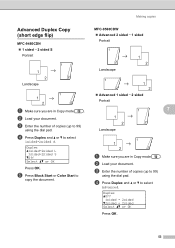
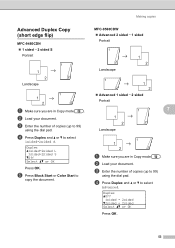
... or Color Start to 99)
using the dial pad. Duplex aOff
1sided i 2sided b2sided i 2sided
Select ab or OK
Press OK.
53 c Enter the number of copies (up to
copy the document.
2
2 2
MFC-9560CDW Advanced 2 sided i 1 sided
Portrait
1 Landscape
1 2
11 2
1 2
Advanced 1 sided i 2 sided
Portrait
1
7
1 2
Landscape
1 2
11 2
a Make sure you are in Copy mode
.
Advanced Users Manual - English - Page 74


... printed dots is used to find the dot position on the left hand side. Make sure that the drum
unit gears (1) are on the drum.
68 g Turn the drum unit over by using the
numbers beside the drum which relate
to the numbers of column.
1
h Read following information from the
drum dot check sheet...
Software Users Manual - English - Page 19
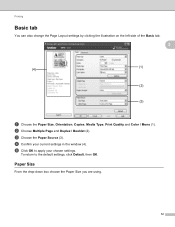
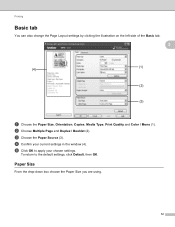
...-down box choose the Paper Size you are using.
12 b Choose Multiple Page and Duplex / Booklet (2).
To return to apply your current settings in the window (4). Printing
Basic tab 2
You can also change the Page Layout settings by clicking the illustration on the left side of the Basic tab.
2
(4)
(1)
(2) (3)
a Choose the Paper Size, Orientation, Copies, Media Type...
Software Users Manual - English - Page 23
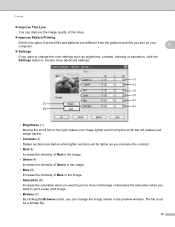
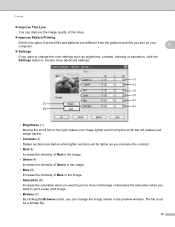
...can improve the image quality of thin lines.
Improve Pattern Printing
Select this option if printed fills and patterns are different from the patterns and fills you see... image lighter and moving the scroll bar left makes your image darker.
• Contrast (2) Darker sections are darker while lighter sections will be a bitmap file.
16 Printing
Improve Thin Line
You can ...
Software Users Manual - English - Page 39
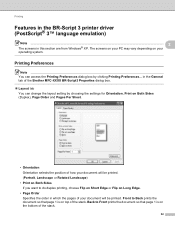
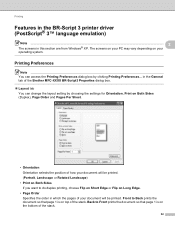
... settings for Orientation, Print on Both Sides (Duplex), Page Order and Pages Per Sheet.
• Orientation Orientation selects the position of the stack.
32 Front to Back prints the document so that page 1 is on Long Edge.
• Page Order Specifies the order in which the pages of your document will be printed. (Portrait, Landscape or Rotated Landscape)
• Print on Both Sides...
Software Users Manual - English - Page 43
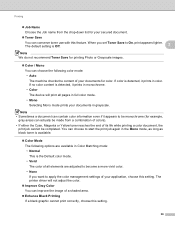
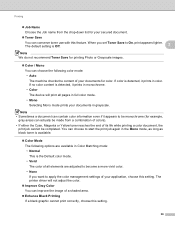
...; Sometimes a document can contain color information even if it prints in grayscale. The printer driver will print all elements are available in Color Matching mode: • Normal This is the Default color mode. • Vivid The color of all pages in monochrome.
• Color
The device will not adjust the color.
Improve Gray...
Software Users Manual - English - Page 137
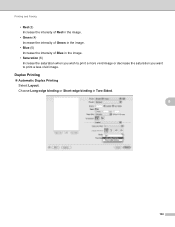
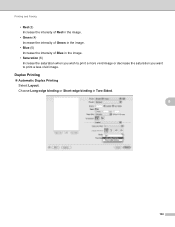
... or Short-edge binding in the image.
• Saturation (6) Increase the saturation when you wish to print a more vivid image or decrease the saturation you want to print a less vivid image. Duplex Printing 8 Automatic Duplex Printing Select Layout.
Printing and Faxing
• Red (3) Increase the intensity of Red in the image.
• Green (4) Increase the...
Users Manual - English - Page 15
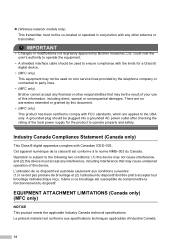
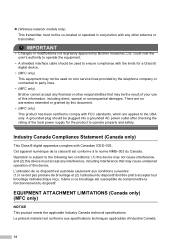
....
• A shielded interface cable should be plugged into a grounded AC power outlet after checking the rating of the local power supply for a Class B digital device.
• (MFC only) This equipment may cause undesired operation of this information, including direct, special or consequential damages. Industry Canada Compliance Statement (Canada only) A
This Class B digital...
Users Manual - English - Page 53
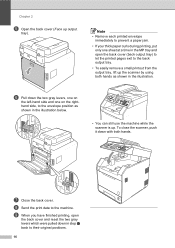
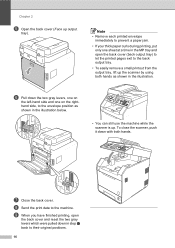
..., one on
the left-hand side and one sheet at a time in the MP tray and open
the back cover and reset the two gray levers which were pulled down in step f back to their original positions.
16
f Pull down with both hands as
shown in the illustration.
i When you have finished printing, open the...
Users Manual - English - Page 135
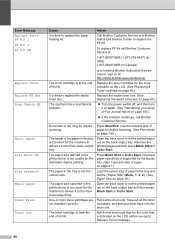
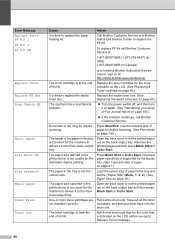
....)
The length of the paper in the printer driver is at the end of its life. Use the suitable size of paper for duplex scanning. (See Print media on page 100.)
If the problem continues, call Brother Customer Service at:
1-877-BROTHER (1-877-276-8437) (in USA) 1-877-BROTHER (in Canada)
or...
Users Manual - English - Page 272


Chapter 7
MFC-9560CDW 1 sided i 2 sided
Portrait
1 2
Landscape
1 2
2 sided i 2 sided Portrait 1
1 2
11
1
d Press Duplex and a or b to 99)
using the dial pad.
52 c Enter the number of copies (up to select
1sided i 2sided, 2sided i 2sided or 2sided i 1sided. b Load your document.
e Press Black Start or Color Start to
copy the document.
2 2
2 Landscape
11 2
...
Users Manual - English - Page 273
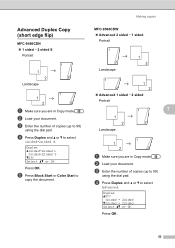
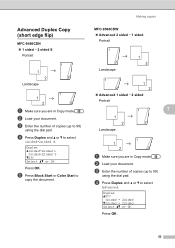
... ab or OK
Press OK. d Press Duplex and a or b to select
1sidedi2sided S. e Press Black Start or Color Start to
copy the document.
2
2 2
MFC-9560CDW Advanced 2 sided i 1 sided
Portrait
1 Landscape
1 2
11 2
1 2
Advanced 1 sided i 2 sided
Portrait
1
7
1 2
Landscape
1 2
11 2
a Make sure you are in Copy mode
.
c Enter the number of copies (up to 99)
using...
Network Users Manual - English - Page 28
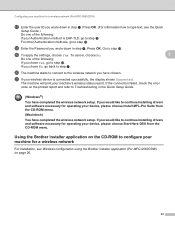
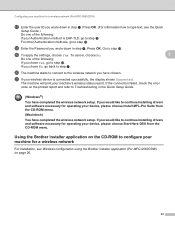
...installing drivers and software necessary for operating your machine for a wireless network (For MFC-9560CDW)
q Enter the user ID you chose No, go to step g.
Configuring your...page 26.
23
Press OK. (For information how to type text, see Wireless configuration using the Brother installer application (For MFC-9560CDW) on the printed report and refer to configure your device...
Network Users Manual - English - Page 46
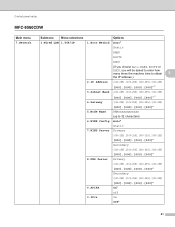
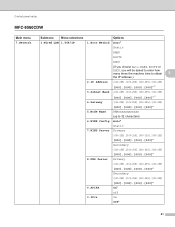
Control panel setup
MFC-9560CDW 5
Main menu 7.Network
Submenu
Menu selections
Options
1.Wired LAN 1.TCP/IP
1.Boot Method Auto*
Static
RARP
BOOTP
DHCP
(If you choose Auto, RARP, BOOTP or
DHCP, you will be asked to ...
Network Users Manual - English - Page 71
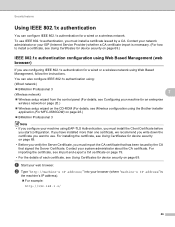
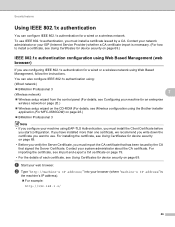
... device security on page 26.)
BRAdmin Professional 3
Note • If you configure your machine using Web Based Management, follow the instructions. If you have installed more than one certificate, we recommend you write down the certificate you want to install a certificate, see Wireless configuration using the Brother installer application (For MFC-9560CDW) on page...
Network Users Manual - English - Page 73
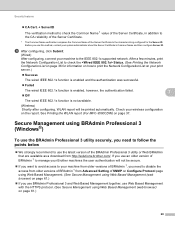
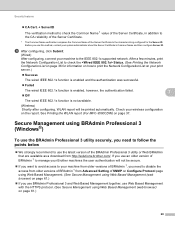
....)
If you want to avoid access to your system administrator about the Server Certificate's Common Name and then configure Server ID.
See Printing the WLAN report (For MFC-9560CDW) on page 37. h After configuring, click Submit.
(Wired) After configuring, connect your machine to the IEEE 802.1x supported network. Security features
CA...
Network Users Manual - English - Page 89
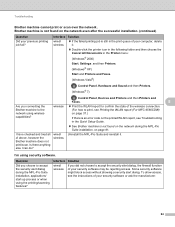
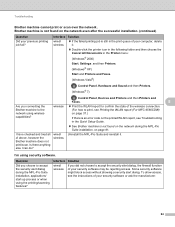
...174;)
, Control Panel, Hardware and Sound and then Printers. (Windows® 7)
, Control Panel, Devices and Printers and then Printers and
Faxes.
8
Are you connecting the Brother machine to accept the security ... access.
Interface Solution
wired/ wireless
If you choose to print, see Printing the WLAN report (For MFC-9560CDW) on page 37.)
If there is not found on the network during...
Network Users Manual - English - Page 90
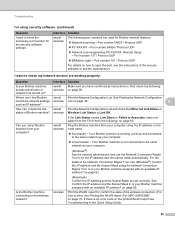
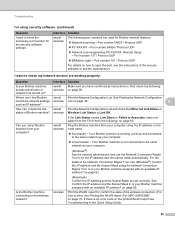
...page 36.
8
such as IP address?
wired/ Make sure you "ping" Brother machine from your Brother machine assigned with an available IP address? Is the Brother machine connecting to check my network devices... properly.
on ?
Where can I want to print, see Printing the WLAN report (For MFC-9560CDW) on the printed WLAN report see Troubleshooting in First check the following...
Similar Questions
How To Check Toner Level Brother Mfc 9560cdw
(Posted by fossinym 9 years ago)
How Can I Tell How Much Toner Is Left In Mfc-9560cdw
(Posted by knedsr 10 years ago)
Mfc-7860dw Web Pages Will Not Print
(Posted by jkmpatri 10 years ago)
Brother Mfc-8690dw Blank Page When Printing
(Posted by DKjonw 10 years ago)
I Just Purchased A Brother Mfc 9560cdw And Cannot Use It With My Mac Os 10.8.2
is there an upgrade that i can install to use this printer?
is there an upgrade that i can install to use this printer?
(Posted by johnfr 11 years ago)

