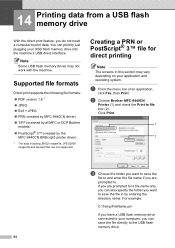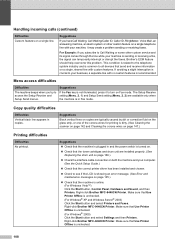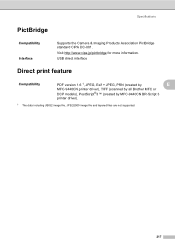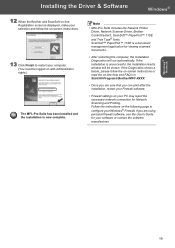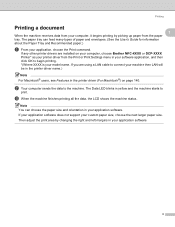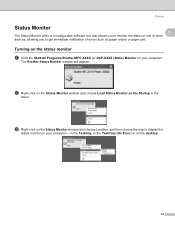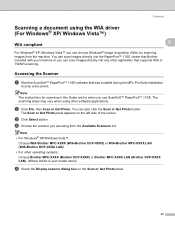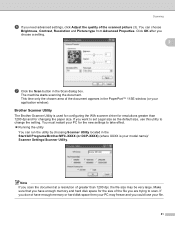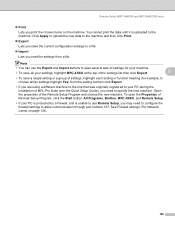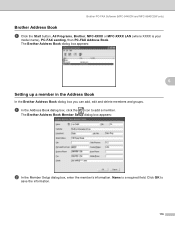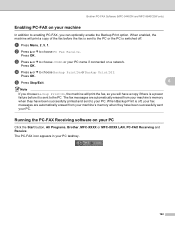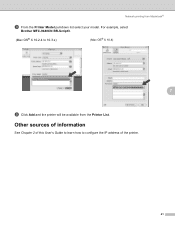Brother International MFC9440CN Support Question
Find answers below for this question about Brother International MFC9440CN - MFC Color Laser.Need a Brother International MFC9440CN manual? We have 4 online manuals for this item!
Question posted by njscjink on May 28th, 2014
How To Fix Brother Mfc 9440cn Error 32
The person who posted this question about this Brother International product did not include a detailed explanation. Please use the "Request More Information" button to the right if more details would help you to answer this question.
Current Answers
Related Brother International MFC9440CN Manual Pages
Similar Questions
How To Fix Brother Mfc-820cw Printer - 'unable To Clean Machine Error 46'
(Posted by elmiraprudential 9 years ago)
How To Fix Brother Mfc Drum Error
(Posted by mimor 9 years ago)
What Is The Code To Clear The Error 32 On A Brother Mfc-9440cn
(Posted by Ivfdpr 10 years ago)
How To Reset Brother Mfc 9440cn Error 32
(Posted by maJcorso 10 years ago)
How Do Reset Fuser Kit For Brother Mfc 9440cn
how do reset fuser kit for brother mfc 9440cn
how do reset fuser kit for brother mfc 9440cn
(Posted by joka 12 years ago)