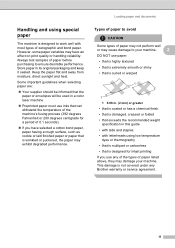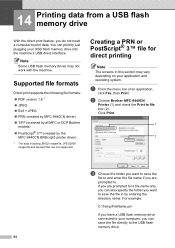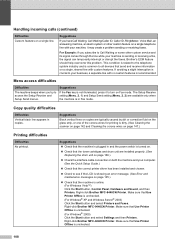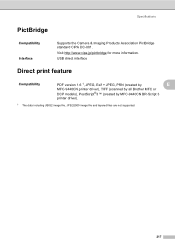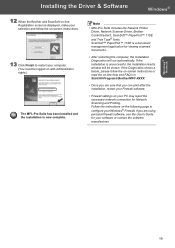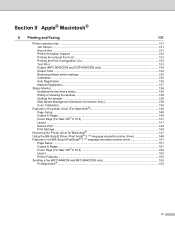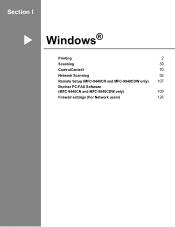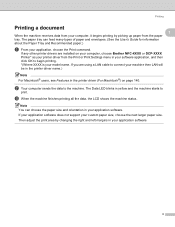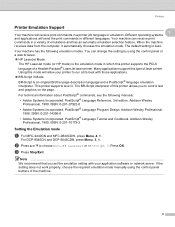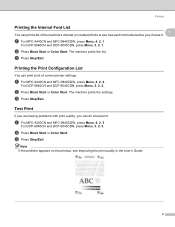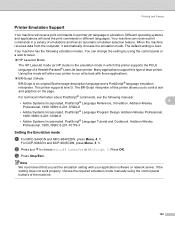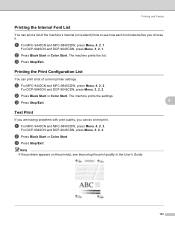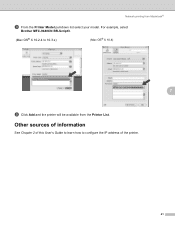Brother International MFC9440CN Support Question
Find answers below for this question about Brother International MFC9440CN - MFC Color Laser.Need a Brother International MFC9440CN manual? We have 4 online manuals for this item!
Question posted by sachcca on August 28th, 2014
Brother Mfc-9440 How To Print A Test Page
The person who posted this question about this Brother International product did not include a detailed explanation. Please use the "Request More Information" button to the right if more details would help you to answer this question.
Current Answers
Related Brother International MFC9440CN Manual Pages
Similar Questions
Brother Mfc-9440cn Will Not Print Windows 7
(Posted by jatoss 10 years ago)
How To Reset The Laser Counter On A Brother Mfc 9440cn
(Posted by swdelt 10 years ago)
Instructions How To Replace Laser Unit On A Brother Mfc 9440cn Printer
(Posted by rupnejon 10 years ago)
Is My Brother Mfc 9440cn Printer Airprint Enabled?
(Posted by sthompson 12 years ago)
How Do Reset Fuser Kit For Brother Mfc 9440cn
how do reset fuser kit for brother mfc 9440cn
how do reset fuser kit for brother mfc 9440cn
(Posted by joka 12 years ago)