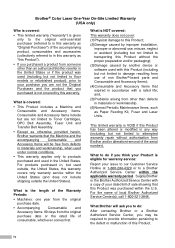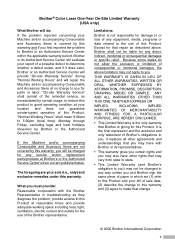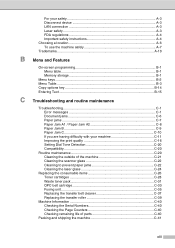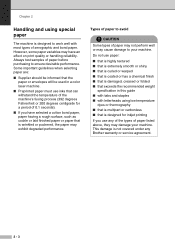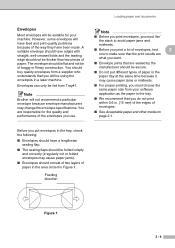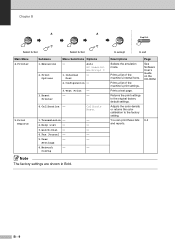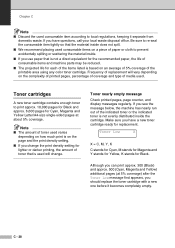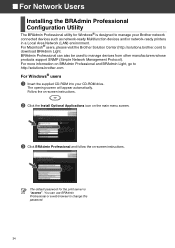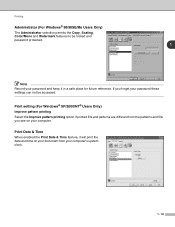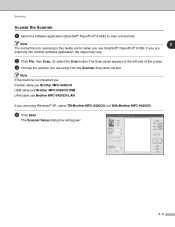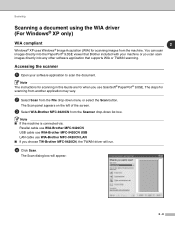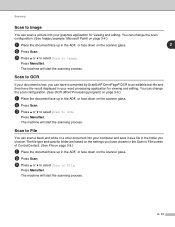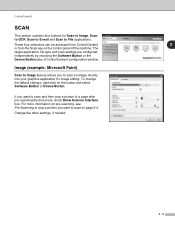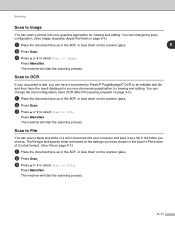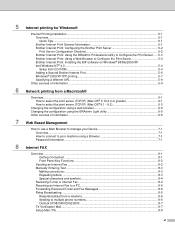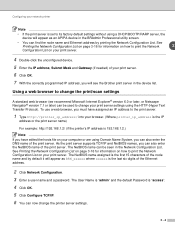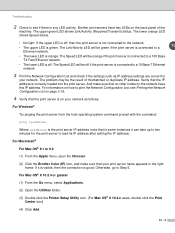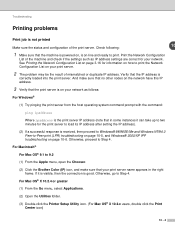Brother International MFC 9420CN Support Question
Find answers below for this question about Brother International MFC 9420CN - Color Laser - All-in-One.Need a Brother International MFC 9420CN manual? We have 4 online manuals for this item!
Question posted by lletto on September 19th, 2012
'replace Belt' Message
After I print or scan something this message appears on the screen. I see there are different types of belts such as OPC and transfer belt. It has been giving me this message for 4 months now. It functions just fine. Could the message just need to be cleared? How do I know which belt needs replacing?
Current Answers
Related Brother International MFC 9420CN Manual Pages
Similar Questions
Brother Mfc9420cn: How To Reset Low Toner Message?
This model is NOT like other Brother models. There is no "clear/back" button on mine, nor is there a...
This model is NOT like other Brother models. There is no "clear/back" button on mine, nor is there a...
(Posted by nemodat 8 years ago)
Waste Toner Replaced But Still Saying Waste Toner Full...cannot Print. Help!
(Posted by Glittergasm3 12 years ago)