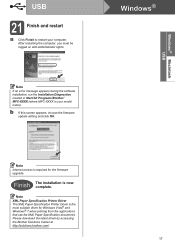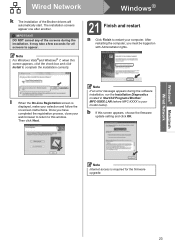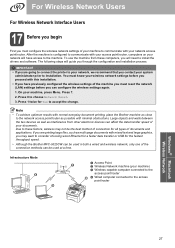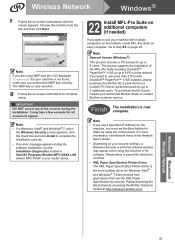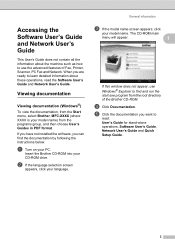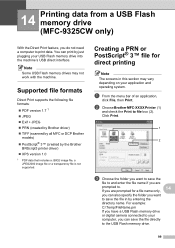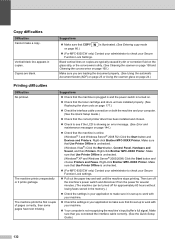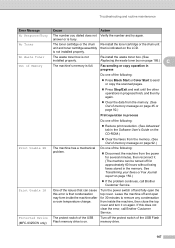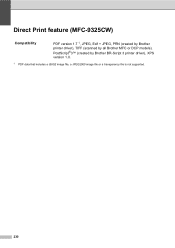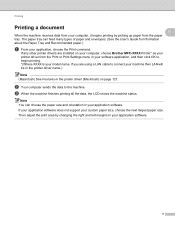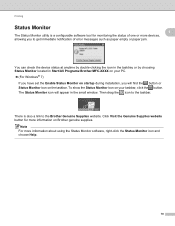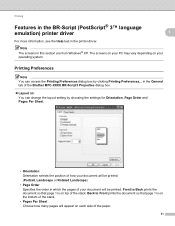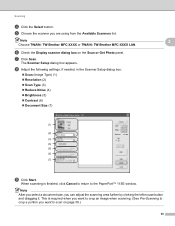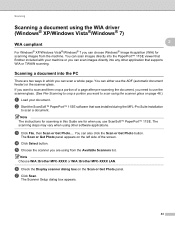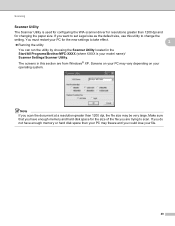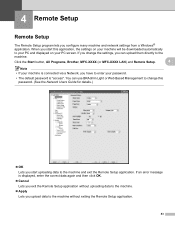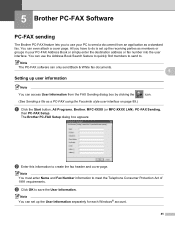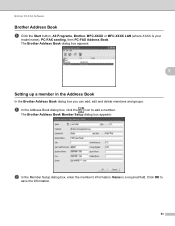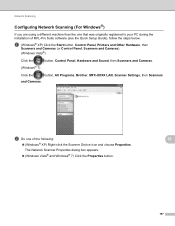Brother International MFC-9325CW Support Question
Find answers below for this question about Brother International MFC-9325CW.Need a Brother International MFC-9325CW manual? We have 3 online manuals for this item!
Question posted by cannmxoe on April 12th, 2014
How To Turn Double Sided On On Brother Mfc 9325
The person who posted this question about this Brother International product did not include a detailed explanation. Please use the "Request More Information" button to the right if more details would help you to answer this question.
Current Answers
Related Brother International MFC-9325CW Manual Pages
Similar Questions
The Print Head Will Not Move When Turned On In Brother Mfc-240c
(Posted by husseiacad1 9 years ago)
How To Two Sided Print On Mac Brother Mfc 9325
(Posted by kwsyOse 10 years ago)
How Do You Print Double Sided On Mfc-9325cw
(Posted by ritatDo 10 years ago)
How To Copy Double Sided Brother Mfc 7360 On
(Posted by heSCopl 10 years ago)