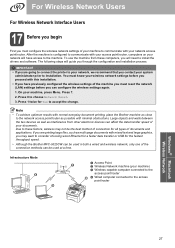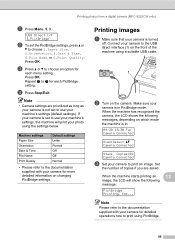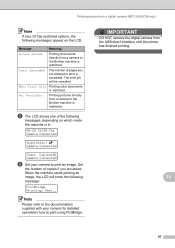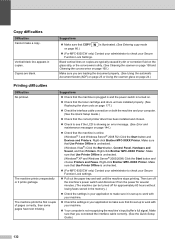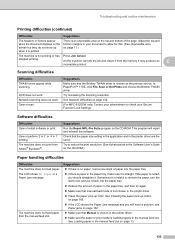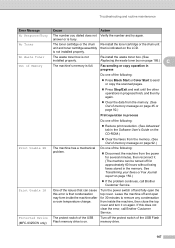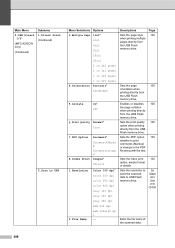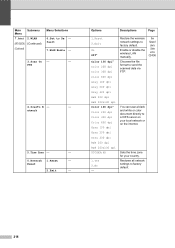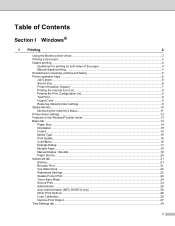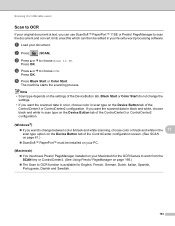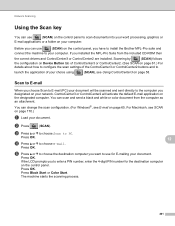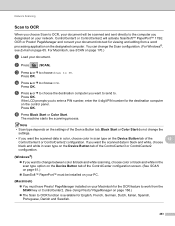Brother International MFC-9325CW Support Question
Find answers below for this question about Brother International MFC-9325CW.Need a Brother International MFC-9325CW manual? We have 3 online manuals for this item!
Question posted by mmCreek on June 28th, 2014
Can Mfc 9325cw Scan Double Sided Documents
The person who posted this question about this Brother International product did not include a detailed explanation. Please use the "Request More Information" button to the right if more details would help you to answer this question.
Current Answers
Related Brother International MFC-9325CW Manual Pages
Similar Questions
Does Mfc-9325cw Do Double Sided Copies
(Posted by arnaru1 9 years ago)
Can I Scan Double-sided Documents To Pdf?
I have a paper document that is duplex - ie, it is printed on both sides of each sheet of paper. Doc...
I have a paper document that is duplex - ie, it is printed on both sides of each sheet of paper. Doc...
(Posted by fredrossyaegerjr 10 years ago)
How To Scan Double Sided Documents Brother Mfc 7460dn
(Posted by wapule 10 years ago)
Can I Print Double Sided Documents On Brother Mcf 9325cw
(Posted by Jontziork 10 years ago)