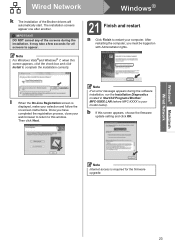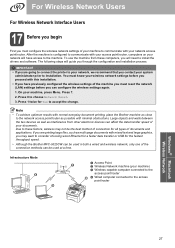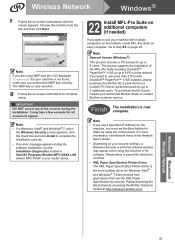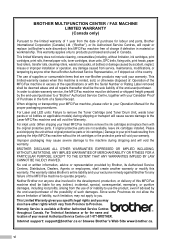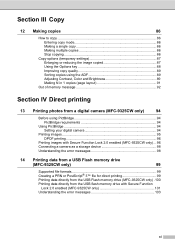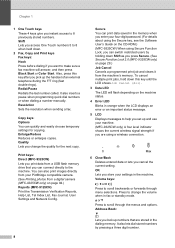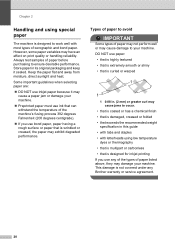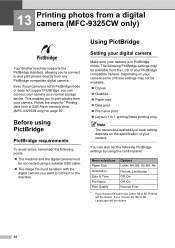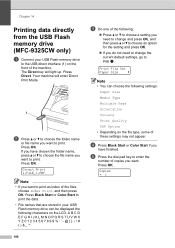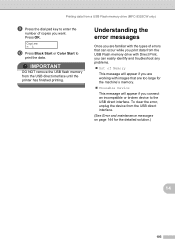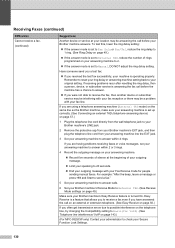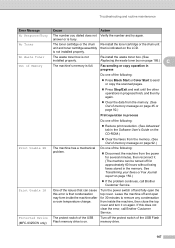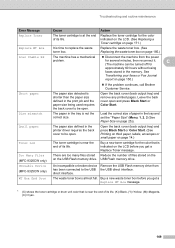Brother International MFC-9325CW Support Question
Find answers below for this question about Brother International MFC-9325CW.Need a Brother International MFC-9325CW manual? We have 3 online manuals for this item!
Question posted by thebdb on March 20th, 2014
How Do You Put Display Of Low Ink On Broth Mfc9325cw
The person who posted this question about this Brother International product did not include a detailed explanation. Please use the "Request More Information" button to the right if more details would help you to answer this question.
Current Answers
Related Brother International MFC-9325CW Manual Pages
Similar Questions
How To Check Ink Level In Brother Printer Mfc-9325cw
(Posted by raykers 10 years ago)
How To Check Ink Levels In A Brothers Mfc 9325cw Printer
(Posted by budopu 10 years ago)
How To Reset Low Ink On Brother Mfc-7860dw
(Posted by donchan 10 years ago)
Override Brother Mfc-5895cw Low Ink Message And Get Brother To Print
(Posted by jamiecidzik 11 years ago)
How Do I Change The Ink Cartridge On A Brother Mfc 9325 Cw
(Posted by gorete 11 years ago)