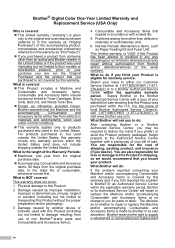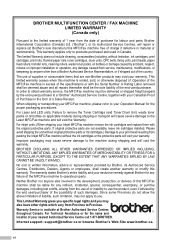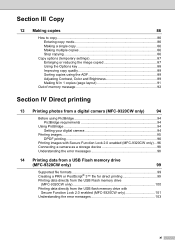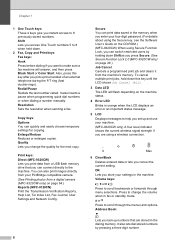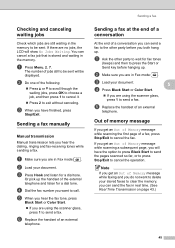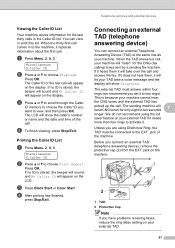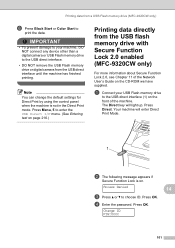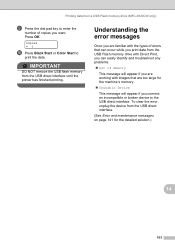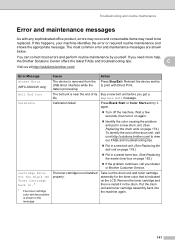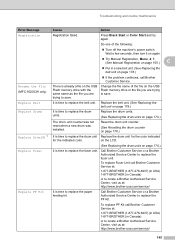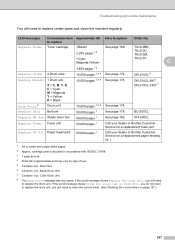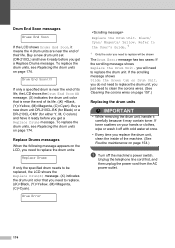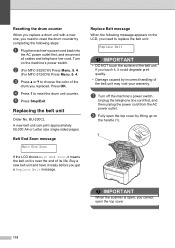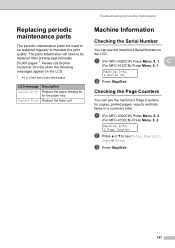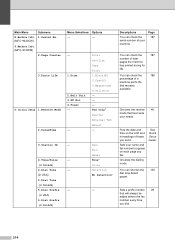Brother International MFC-9320CW Support Question
Find answers below for this question about Brother International MFC-9320CW - Color LED - All-in-One.Need a Brother International MFC-9320CW manual? We have 4 online manuals for this item!
Question posted by dorisjune63 on November 3rd, 2011
I Get A Message To Replace The Pf Kit. What Is That?
The person who posted this question about this Brother International product did not include a detailed explanation. Please use the "Request More Information" button to the right if more details would help you to answer this question.
Current Answers
Related Brother International MFC-9320CW Manual Pages
Similar Questions
Replacing Pf Kit
How do I replace the PF kit for Brother MFC 9125CN?
How do I replace the PF kit for Brother MFC 9125CN?
(Posted by Anonymous-151069 9 years ago)
How To Replace Pf Kit Brother Mfc 9320cw
(Posted by paulaMDA 9 years ago)
How To Replace Fuser Kit Counter In Brother Mfc-9320cw
(Posted by mansoAb 9 years ago)
Who To Replace Pf Kit In Mfc-9320cw
(Posted by camidjez 9 years ago)
Replace Pf Kit 1
How to replace PF Kit 1 on Brothe 8060 all in one printer
How to replace PF Kit 1 on Brothe 8060 all in one printer
(Posted by crfproperties 11 years ago)