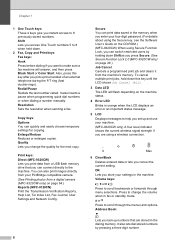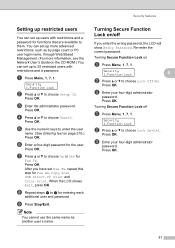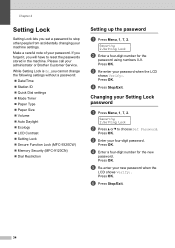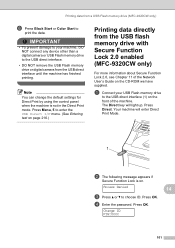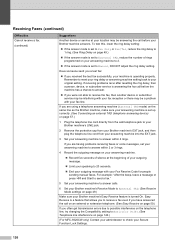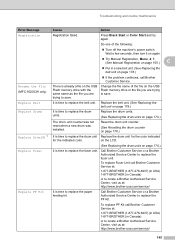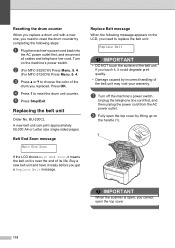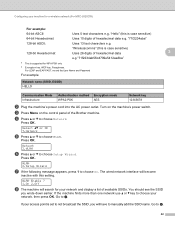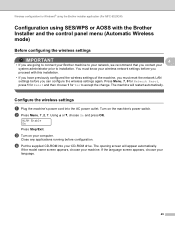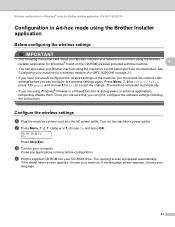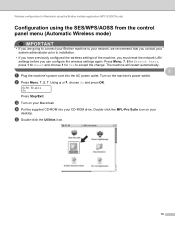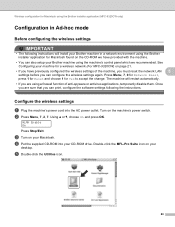Brother International MFC-9320CW Support Question
Find answers below for this question about Brother International MFC-9320CW - Color LED - All-in-One.Need a Brother International MFC-9320CW manual? We have 4 online manuals for this item!
Question posted by rmhinJan on June 7th, 2014
How Reset Password Mfc 9320cw How Turn Off Control Lock
The person who posted this question about this Brother International product did not include a detailed explanation. Please use the "Request More Information" button to the right if more details would help you to answer this question.
Current Answers
Related Brother International MFC-9320CW Manual Pages
Similar Questions
How To Do Hard Reset On Mfc 9320cw
(Posted by 27mde 10 years ago)
Mfc-8460n Setting Lock How To Reset Password
(Posted by tammybroacolombi 10 years ago)
How To Reset Drum On Brother Mfc 9320cw
(Posted by kaskYoze 10 years ago)
How To Reset Brother Mfc 7860dw Toner Low
(Posted by brusSi 10 years ago)
Reset Password
good morning, i have a brother printer model MFC-9320Cw i want to unlock the secure function but i f...
good morning, i have a brother printer model MFC-9320Cw i want to unlock the secure function but i f...
(Posted by ronetienne1 11 years ago)