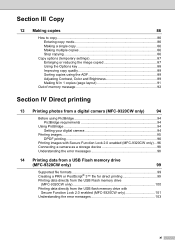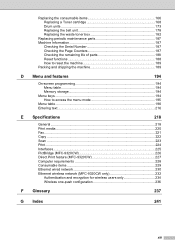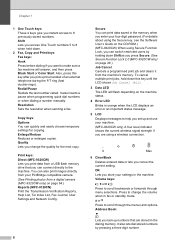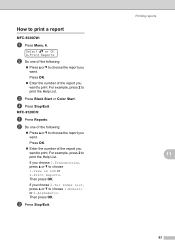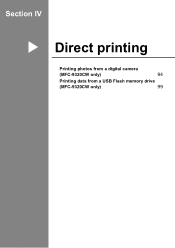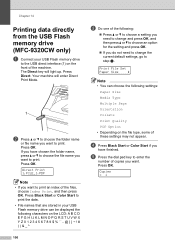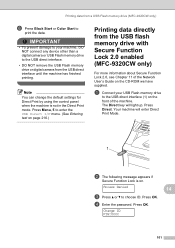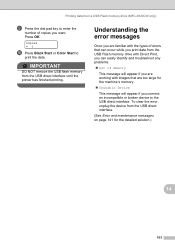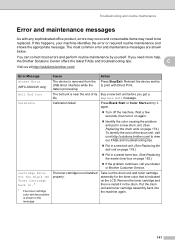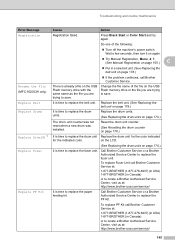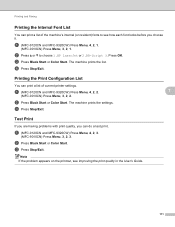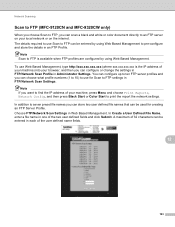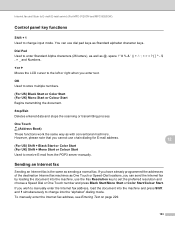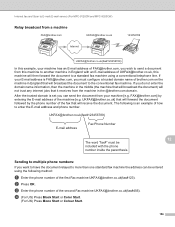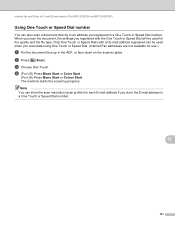Brother International MFC-9320CW Support Question
Find answers below for this question about Brother International MFC-9320CW - Color LED - All-in-One.Need a Brother International MFC-9320CW manual? We have 4 online manuals for this item!
Question posted by ymmyshe on June 24th, 2014
Mfc 9320cw Black Spots When Printing
The person who posted this question about this Brother International product did not include a detailed explanation. Please use the "Request More Information" button to the right if more details would help you to answer this question.
Current Answers
Related Brother International MFC-9320CW Manual Pages
Similar Questions
Big Brother Mfc 295cn Black Wont Print
(Posted by celBran 9 years ago)
3 Black Spots After Printing.
Ther appear 3 black spots with 9.5 cm between them on an (invisible) horizontal line.
Ther appear 3 black spots with 9.5 cm between them on an (invisible) horizontal line.
(Posted by Anonymous-141760 9 years ago)
How Do I Setup My Brother Mfc-9320cw For Wireless Printing
(Posted by rsheyh 10 years ago)
Brother Mfc 9320cw Won't Print After Belt Replaced
(Posted by okjdani 10 years ago)
Brother Mfc 9320cw Will Not Print Due To Low Color Toner
(Posted by Tobwhela 10 years ago)