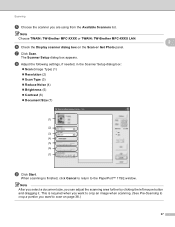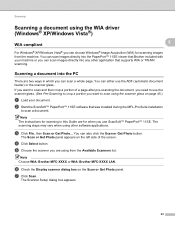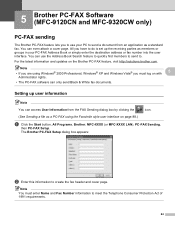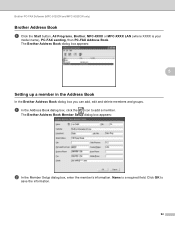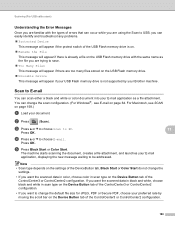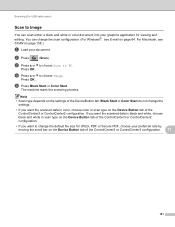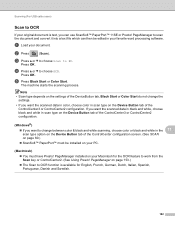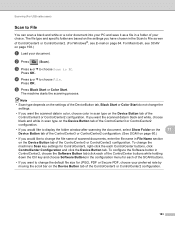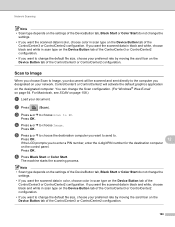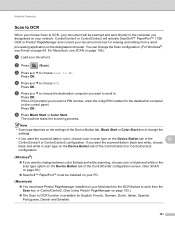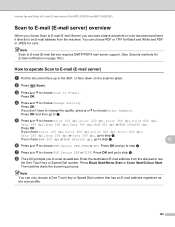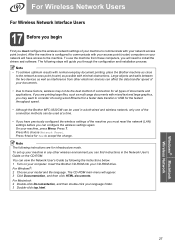Brother International MFC-9320CW Support Question
Find answers below for this question about Brother International MFC-9320CW - Color LED - All-in-One.Need a Brother International MFC-9320CW manual? We have 4 online manuals for this item!
Question posted by 77lfr on April 20th, 2014
Brother Mfc 9320cw How To Scan
The person who posted this question about this Brother International product did not include a detailed explanation. Please use the "Request More Information" button to the right if more details would help you to answer this question.
Current Answers
Related Brother International MFC-9320CW Manual Pages
Similar Questions
Brothers Mfc-9320cw Will Not Scan To Email
(Posted by bogneulich 9 years ago)
Using Windows 7 Brother Mfc 9320cw Won't Scan
(Posted by Munevvill 10 years ago)
How To Reset Drum On Brother Mfc 9320cw
(Posted by kaskYoze 10 years ago)
Will Brother Mfc-j6710dw Scan As A Pdf?
How do a set up my Brother MFC-J6710DW so it will scan and save as a pdf? I currently have Adobe Acr...
How do a set up my Brother MFC-J6710DW so it will scan and save as a pdf? I currently have Adobe Acr...
(Posted by dane50021 11 years ago)
Brother Mfc-8480dn. Scan To Black-and-white
Brother MFC-8480DN. I would like to scan to black-and-white as color scan does not come out well at ...
Brother MFC-8480DN. I would like to scan to black-and-white as color scan does not come out well at ...
(Posted by lawnnelaine 12 years ago)