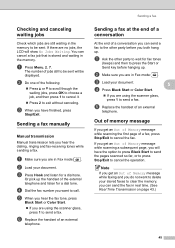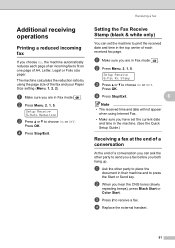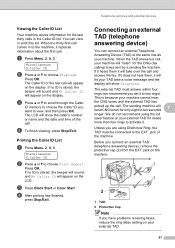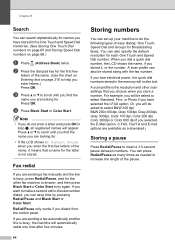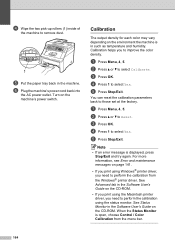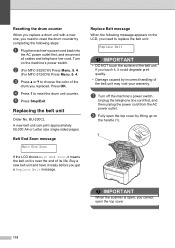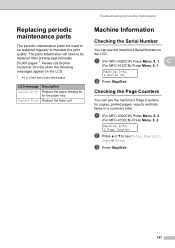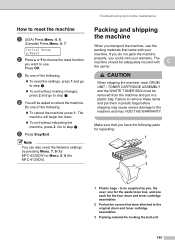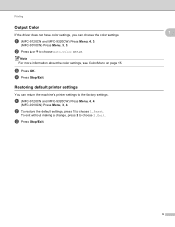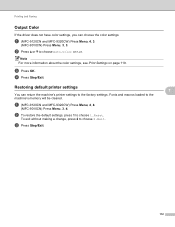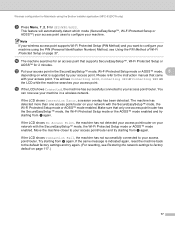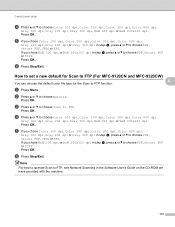Brother International MFC 9120CN Support Question
Find answers below for this question about Brother International MFC 9120CN - Color LED - All-in-One.Need a Brother International MFC 9120CN manual? We have 4 online manuals for this item!
Question posted by ddzikows on January 16th, 2013
Trying To Reset Drum Units Have Just Replaced Them .
Instructions say to press menu, then 6 then 4 (however the menu for 4 is not there) Please help, I need to reset all drum units
Current Answers
Related Brother International MFC 9120CN Manual Pages
Similar Questions
How To Replace Paper Feed Kit Brother Mfc-9120cn
(Posted by mycartoumi 10 years ago)
How Reset Replace Toner Message On Brother Mfc-9120cn
(Posted by bevcoo 10 years ago)
How To Reset Drum Unit On Brother Mfc 9120
(Posted by ananjboo 10 years ago)
Just Replaced My Cartridge - Before When Replacing, There Was An Address Label F
Just replaced my cartrideg - before when replacing, there was an address label for me to use to retu...
Just replaced my cartrideg - before when replacing, there was an address label for me to use to retu...
(Posted by Sydsez 11 years ago)
Mfc-7840 I Just Replaced The Toner Cartridge And The Lcd Continues To Display Th
I just replaced the toner cartridge and the LCD continues to display the message "Toner Low" / "Repl...
I just replaced the toner cartridge and the LCD continues to display the message "Toner Low" / "Repl...
(Posted by stevewilde 12 years ago)