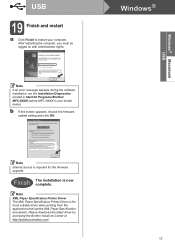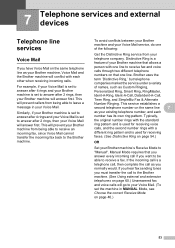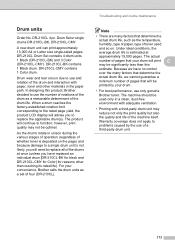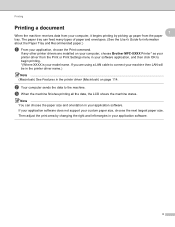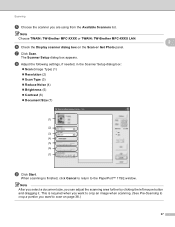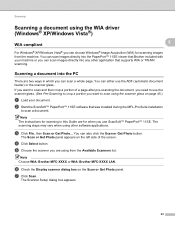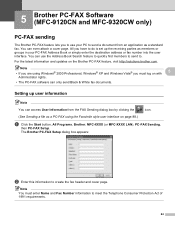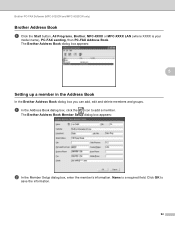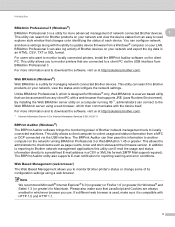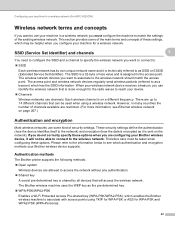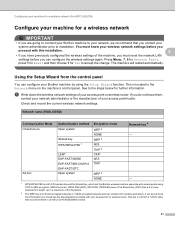Brother International MFC 9120CN Support Question
Find answers below for this question about Brother International MFC 9120CN - Color LED - All-in-One.Need a Brother International MFC 9120CN manual? We have 4 online manuals for this item!
Question posted by jwadeSite on September 2nd, 2014
Is It Better To Leave A Brother Mfc 9120cn On When Not In Use Or Turn It Off
The person who posted this question about this Brother International product did not include a detailed explanation. Please use the "Request More Information" button to the right if more details would help you to answer this question.
Current Answers
Related Brother International MFC 9120CN Manual Pages
Similar Questions
How To Reset Low Toner Message Brother Mfc 9120cn Printer
(Posted by honom 9 years ago)
How To Connect Wireless To Brother Mfc-9120cn
(Posted by mgodpsl 9 years ago)
How To Reset Toner Cartridge Brother Mfc-9120cn
(Posted by joejza 9 years ago)
Brother Mfc 9120cn Why Ask Which Program To Use
(Posted by timtgh 10 years ago)