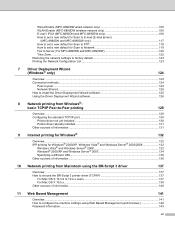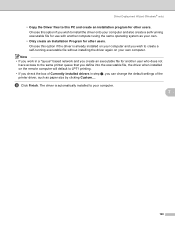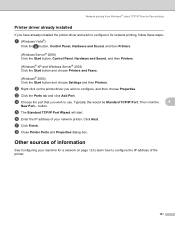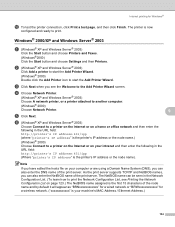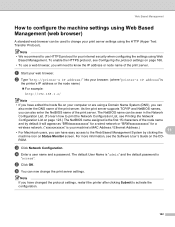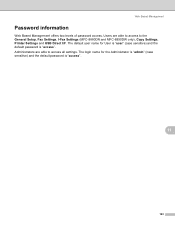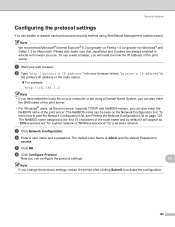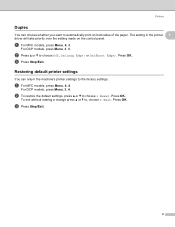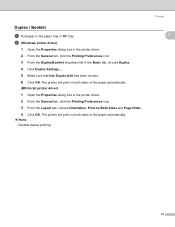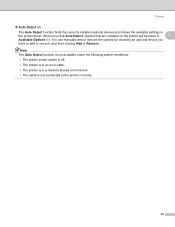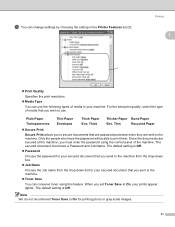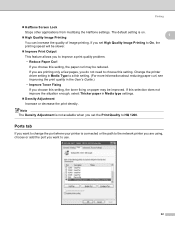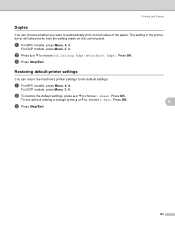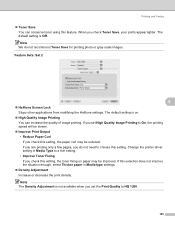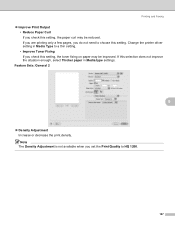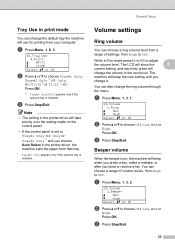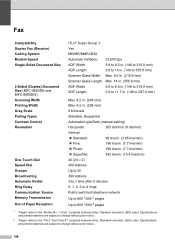Brother International MFC 8890DW Support Question
Find answers below for this question about Brother International MFC 8890DW - B/W Laser - All-in-One.Need a Brother International MFC 8890DW manual? We have 6 online manuals for this item!
Question posted by nbNainA on March 9th, 2014
How To Set Up A Mfc-8890dw Printer For Air Print
The person who posted this question about this Brother International product did not include a detailed explanation. Please use the "Request More Information" button to the right if more details would help you to answer this question.
Current Answers
Related Brother International MFC 8890DW Manual Pages
Similar Questions
Can My Mfc-8890dw Brother Air Print
(Posted by Koadmin 9 years ago)
How Do You Set Paper Source On Brother Mfc-8890dw Printer
(Posted by krchend 9 years ago)
Does Brother Mfc-8890dw Have Air Print
(Posted by hekmcj 9 years ago)
How To Set Mfc 8890dw To Manufacturer Settings
(Posted by kchasccsi01 10 years ago)
Brother Mfc 295cn Printer Not Printing
I have followed all the directions my printer has asked changed cartridges cleaned the machine 5 t...
I have followed all the directions my printer has asked changed cartridges cleaned the machine 5 t...
(Posted by 11thavenue 11 years ago)