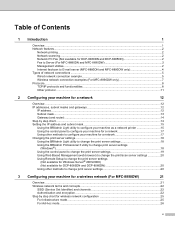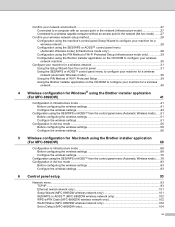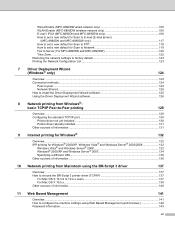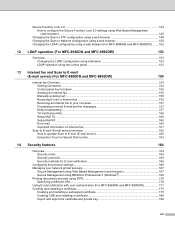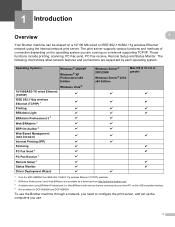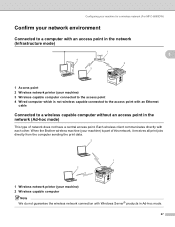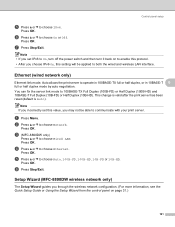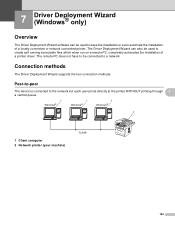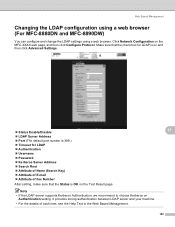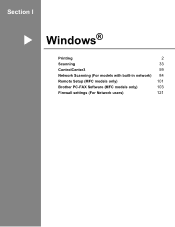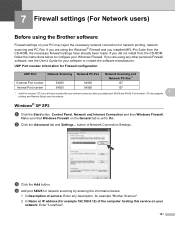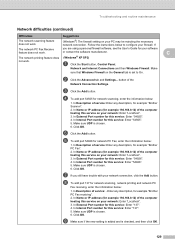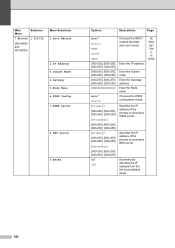Brother International MFC 8890DW Support Question
Find answers below for this question about Brother International MFC 8890DW - B/W Laser - All-in-One.Need a Brother International MFC 8890DW manual? We have 6 online manuals for this item!
Question posted by brucepic on June 24th, 2014
One Computer On Network Won't Connect Mfc-8890dw
The person who posted this question about this Brother International product did not include a detailed explanation. Please use the "Request More Information" button to the right if more details would help you to answer this question.
Current Answers
Related Brother International MFC 8890DW Manual Pages
Similar Questions
How To Connect Mfc-8890dw To Laptop Without Router
(Posted by Davkeelle 9 years ago)
How To Change Network Settings On Brother Mfc 8890dw
(Posted by craexp 9 years ago)
How To Connect Desktop To Wireless Network On Brother Printer Mfc 8890dw
(Posted by betotoyot 9 years ago)
How To Connect Mfc 8890dw With Pin
(Posted by kdgthis 10 years ago)
How Do I Connect Mfc 8890dw On Wifi
(Posted by noNickn 10 years ago)