Brother International MFC 8890DW Support Question
Find answers below for this question about Brother International MFC 8890DW - B/W Laser - All-in-One.Need a Brother International MFC 8890DW manual? We have 6 online manuals for this item!
Question posted by Afrivenom on March 16th, 2014
How To Clear The Memory On Mfc 8890
The person who posted this question about this Brother International product did not include a detailed explanation. Please use the "Request More Information" button to the right if more details would help you to answer this question.
Current Answers
There are currently no answers that have been posted for this question.
Be the first to post an answer! Remember that you can earn up to 1,100 points for every answer you submit. The better the quality of your answer, the better chance it has to be accepted.
Be the first to post an answer! Remember that you can earn up to 1,100 points for every answer you submit. The better the quality of your answer, the better chance it has to be accepted.
Related Brother International MFC 8890DW Manual Pages
Network Users Manual - English - Page 166
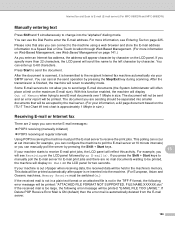
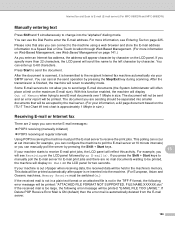
...mail server) (For MFC-8880DN and MFC-8890DW)
Manually entering text 13
Press Shift and 1 simultaneously to change into the machine. (For European, Asian and Oceanic machines, Memory Receive must poll ... NOT SUPPORTED. Press Start to send E-mail documents over 1 Mbyte in the machine's memory.
After the transmission is automatically deleted from the E-mail server.
156 For example, you...
Software Users Manual - English - Page 13


... To cancel multiple print jobs, hold down this function, you print the secured data, it will be cleared from memory.
5 a Press Secure/Direct. The LCD displays the secured jobs list for that is entered. e To...Job Cancel (All). To use this key until the password is left in memory will be cleared from the memory.
Press OK. b Press a or b to print the secured data. Press ...
Software Users Manual - English - Page 52


...; For users who have administrator rights: Click Allow.
• For users who do not have enough memory and hard disk space for the size of the file you are trying to scan. Scanning
„ ...the utility You can run the utility by choosing the Scanner Utility located in the Start/All Programs/Brother/MFC-XXXX (or DCP-XXXX) (where XXXX is your model name)/ Scanner Settings/Scanner Utility.
2
Note...
Software Users Manual - English - Page 57
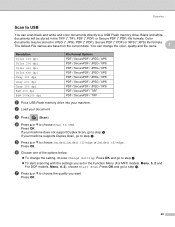
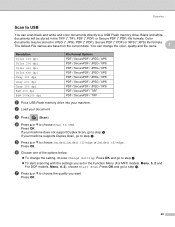
... / XPS PDF / SecurePDF / JPEG / XPS PDF / SecurePDF / TIFF PDF / SecurePDF / TIFF
a Put a USB Flash memory drive into your machine. d Press a or b to choose Scan to choose 1sided, 2sided (L)edge or 2sided (S)edge. e Press... Menu (For MFC models, Menu, 5, 2 and
For DCP models, Menu, 4, 2), choose Start Scan.
If your machine supports Duplex Scan, go to a USB Flash memory drive. Press ...
Software Users Manual - English - Page 58
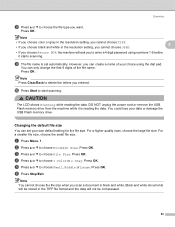
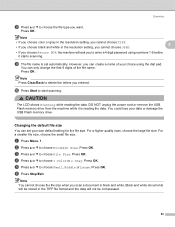
Note Press Clear/Back to choose 1.Color or 2.Gray.
CAUTION
The LCD shows Scanning while reading the data.
Press OK. Press OK...a or b to choose File Size. However, you entered. Press OK. DO NOT unplug the power cord or remove the USB Flash memory drive from the machine while it starts scanning. Changing the default file size
2
You can only change the first 6 digits of your ...
Software Users Manual - English - Page 59
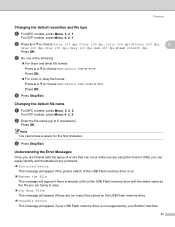
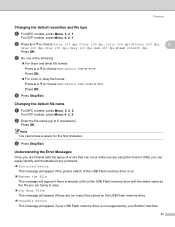
....
„ Unusable Device
This message will appear if your USB Flash memory drive is not supported by your Brother machine.
51
Press OK. Changing the default file name
2
a For MFC models, press Menu, 5, 2, 2. b Enter the file name (up to choose Color 100 dpi, Color 200 dpi, Color 300 dpi or Color 600 dpi...
Software Users Manual - English - Page 115
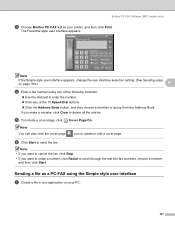
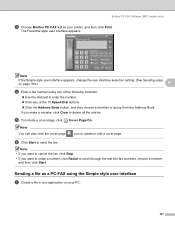
Brother PC-FAX Software (MFC models only)
c Choose Brother PC-FAX v.2 as a PC-FAX using any of the following methods:
„ Use the dial pad to enter the number. &#...cover page
icon to send the fax. Note • If you want to cancel the fax, click Stop.
• If you make a mistake, click Clear to scroll through the last five fax numbers, choose a number, and then click Start.
Software Users Manual - English - Page 116
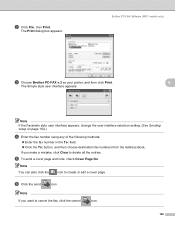
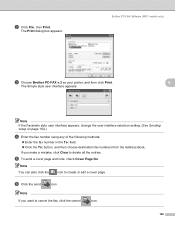
...click the
icon to delete all the entries.
b Click File, then Print. The Print dialog box appears:
Brother PC-FAX Software (MFC models only)
c Choose Brother PC-FAX v.2 as your printer, and then click Print.
6
The Simple style user interface appears:
..., click the cancel
icon.
108
f Click the send
icon. Note If you make a mistake, click Clear to create or edit a cover page.
Software Users Manual - English - Page 119
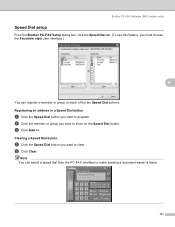
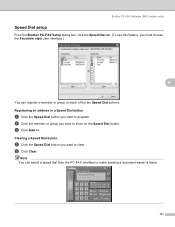
c Click Add >>.
b Click Clear. Note You can register a member or group on the Speed Dial button.
Brother PC-FAX Software (MFC models only)
Speed Dial setup 6
From the Brother PC-FAX Setup dialog box, click the Speed Dial tab... each of the ten Speed Dial buttons. b Click the member or group you want to program. Clearing a Speed Dial button
6
a Click the Speed Dial button you want to...
Software Users Manual - English - Page 124
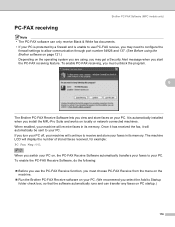
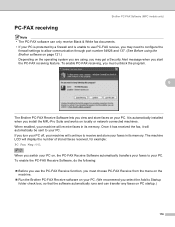
...start the PC-FAX receiving feature. When enabled, your machine will receive faxes in its memory. Brother PC-FAX Software (MFC models only)
PC-FAX receiving 6 Note • The PC-FAX software can transfer ... on your PC. If you select the Add to receive and store your faxes in its memory. The machine LCD will continue to Startup
folder check box, so that the software automatically runs...
Software Users Manual - English - Page 125


... Press a or b to choose PC Fax Receive. The fax messages are automatically erased from your machine's memory when they have been successfully printed and sent to your PC. When enabled, the machine will have a ...sent to choose , or your PC 6
Click the Start button, All Programs, Brother, MFC-XXXX/MFC-XXXX LPT/MFC-XXXX LAN, PC-FAX Receiving and Receive.
Press OK.
c Press a or b to...
Software Users Manual - English - Page 135


... of copies you need to choose the user name. Note • Make sure there are from memory.
127
The machine prints the data. You can clear the data that name. After the document is no USB Flash memory drive inserted. • After you turn the power switch Off, the secured data saved in...
Software Users Manual - English - Page 179
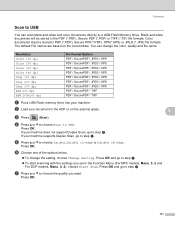
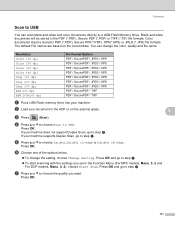
...To start scanning with the settings you want. Black and white documents will be stored in the Function Menu (For MFC models, Menu, 5, 2 and For DCP models, Menu, 4, 2), choose Start Scan.
Press OK and go ... directly to step f. b Load your machine supports Duplex Scan, go to a USB Flash Memory Drive.
Resolution Color 100 dpi Color 200 dpi Color 300 dpi Color 600 dpi Gray 100 dpi...
Software Users Manual - English - Page 180
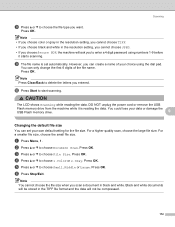
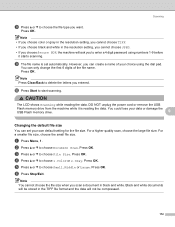
...4 digit password using the dial pad.
DO NOT unplug the power cord or remove the USB
Flash memory drive from the machine while it starts scanning. a Press Menu, 1.
Press OK. i The file ...Large. CAUTION
The LCD shows Scanning while reading the data.
f Press Stop/Exit.
Note Press Clear/Back to delete the letters you can set your choice using numbers 1-9 before it is set...
Software Users Manual - English - Page 181


... For MFC models, press Menu, 5, 2, 1. c Do one of the USB Flash memory drive is on.
„ Rename the File
This message will appear if there is already a file on the USB Flash memory drive with... are using the Scan to USB, you are too many files stored on the USB Flash memory drive.
„ Unusable Device
This message will appear if the protect switch of the following:
„ For black and...
Users Manual - English - Page 8
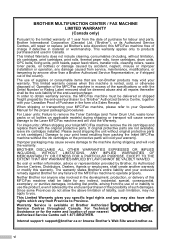
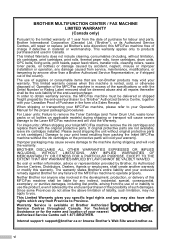
... obtain warranty service, the MFC/Fax machine must be delivered or shipped freight prepaid by the end user/purchaser of the possibility of such damages.
For Laser units: Failure to remove ..., will void your Canadian Proof of Purchase in the form of a Sales Receipt.
vi BROTHER MULTIFUNCTION CENTER / FAX MACHINE
LIMITED WARRANTY
(Canada only)
Pursuant to the limited warranty of 1 year from...
Users Manual - English - Page 15
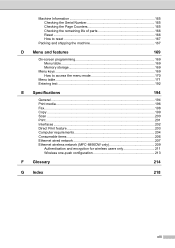
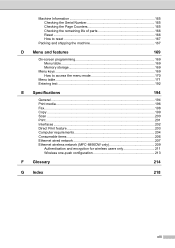
...and shipping the machine 167
D Menu and features
169
On-screen programming 169 Menu table 169 Memory storage 169
Menu keys ...169 How to access the menu mode 170
Menu table ...171 Entering... 204 Consumable items 206 Ethernet wired network 207 Ethernet wireless network (MFC-8890DW only 209
Authentication and encryption for wireless users only 211 Wireless one-push configuration 213
F Glossary...
Users Manual - English - Page 22
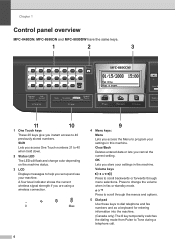
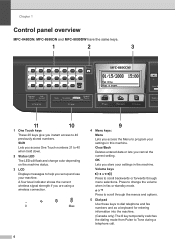
... b Press to help you set up and use your machine. Chapter 1
Control panel overview 1
MFC-8480DN, MFC-8680DN and MFC-8890DW have the same keys.
1 One Touch keys These 20 keys give you instant access to 40 ...Max
4 Menu keys: Menu Lets you access the Menu to Tone during a telephone call.
6 Clear/Back Deletes entered data or lets you access One Touch numbers 21 to 40 previously stored numbers. Shift...
Users Manual - English - Page 57
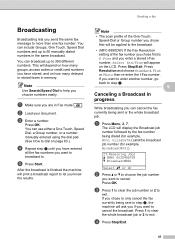
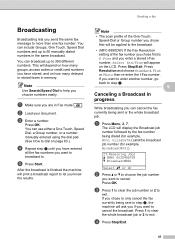
... broadcasting you want to broadcast to. a Press Menu, 2, 7.
Press 1 to clear the whole broadcast job or 2 to 50 manually dialed numbers in memory. You can use either a One Touch, Speed Dial, a Group number, or ...Dial or Group number you chose first will be applied to the broadcast.
• (MFC-8890DW) If the Fax Resolution setting of the fax number you chose first is finished the machine...
Users Manual - English - Page 210


E Specifications
E
General E
Printer Type
Laser
Print Method
Electrophotography by semiconductor laser beam scanning
Memory Capacity
64 MB
LCD (liquid crystal display) 22 characters × 5 lines
Power Source
110-120 V AC 50/60 Hz
Power Consumption
Peak:
1080 W
Copying:
Average 680 W 1
Sleep:
(MFC-8480DN) Average 18 W
(MFC-8680DN and MFC-8890DW) Average 19 W
Standby:
Average ...
Similar Questions
Brother Mfc 8890 Cannot Clear Memory
(Posted by wildfdev 9 years ago)
How Do I Clear Memory On Mfc-8890dw
(Posted by supwebm 9 years ago)
How To Clear Memory On Brother Mfc 8890 Fax Machine
(Posted by nicKre8iv 10 years ago)
How To Clear Memory Mfc 8480 Dn Fax
(Posted by usatmcur 10 years ago)
How To Clear Memory Mfc 8480 Dn
(Posted by Croesle 10 years ago)

