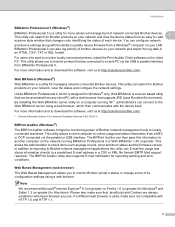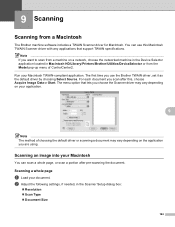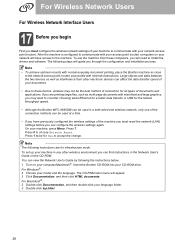Brother International MFC 8890DW Support Question
Find answers below for this question about Brother International MFC 8890DW - B/W Laser - All-in-One.Need a Brother International MFC 8890DW manual? We have 6 online manuals for this item!
Question posted by altformo on October 2nd, 2013
Brother Mfc 8890dw How To Set Up Scan To Email
The person who posted this question about this Brother International product did not include a detailed explanation. Please use the "Request More Information" button to the right if more details would help you to answer this question.
Current Answers
Related Brother International MFC 8890DW Manual Pages
Similar Questions
How To Find The Mac Address On My Brother Mfc 8890dw
(Posted by chabe 9 years ago)
What Settings Do I Use To Get A Brother Mfc 8890dw To Scan In Pdf
(Posted by jacmulat 9 years ago)
How Do I Set My Brother Mfc 8890dw To Scan Into My Outlook Email?
(Posted by soltot 10 years ago)
Brother Mfc 8890dw Setup Scan To Email How To
(Posted by swRc 10 years ago)
How Do I Get My Brother Mfc 8890dw To Scan Into My Outlook Email?
(Posted by armiaes 10 years ago)