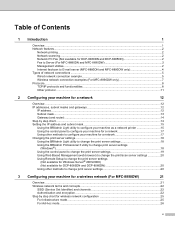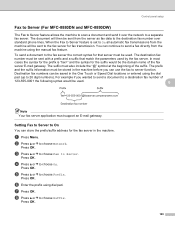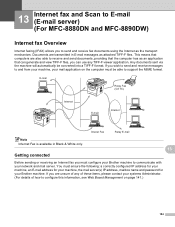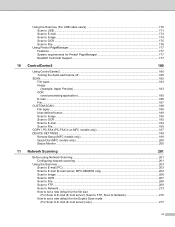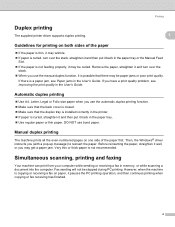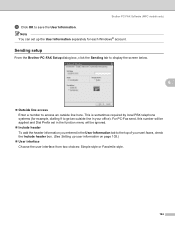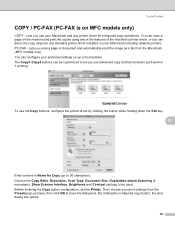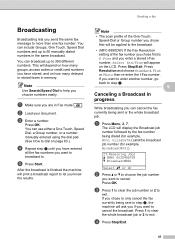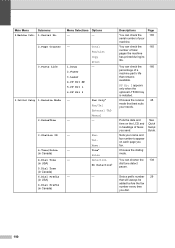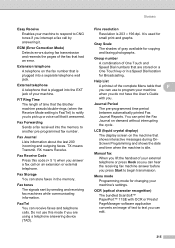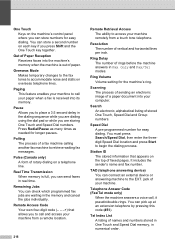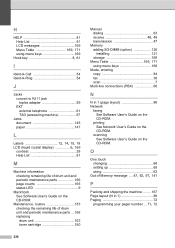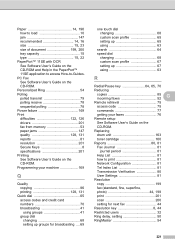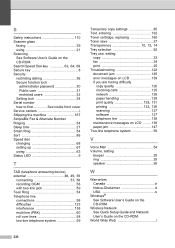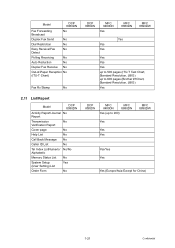Brother International MFC 8890DW Support Question
Find answers below for this question about Brother International MFC 8890DW - B/W Laser - All-in-One.Need a Brother International MFC 8890DW manual? We have 6 online manuals for this item!
Question posted by lmp2gary on March 29th, 2014
8890dw How To Keep Copy Of Sent Fax
The person who posted this question about this Brother International product did not include a detailed explanation. Please use the "Request More Information" button to the right if more details would help you to answer this question.
Current Answers
Related Brother International MFC 8890DW Manual Pages
Similar Questions
How Do I Replace The Laser Unit For Mfc 8890dw
(Posted by Wowoct 9 years ago)
How To Reset Replace The Laser Signal Brother Mfc 8890dw
(Posted by inkzuall 9 years ago)
Can I Forward Faxes I Receive On A Brother Mfc-8890dw To My Email
(Posted by 4johKARE 10 years ago)
How Do I Replace Laser Unit In Mfc-8890dw
(Posted by nunnAtlant 10 years ago)
I Have A Mfc-7360n Copy And Fax Machine How Can I Print 2 Sides
(Posted by carwBriLa 10 years ago)