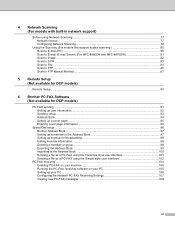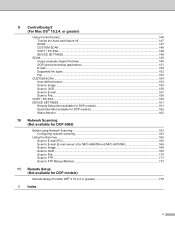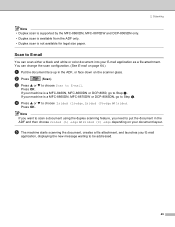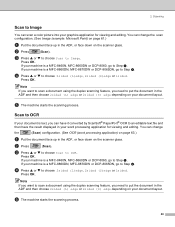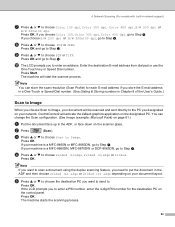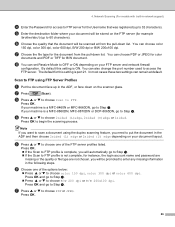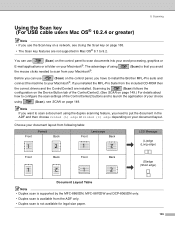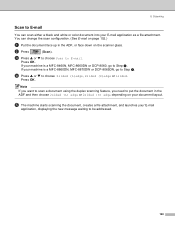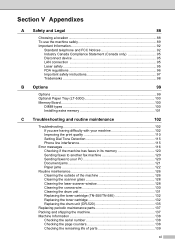Brother International MFC8860DN Support Question
Find answers below for this question about Brother International MFC8860DN - B/W Laser - All-in-One.Need a Brother International MFC8860DN manual? We have 4 online manuals for this item!
Question posted by ManisLo on February 27th, 2014
Mfc 8860dn Scanner Word Ocr How To
The person who posted this question about this Brother International product did not include a detailed explanation. Please use the "Request More Information" button to the right if more details would help you to answer this question.
Current Answers
Related Brother International MFC8860DN Manual Pages
Similar Questions
How To Load Ocr Software On Mfc 8860dn
(Posted by sharrandyw0 9 years ago)
How To Replace Fuser Brother Mfc-8860dn
(Posted by turocky 10 years ago)
Wireless Mfc-j430w. Scanner Works Great. Test Print Works Great. Goes Through Mo
Wireless Mfc-j430w. Scanner Works Great. Test Print Works Great. Goes Through Motion Of Printing A M...
Wireless Mfc-j430w. Scanner Works Great. Test Print Works Great. Goes Through Motion Of Printing A M...
(Posted by lfpal 11 years ago)
How To Replace Pf Kit1 For Brother Mfc 8860dn
(Posted by akhoja 11 years ago)