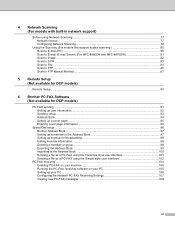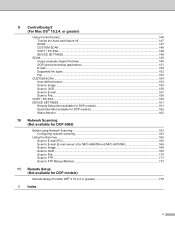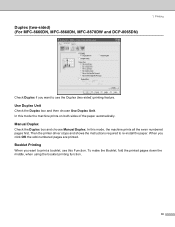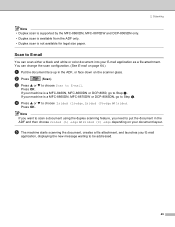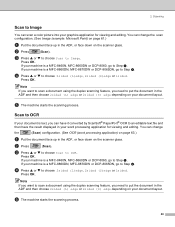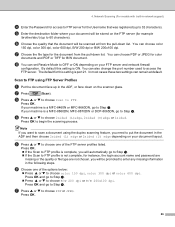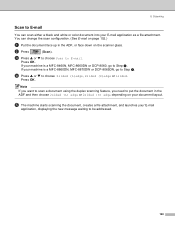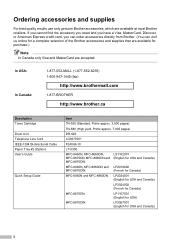Brother International MFC8860DN Support Question
Find answers below for this question about Brother International MFC8860DN - B/W Laser - All-in-One.Need a Brother International MFC8860DN manual? We have 4 online manuals for this item!
Question posted by Mapam on May 19th, 2014
What Drum Is Used For The Mfc 8860dn
The person who posted this question about this Brother International product did not include a detailed explanation. Please use the "Request More Information" button to the right if more details would help you to answer this question.
Current Answers
Related Brother International MFC8860DN Manual Pages
Similar Questions
How To Reset Brother Printer Drum Reset Mfc 7220
(Posted by cpmqpotap 9 years ago)
How To Reset Drum For Mfc-8890dw
(Posted by jragadevin 10 years ago)
How To Reset Drum On Brother Mfc-8860dn
(Posted by bigteeb 10 years ago)
How To Replace Fuser Brother Mfc-8860dn
(Posted by turocky 10 years ago)
How To Replace Pf Kit1 For Brother Mfc 8860dn
(Posted by akhoja 11 years ago)