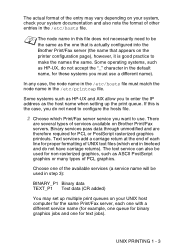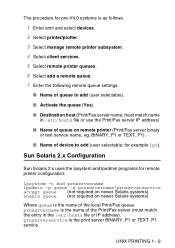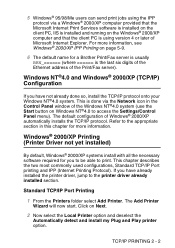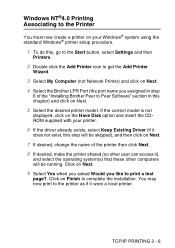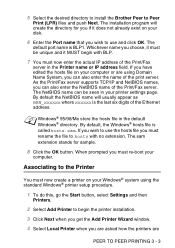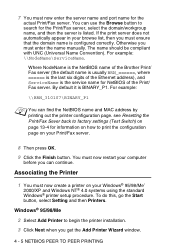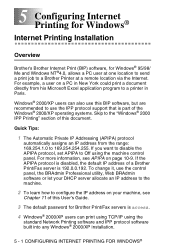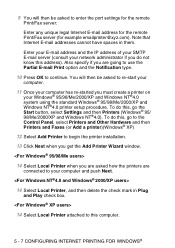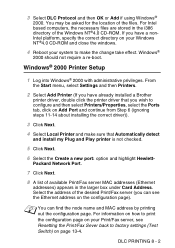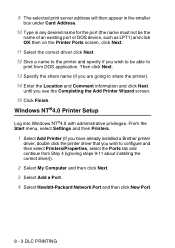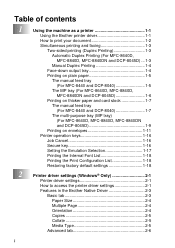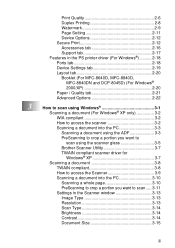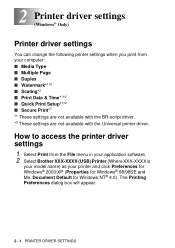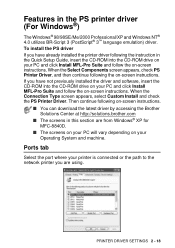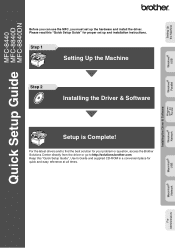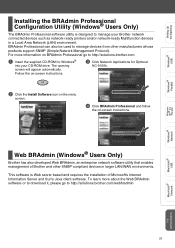Brother International MFC 8840D Support Question
Find answers below for this question about Brother International MFC 8840D - B/W Laser - All-in-One.Need a Brother International MFC 8840D manual? We have 4 online manuals for this item!
Question posted by Sergioosrm on December 31st, 2012
Why Can't I Setup My Printer With My Hp Laptop? Window 8
Hi, my name is Sergio
Current Answers
Related Brother International MFC 8840D Manual Pages
Similar Questions
Cant Get My Mfc-8840d Wireless Printer To Work With Windows 8
(Posted by Michama 9 years ago)
When I Install The Printer Brother Dcp-j125 In Hp Laptop Then Usb Not Recognised
(Posted by lakhwinderkor 11 years ago)
Bluetooth Connection Between My Hp Laptop And My Mfc-885cw Printer?
hi, how do I turn on the bluetooth copnnection between my HP laptop and my brother MFC-885CW printer...
hi, how do I turn on the bluetooth copnnection between my HP laptop and my brother MFC-885CW printer...
(Posted by books34153 11 years ago)
I Have Added A Second Brother Printer (mfc 8840d) In Addition To The Brother 549
I have added a second Brother printer (MFC 8840D) in addition to the Brother 5490CN. I can print on ...
I have added a second Brother printer (MFC 8840D) in addition to the Brother 5490CN. I can print on ...
(Posted by rperel 14 years ago)