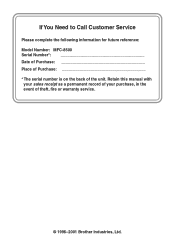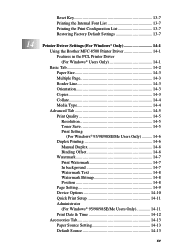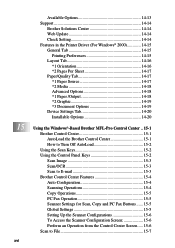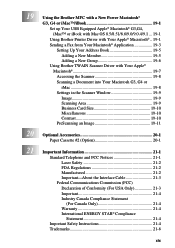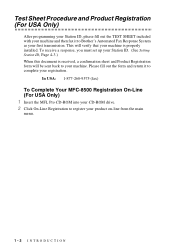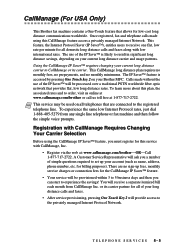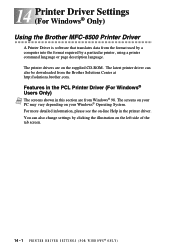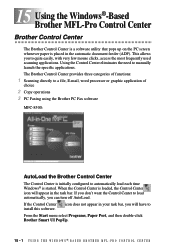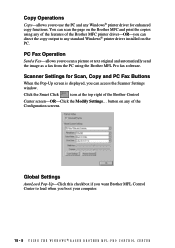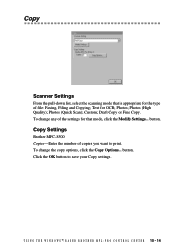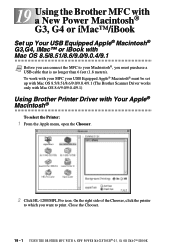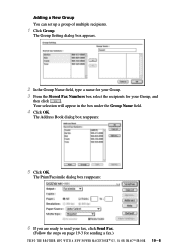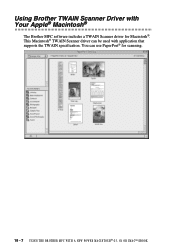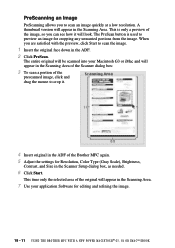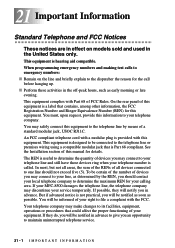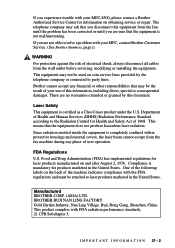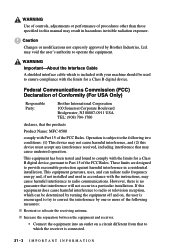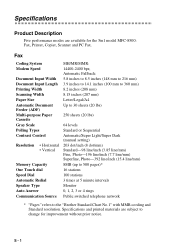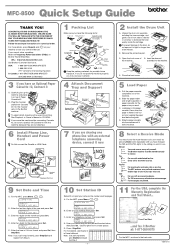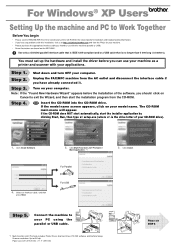Brother International MFC 8500 Support Question
Find answers below for this question about Brother International MFC 8500 - B/W Laser - All-in-One.Need a Brother International MFC 8500 manual? We have 5 online manuals for this item!
Question posted by paodho on April 8th, 2014
Windows 8 Brother Mfc 8500 Won't Install
The person who posted this question about this Brother International product did not include a detailed explanation. Please use the "Request More Information" button to the right if more details would help you to answer this question.
Current Answers
Related Brother International MFC 8500 Manual Pages
Similar Questions
Why Can't I Download Brother Mfc 8500 Printer To Windows 7
(Posted by icharbradm 9 years ago)
How To Fix A Paper Jam Brother Mfc-8500 Fax Machine
(Posted by reihand 9 years ago)
Using Windows 7 Brother Mfc 9320cw Won't Scan
(Posted by Munevvill 9 years ago)
Brother Mfc-8500 Paper Drawer Stuck
the paper tray on my MFC-8500 will not open, is there a lock switch that got put in the lock positio...
the paper tray on my MFC-8500 will not open, is there a lock switch that got put in the lock positio...
(Posted by Anonymous-48646 12 years ago)