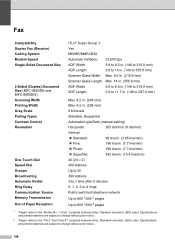Brother International MFC-8480DN Support Question
Find answers below for this question about Brother International MFC-8480DN - B/W Laser - All-in-One.Need a Brother International MFC-8480DN manual? We have 4 online manuals for this item!
Question posted by cabigflo on January 29th, 2014
How To Turn Off Duplex Feature Brother Mfc 8480
The person who posted this question about this Brother International product did not include a detailed explanation. Please use the "Request More Information" button to the right if more details would help you to answer this question.
Current Answers
Related Brother International MFC-8480DN Manual Pages
Similar Questions
The Print Head Will Not Move When Turned On In Brother Mfc-240c
(Posted by husseiacad1 9 years ago)
Brother Mfc 8480 How To Run A Duplex Print Job
(Posted by turneSun 9 years ago)
How Do You Turn Ecm On A Brother Mfc 8480 Dn
(Posted by BILwarre 9 years ago)
How Can I Turn My Brother Mfc 8480 Printer To Print Wirelessly
(Posted by asRgni 9 years ago)
How To Turn Off Auto Duplex Printing Brother Mfc-9970cdw
(Posted by kicw 10 years ago)