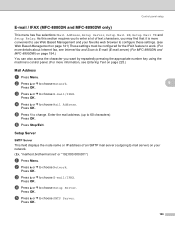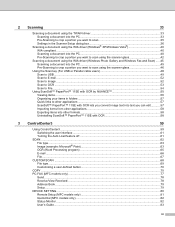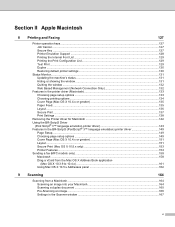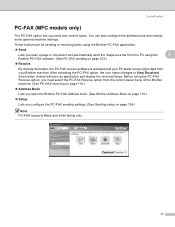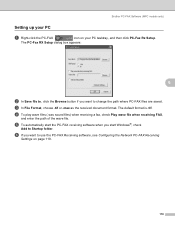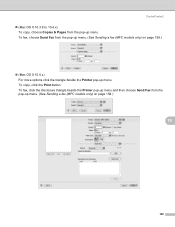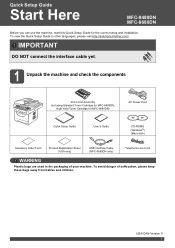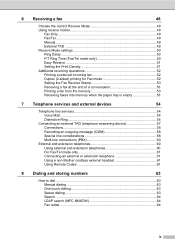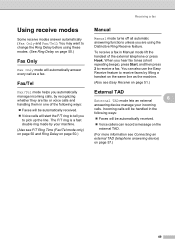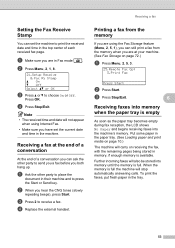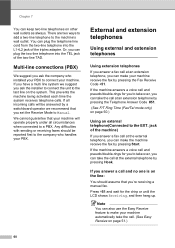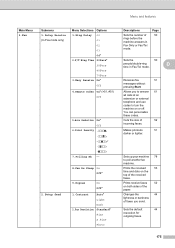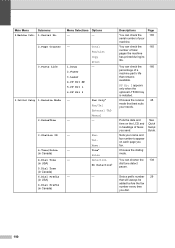Brother International MFC-8480DN Support Question
Find answers below for this question about Brother International MFC-8480DN - B/W Laser - All-in-One.Need a Brother International MFC-8480DN manual? We have 4 online manuals for this item!
Question posted by bumpist on June 6th, 2014
How To Setup Confirmation Time For Fax Mfc-8480dn
The person who posted this question about this Brother International product did not include a detailed explanation. Please use the "Request More Information" button to the right if more details would help you to answer this question.
Current Answers
Related Brother International MFC-8480DN Manual Pages
Similar Questions
How To Reset Time On Mfc-7440n Fax Machine
(Posted by beewing 9 years ago)
How To Get A Confirmation Page From A Brother Fax Mfc 8480dn
(Posted by THcornb 10 years ago)
How To Setup Scan To Fax Mfc 9970cdw
(Posted by Medeanil 10 years ago)
How To Setup A Network On Brother 8480dn
(Posted by lotzgraham 10 years ago)