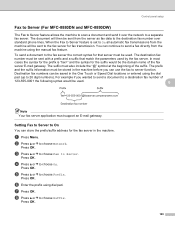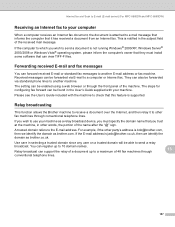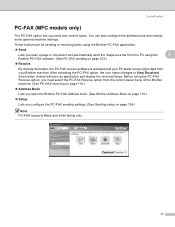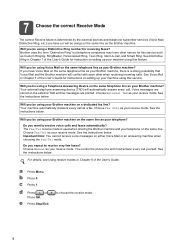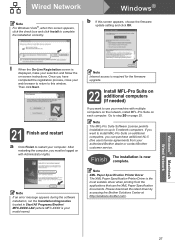Brother International MFC-8480DN Support Question
Find answers below for this question about Brother International MFC-8480DN - B/W Laser - All-in-One.Need a Brother International MFC-8480DN manual? We have 4 online manuals for this item!
Question posted by nmiwillma on August 22nd, 2013
How Do I Set Up A Brother Mfc 8480dn To Recieve A Fax On A Specific Phone Line
The person who posted this question about this Brother International product did not include a detailed explanation. Please use the "Request More Information" button to the right if more details would help you to answer this question.
Current Answers
Related Brother International MFC-8480DN Manual Pages
Similar Questions
Why Does Brother Mfc 8480dn Print Fax Border
(Posted by WavesSuburb 10 years ago)
How To Set Brother Mfc 8480dn To Fax Forward
(Posted by jawShep74 10 years ago)
How To Replace A Drum On A Brother Mfc 8480dn Copier,fax,scanner
(Posted by john8jess1 10 years ago)
Brother Mfc-8480dn. Scan To Black-and-white
Brother MFC-8480DN. I would like to scan to black-and-white as color scan does not come out well at ...
Brother MFC-8480DN. I would like to scan to black-and-white as color scan does not come out well at ...
(Posted by lawnnelaine 12 years ago)