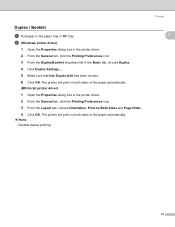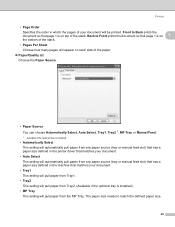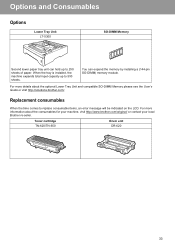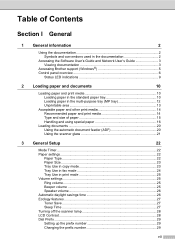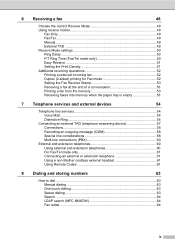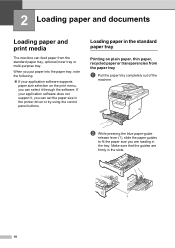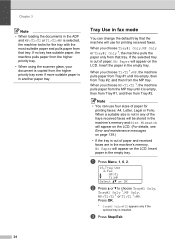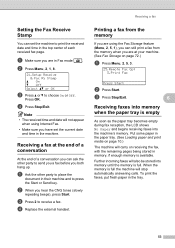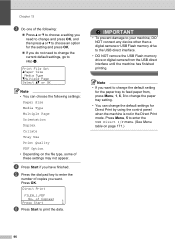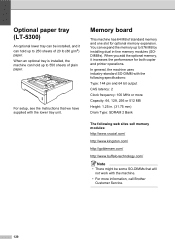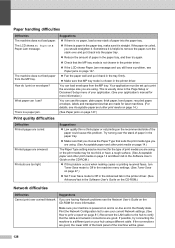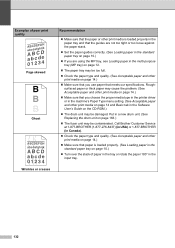Brother International MFC-8480DN Support Question
Find answers below for this question about Brother International MFC-8480DN - B/W Laser - All-in-One.Need a Brother International MFC-8480DN manual? We have 4 online manuals for this item!
Question posted by deeznvanr19 on May 11th, 2014
How Do I Set My Brother 8480 To Not Pull From Other Paper Trays When Tray Is
empty
Current Answers
Related Brother International MFC-8480DN Manual Pages
Similar Questions
How To Set Brother 8480 Dn Default Scan Settings On Network
(Posted by travis2pd 9 years ago)
Brother 8480 How To Set Paper Size For Trays
(Posted by jashManual 10 years ago)
Brother 8480 I Do Not Want It To Pull From Other Trays When Empty
(Posted by craigFlare 10 years ago)
The Paper Tray Won't Pull Out Of The Printer
we are trying to add paper to the paper tray and the tray will not open
we are trying to add paper to the paper tray and the tray will not open
(Posted by abhowcroft 11 years ago)
Brother Mfc8460n No Paper Tray 1
It's say always no paper tray 1 but I have paper I think it's a flag doesn't work correctly? what's ...
It's say always no paper tray 1 but I have paper I think it's a flag doesn't work correctly? what's ...
(Posted by rdubuc 12 years ago)