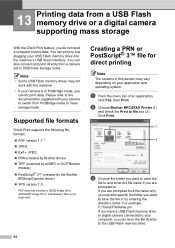Brother International MFC-8480DN Support Question
Find answers below for this question about Brother International MFC-8480DN - B/W Laser - All-in-One.Need a Brother International MFC-8480DN manual? We have 4 online manuals for this item!
Question posted by phanhf on May 11th, 2014
How To Scan To Email, Brother Mfc 8480
The person who posted this question about this Brother International product did not include a detailed explanation. Please use the "Request More Information" button to the right if more details would help you to answer this question.
Current Answers
Related Brother International MFC-8480DN Manual Pages
Similar Questions
How To Scan From Brother Mfc 8480
(Posted by chucjon 10 years ago)
How To Remotely Scan With Brother Mfc 8480dn On Pc
(Posted by leosu 10 years ago)
How To Setup Scan To Email Brother Mfc-8480dn
(Posted by bgrovaazz 10 years ago)
How To Scan To Email Brother Mfc-j435w
(Posted by otohra 10 years ago)
Scanning With Brother Mfc-j835dw
brother MFC-J835DW scanner for OS 10.8.4
brother MFC-J835DW scanner for OS 10.8.4
(Posted by augiechavez 10 years ago)