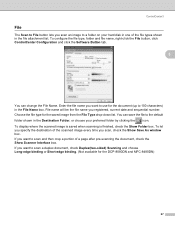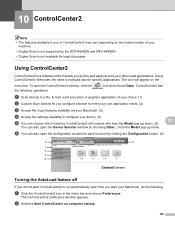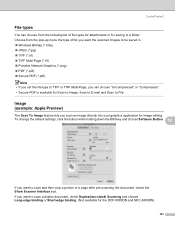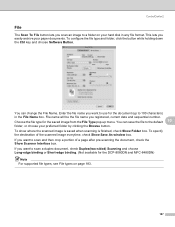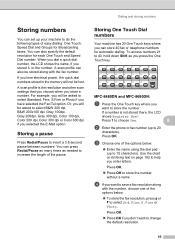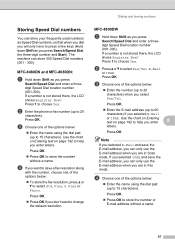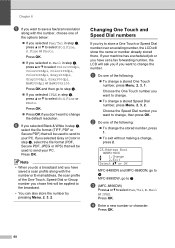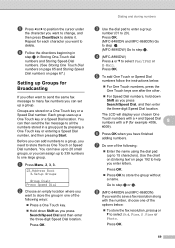Brother International MFC-8480DN Support Question
Find answers below for this question about Brother International MFC-8480DN - B/W Laser - All-in-One.Need a Brother International MFC-8480DN manual? We have 4 online manuals for this item!
Question posted by msccakamo on November 6th, 2013
How To Save Scan Numbers On Mfc 8480dn
The person who posted this question about this Brother International product did not include a detailed explanation. Please use the "Request More Information" button to the right if more details would help you to answer this question.
Current Answers
Related Brother International MFC-8480DN Manual Pages
Similar Questions
Cant Scan With Mfc 8480 Dn
(Posted by HiJj1 10 years ago)
Brother Mfc-9970cdw Wont Save Scan Profile
(Posted by supeDuc 10 years ago)
Can I Duplex Scan On Brother 8480dn
(Posted by shyamaly 10 years ago)
Is Software Available To Duplex Scan On Mfc-9460cdn
I have just purchased a Brother MFC-9460CDN. I have now noticed that it does not have provision fo...
I have just purchased a Brother MFC-9460CDN. I have now noticed that it does not have provision fo...
(Posted by L0renz0 12 years ago)