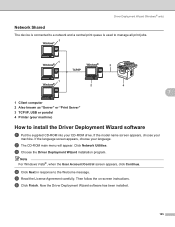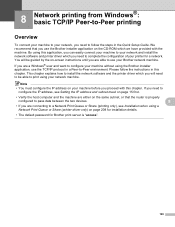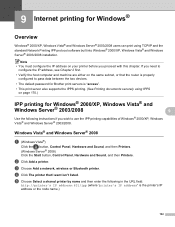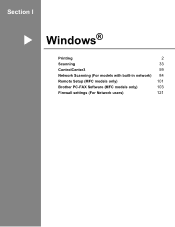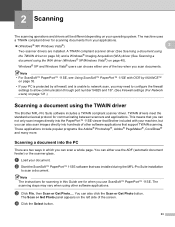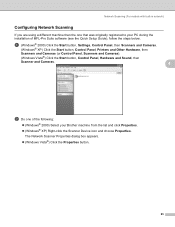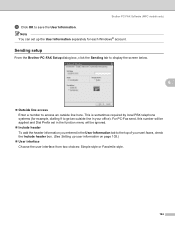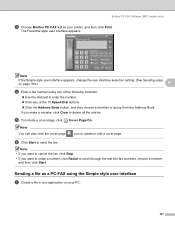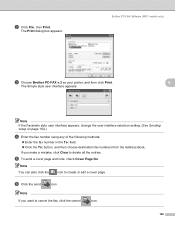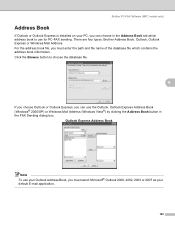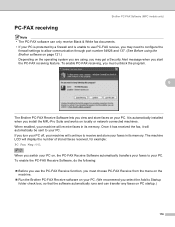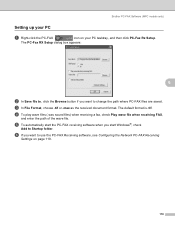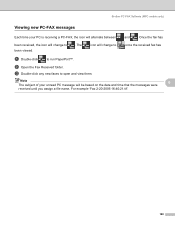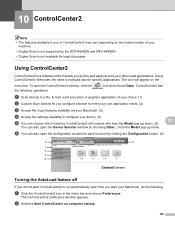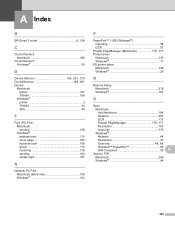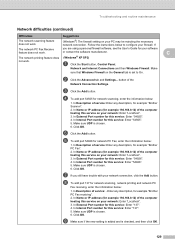Brother International MFC-8480DN Support Question
Find answers below for this question about Brother International MFC-8480DN - B/W Laser - All-in-One.Need a Brother International MFC-8480DN manual? We have 4 online manuals for this item!
Question posted by mjlegnatash on January 12th, 2014
Cannot Run Cc3 Scan Software For Mfc-8480dn Printer For Windows 8
The person who posted this question about this Brother International product did not include a detailed explanation. Please use the "Request More Information" button to the right if more details would help you to answer this question.
Current Answers
Related Brother International MFC-8480DN Manual Pages
Similar Questions
I Can't Scan On Mfc 440cn On Windows 8
(Posted by xi1hgtvu 9 years ago)
How To Set Scan As Default For Mfc 8480dn Printer
(Posted by beaBra 10 years ago)
Why Is Brother Mfc-8480dn Printer Offline Window Xp?
(Posted by goycchr 10 years ago)
Brother Printer Scan Software Mfc J435w Will Not Scan
(Posted by doriDan 10 years ago)
My Brother Mfc 8480dn Printer Says Needs Troubleshooting
i have added my printer brother mfc 8480DN to my laptop yet it doesnt show up in dropdown for printe...
i have added my printer brother mfc 8480DN to my laptop yet it doesnt show up in dropdown for printe...
(Posted by dbella 13 years ago)