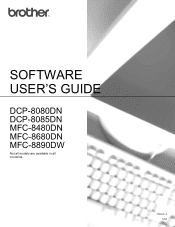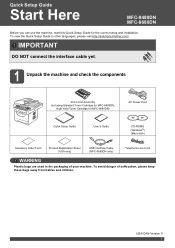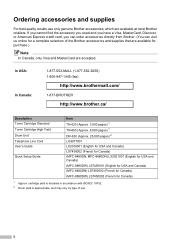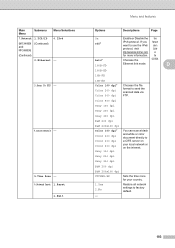Brother International MFC-8480DN Support Question
Find answers below for this question about Brother International MFC-8480DN - B/W Laser - All-in-One.Need a Brother International MFC-8480DN manual? We have 4 online manuals for this item!
Question posted by rioengi on October 16th, 2013
How To Reset Toner Mfc 8480dn
The person who posted this question about this Brother International product did not include a detailed explanation. Please use the "Request More Information" button to the right if more details would help you to answer this question.
Current Answers
Related Brother International MFC-8480DN Manual Pages
Similar Questions
How To Reset Brother Mfc 8480dn When You Put A New Drum In
(Posted by sharditm 9 years ago)
How To Reset Toner On 8480dn
(Posted by DaCaroc 10 years ago)
How To Reset Toner Cartridge 8480dn
(Posted by sfben 10 years ago)