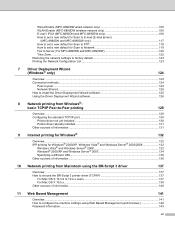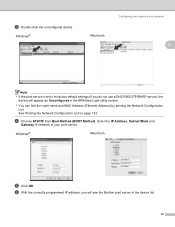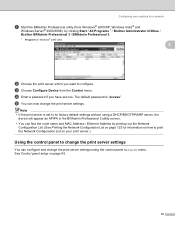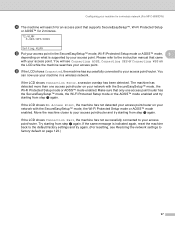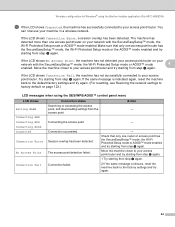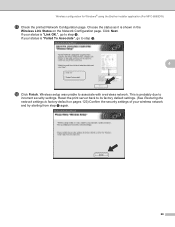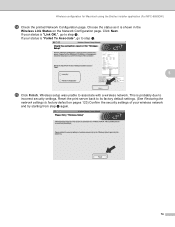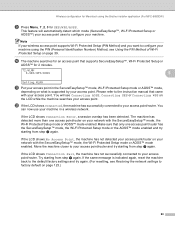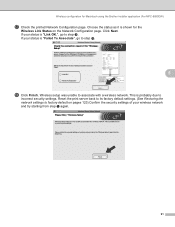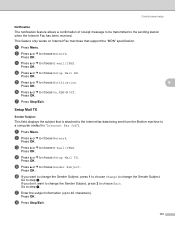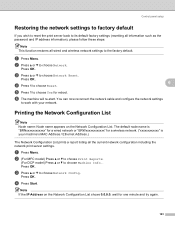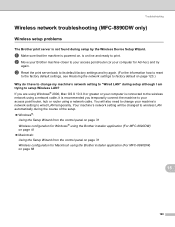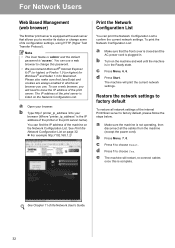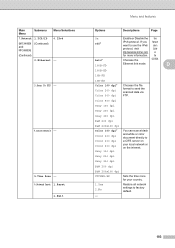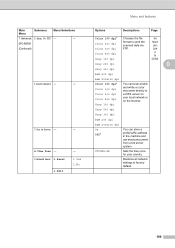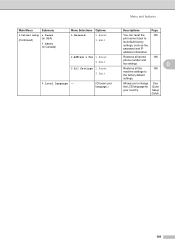Brother International MFC-8480DN Support Question
Find answers below for this question about Brother International MFC-8480DN - B/W Laser - All-in-One.Need a Brother International MFC-8480DN manual? We have 4 online manuals for this item!
Question posted by Jr19al on December 14th, 2013
How To Reset My Brother 8480dn Fax Machine To Factory Default
The person who posted this question about this Brother International product did not include a detailed explanation. Please use the "Request More Information" button to the right if more details would help you to answer this question.
Current Answers
Related Brother International MFC-8480DN Manual Pages
Similar Questions
How To Reset Brother 8480dn Password To Defualt
(Posted by w4nvi 10 years ago)
What Drum Is Needed For Brother Tn620 Fax Machine
(Posted by jwgrofo 10 years ago)
How Do You Reset An Brother Mfc8860dn Fax Machine After You Have Changed The
toner
toner
(Posted by tjfea6spot 10 years ago)
How To Factory Reset Brother 8480dn
(Posted by smabmo 10 years ago)
Our Brother 4750e Fax Machine Is Showing 'machine Error 71'
After our machine showed "open cover" "Offline" I checked all covers and then unplugged the machine....
After our machine showed "open cover" "Offline" I checked all covers and then unplugged the machine....
(Posted by jlwilliams 13 years ago)