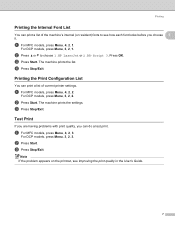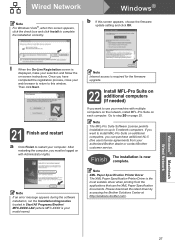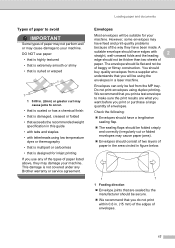Brother International MFC-8480DN Support Question
Find answers below for this question about Brother International MFC-8480DN - B/W Laser - All-in-One.Need a Brother International MFC-8480DN manual? We have 4 online manuals for this item!
Question posted by tiBe on November 18th, 2013
How To Print Envelopes On A Brother Mfc 8480dn
The person who posted this question about this Brother International product did not include a detailed explanation. Please use the "Request More Information" button to the right if more details would help you to answer this question.
Current Answers
Related Brother International MFC-8480DN Manual Pages
Similar Questions
How To Set Up Wireless Printing For Brother Mfc-8480dn
(Posted by cam41shac 9 years ago)
How To Print Envelopes Brother Mfc J435w
(Posted by 06cqu 9 years ago)
How To Print Envelopes Brother Mfc 7360n
(Posted by bkcscha 10 years ago)
Font Changing When I Print On Brother Mfc-8480dn
(Posted by asjgil 10 years ago)