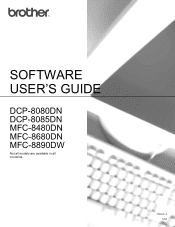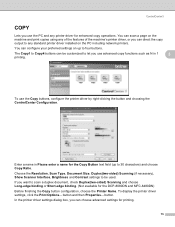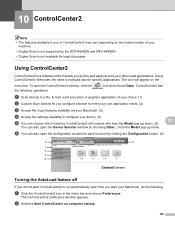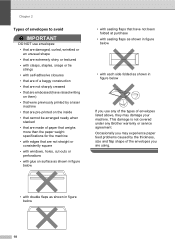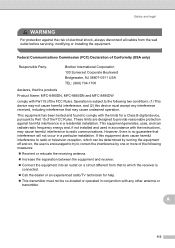Brother International MFC-8480DN Support Question
Find answers below for this question about Brother International MFC-8480DN - B/W Laser - All-in-One.Need a Brother International MFC-8480DN manual? We have 4 online manuals for this item!
Question posted by BenGasdee on July 15th, 2014
Mfc-8480dn How To Turn On Wirless Printing
The person who posted this question about this Brother International product did not include a detailed explanation. Please use the "Request More Information" button to the right if more details would help you to answer this question.
Current Answers
Answer #1: Posted by freginold on July 19th, 2014 5:04 AM
Hi, the MFC-8480DN is not a wireless printer. The only wireless printers in this series are the 8690DW and the 8890DW.
Related Brother International MFC-8480DN Manual Pages
Similar Questions
Mfc 8480dn Squeaks When Printing
(Posted by abojayo 10 years ago)
User Manual Brother Mfc-8480dn How To Print Double Sided Duplex Tray
(Posted by lusmaryst 10 years ago)
Brother Mfc-8480dn How To Print Test Page Manually
(Posted by ShFi 10 years ago)
Brother Mfc 8480dn Won't Print
(Posted by strewhite 10 years ago)
How To Set Up Brother Mfc 8480dn For Wireless Printing
(Posted by hiaz 10 years ago)